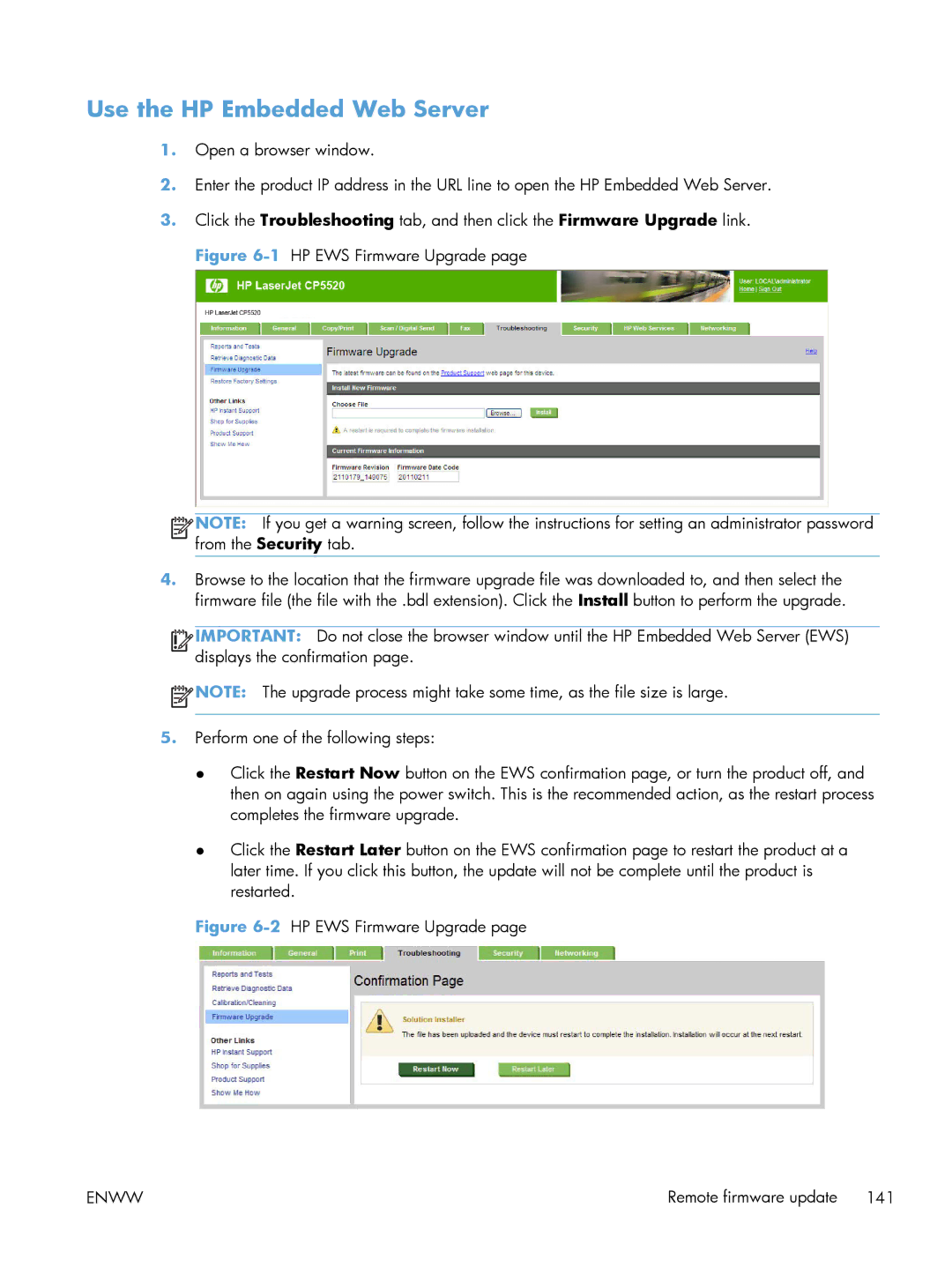Use the HP Embedded Web Server
1.Open a browser window.
2.Enter the product IP address in the URL line to open the HP Embedded Web Server.
3.Click the Troubleshooting tab, and then click the Firmware Upgrade link. Figure
![]()
![]()
![]()
![]() NOTE: If you get a warning screen, follow the instructions for setting an administrator password from the Security tab.
NOTE: If you get a warning screen, follow the instructions for setting an administrator password from the Security tab.
4.Browse to the location that the firmware upgrade file was downloaded to, and then select the firmware file (the file with the .bdl extension). Click the Install button to perform the upgrade.
![]()
![]()
![]()
![]() IMPORTANT: Do not close the browser window until the HP Embedded Web Server (EWS) displays the confirmation page.
IMPORTANT: Do not close the browser window until the HP Embedded Web Server (EWS) displays the confirmation page.
![]() NOTE: The upgrade process might take some time, as the file size is large.
NOTE: The upgrade process might take some time, as the file size is large.
5.Perform one of the following steps:
●Click the Restart Now button on the EWS confirmation page, or turn the product off, and then on again using the power switch. This is the recommended action, as the restart process completes the firmware upgrade.
●Click the Restart Later button on the EWS confirmation page to restart the product at a later time. If you click this button, the update will not be complete until the product is restarted.
Figure 6-2 HP EWS Firmware Upgrade page
ENWW | Remote firmware update 141 |