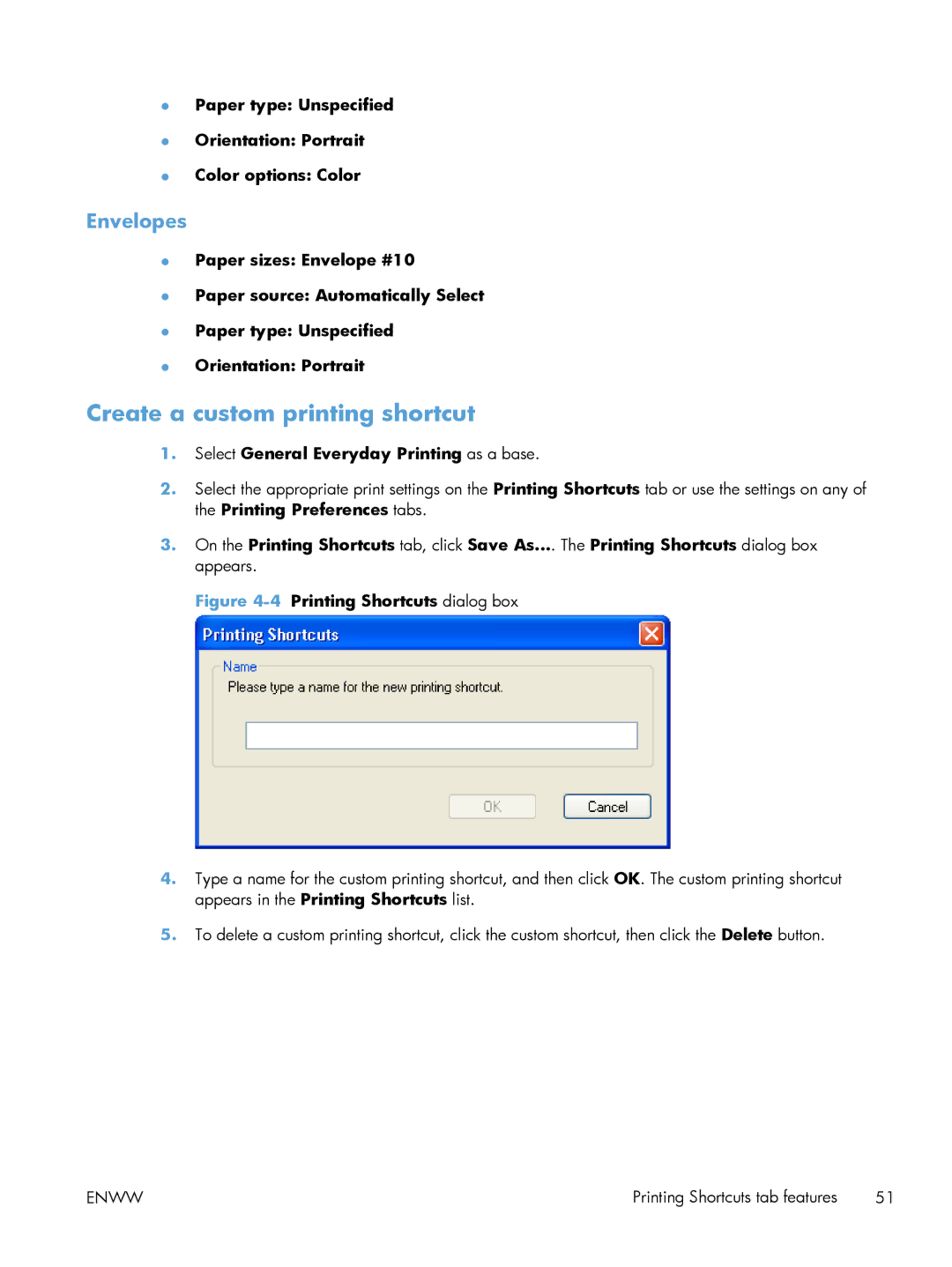●Paper type: Unspecified
●Orientation: Portrait
●Color options: Color
Envelopes
●Paper sizes: Envelope #10
●Paper source: Automatically Select
●Paper type: Unspecified
●Orientation: Portrait
Create a custom printing shortcut
1.Select General Everyday Printing as a base.
2.Select the appropriate print settings on the Printing Shortcuts tab or use the settings on any of the Printing Preferences tabs.
3.On the Printing Shortcuts tab, click Save As.... The Printing Shortcuts dialog box appears.
Figure 4-4 Printing Shortcuts dialog box
4.Type a name for the custom printing shortcut, and then click OK. The custom printing shortcut appears in the Printing Shortcuts list.
5.To delete a custom printing shortcut, click the custom shortcut, then click the Delete button.
ENWW | Printing Shortcuts tab features 51 |