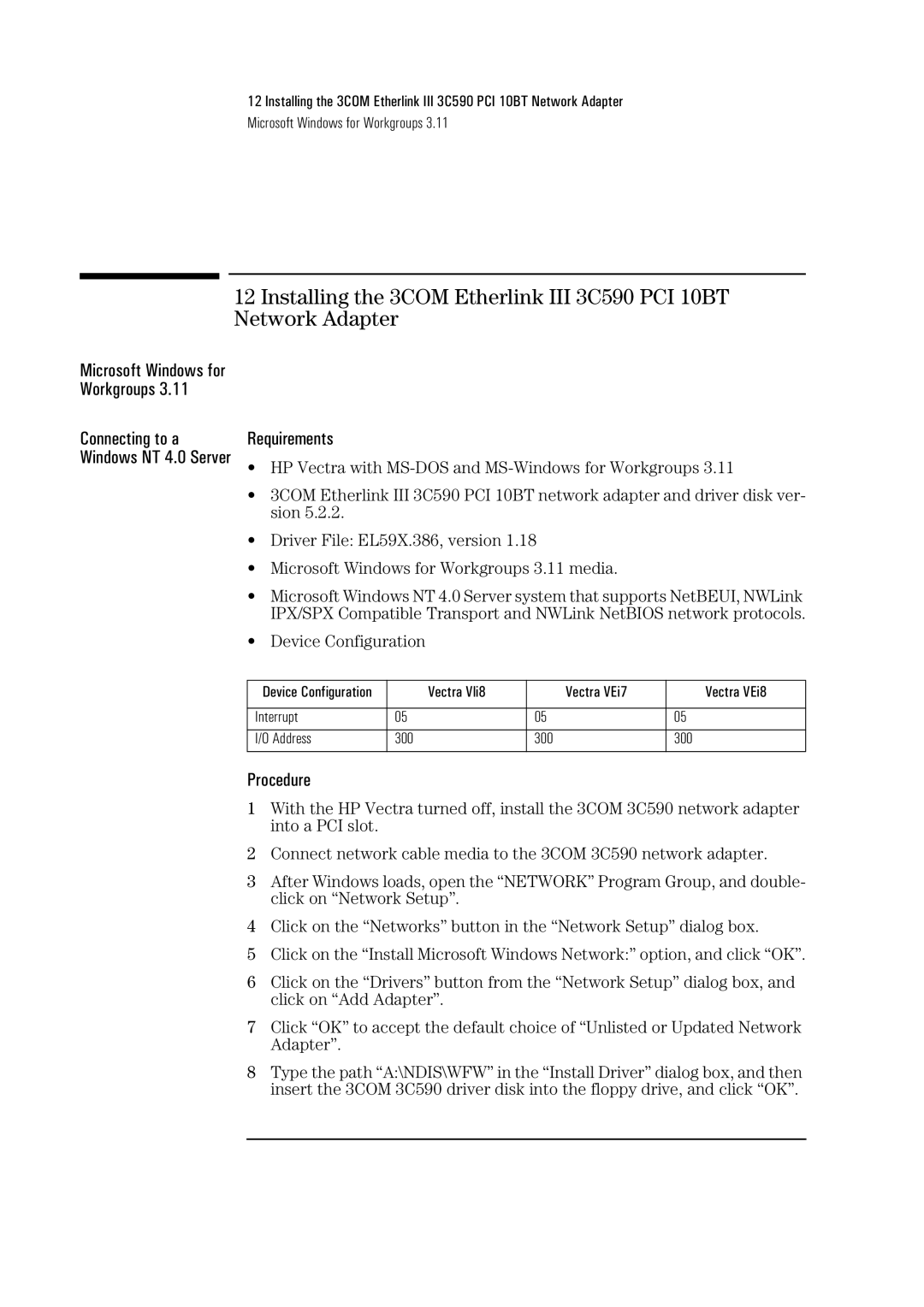12 Installing the 3COM Etherlink III 3C590 PCI 10BT Network Adapter
Microsoft Windows for Workgroups 3.11
12 Installing the 3COM Etherlink III 3C590 PCI 10BT Network Adapter
Microsoft Windows for Workgroups 3.11
Connecting to a Windows NT 4.0 Server
Requirements
•HP Vectra with
•3COM Etherlink III 3C590 PCI 10BT network adapter and driver disk ver- sion 5.2.2.
•Driver File: EL59X.386, version 1.18
•Microsoft Windows for Workgroups 3.11 media.
•Microsoft Windows NT 4.0 Server system that supports NetBEUI, NWLink IPX/SPX Compatible Transport and NWLink NetBIOS network protocols.
•Device Configuration
Device Configuration | Vectra Vli8 | Vectra VEi7 | Vectra VEi8 |
|
|
|
|
Interrupt | 05 | 05 | 05 |
|
|
|
|
I/O Address | 300 | 300 | 300 |
|
|
|
|
Procedure
1With the HP Vectra turned off, install the 3COM 3C590 network adapter into a PCI slot.
2Connect network cable media to the 3COM 3C590 network adapter.
3After Windows loads, open the “NETWORK” Program Group, and double- click on “Network Setup”.
4Click on the “Networks” button in the “Network Setup” dialog box.
5Click on the “Install Microsoft Windows Network:” option, and click “OK”.
6Click on the “Drivers” button from the “Network Setup” dialog box, and click on “Add Adapter”.
7Click “OK” to accept the default choice of “Unlisted or Updated Network Adapter”.
8Type the path “A:\NDIS\WFW” in the “Install Driver” dialog box, and then insert the 3COM 3C590 driver disk into the floppy drive, and click “OK”.