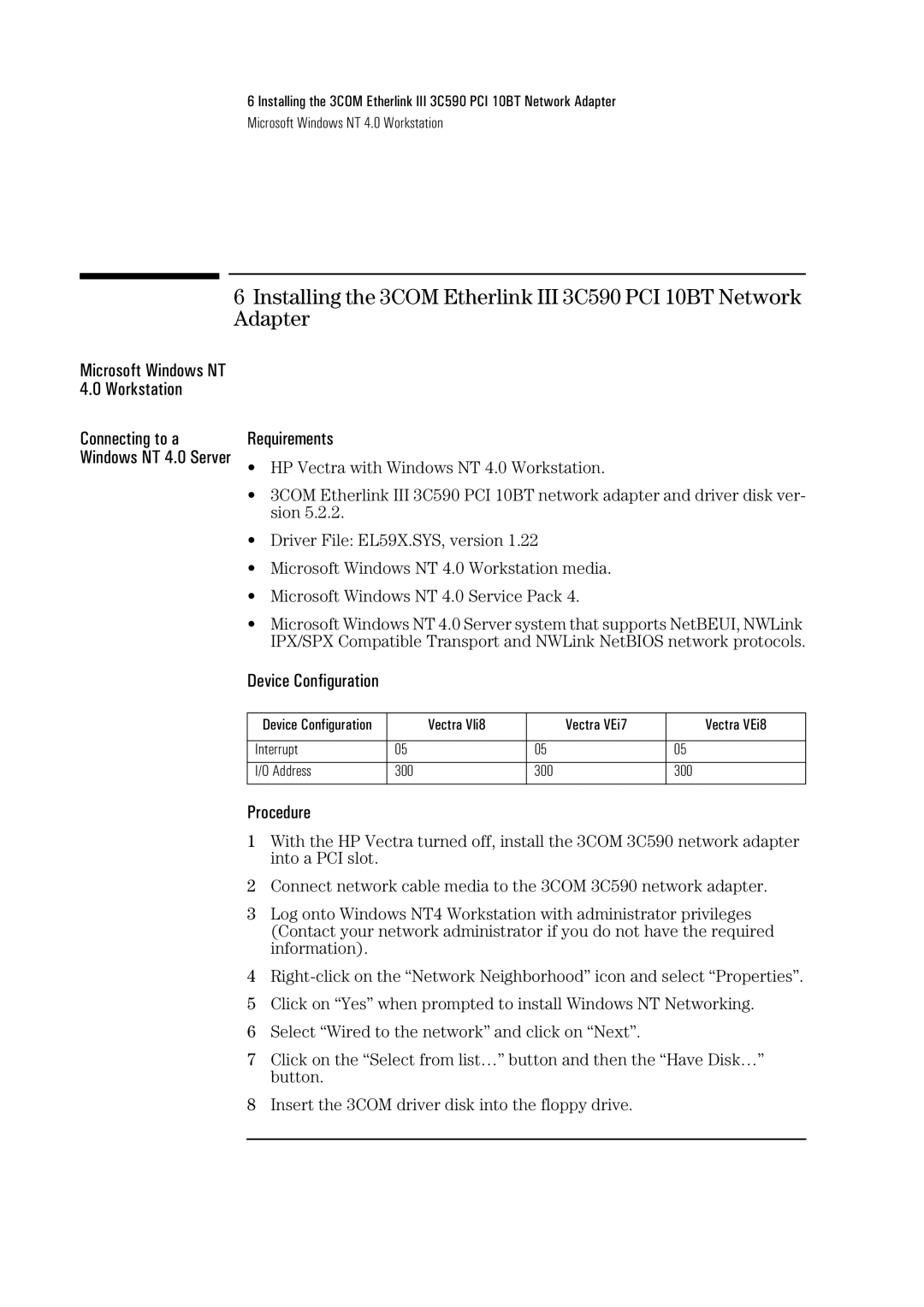6 Installing the 3COM Etherlink III 3C590 PCI 10BT Network Adapter
Microsoft Windows NT 4.0 Workstation
6Installing the 3COM Etherlink III 3C590 PCI 10BT Network Adapter
Microsoft Windows NT 4.0 Workstation
Connecting to a Windows NT 4.0 Server
Requirements
•HP Vectra with Windows NT 4.0 Workstation.
•3COM Etherlink III 3C590 PCI 10BT network adapter and driver disk ver- sion 5.2.2.
•Driver File: EL59X.SYS, version 1.22
•Microsoft Windows NT 4.0 Workstation media.
•Microsoft Windows NT 4.0 Service Pack 4.
•Microsoft Windows NT 4.0 Server system that supports NetBEUI, NWLink IPX/SPX Compatible Transport and NWLink NetBIOS network protocols.
Device Configuration
Device Configuration | Vectra Vli8 | Vectra VEi7 | Vectra VEi8 |
|
|
|
|
Interrupt | 05 | 05 | 05 |
|
|
|
|
I/O Address | 300 | 300 | 300 |
|
|
|
|
Procedure
1With the HP Vectra turned off, install the 3COM 3C590 network adapter into a PCI slot.
2Connect network cable media to the 3COM 3C590 network adapter.
3Log onto Windows NT4 Workstation with administrator privileges (Contact your network administrator if you do not have the required information).
4
5Click on “Yes” when prompted to install Windows NT Networking.
6Select “Wired to the network” and click on “Next”.
7Click on the “Select from list…” button and then the “Have Disk…” button.
8Insert the 3COM driver disk into the floppy drive.