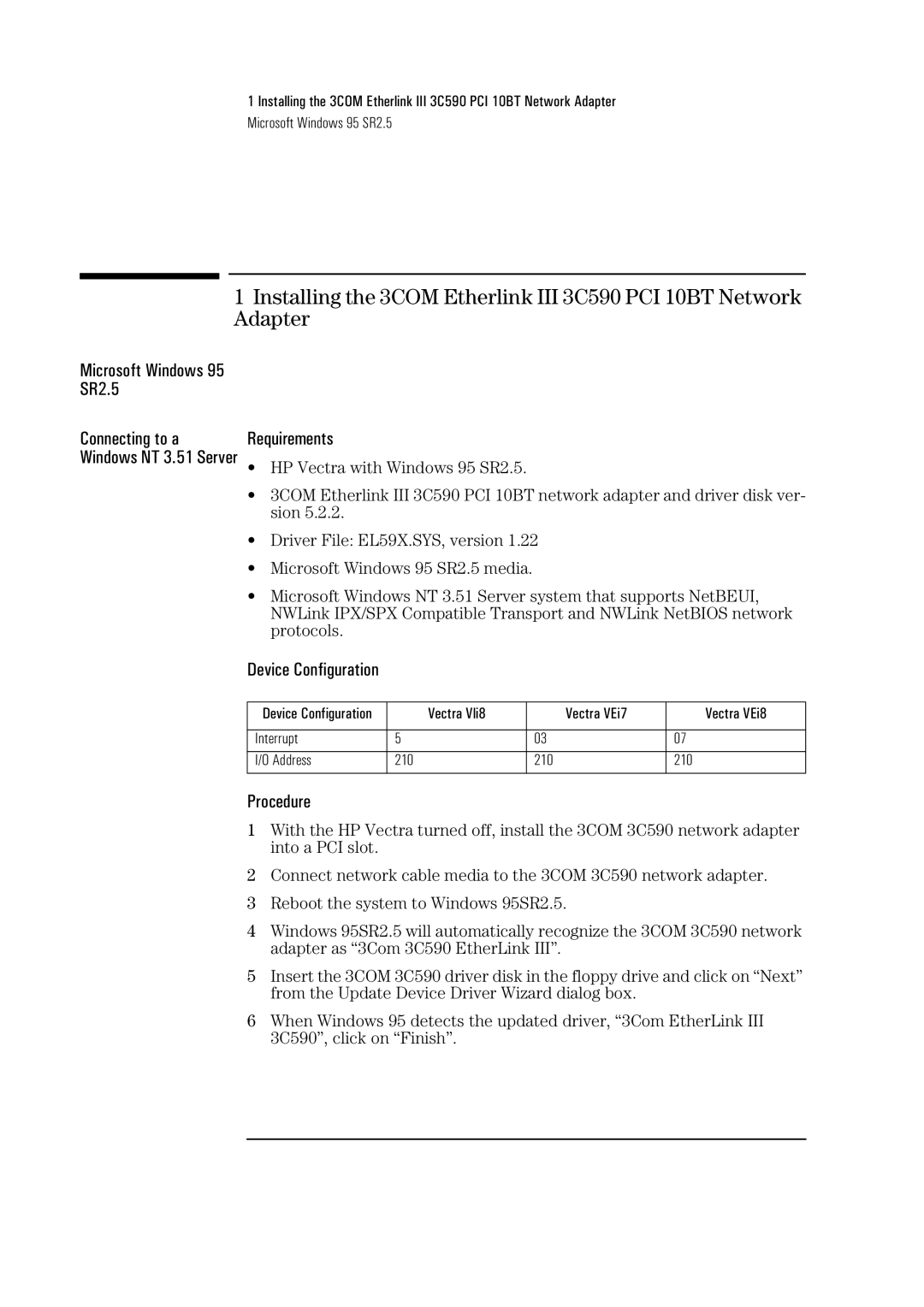1 Installing the 3COM Etherlink III 3C590 PCI 10BT Network Adapter
Microsoft Windows 95 SR2.5
1Installing the 3COM Etherlink III 3C590 PCI 10BT Network Adapter
Microsoft Windows 95 SR2.5
Connecting to a Windows NT 3.51 Server
Requirements
•HP Vectra with Windows 95 SR2.5.
•3COM Etherlink III 3C590 PCI 10BT network adapter and driver disk ver- sion 5.2.2.
•Driver File: EL59X.SYS, version 1.22
•Microsoft Windows 95 SR2.5 media.
•Microsoft Windows NT 3.51 Server system that supports NetBEUI, NWLink IPX/SPX Compatible Transport and NWLink NetBIOS network protocols.
Device Configuration
Device Configuration | Vectra Vli8 | Vectra VEi7 | Vectra VEi8 |
|
|
|
|
Interrupt | 5 | 03 | 07 |
|
|
|
|
I/O Address | 210 | 210 | 210 |
|
|
|
|
Procedure
1With the HP Vectra turned off, install the 3COM 3C590 network adapter into a PCI slot.
2Connect network cable media to the 3COM 3C590 network adapter.
3Reboot the system to Windows 95SR2.5.
4Windows 95SR2.5 will automatically recognize the 3COM 3C590 network adapter as “3Com 3C590 EtherLink III”.
5Insert the 3COM 3C590 driver disk in the floppy drive and click on “Next” from the Update Device Driver Wizard dialog box.
6When Windows 95 detects the updated driver, “3Com EtherLink III 3C590”, click on “Finish”.