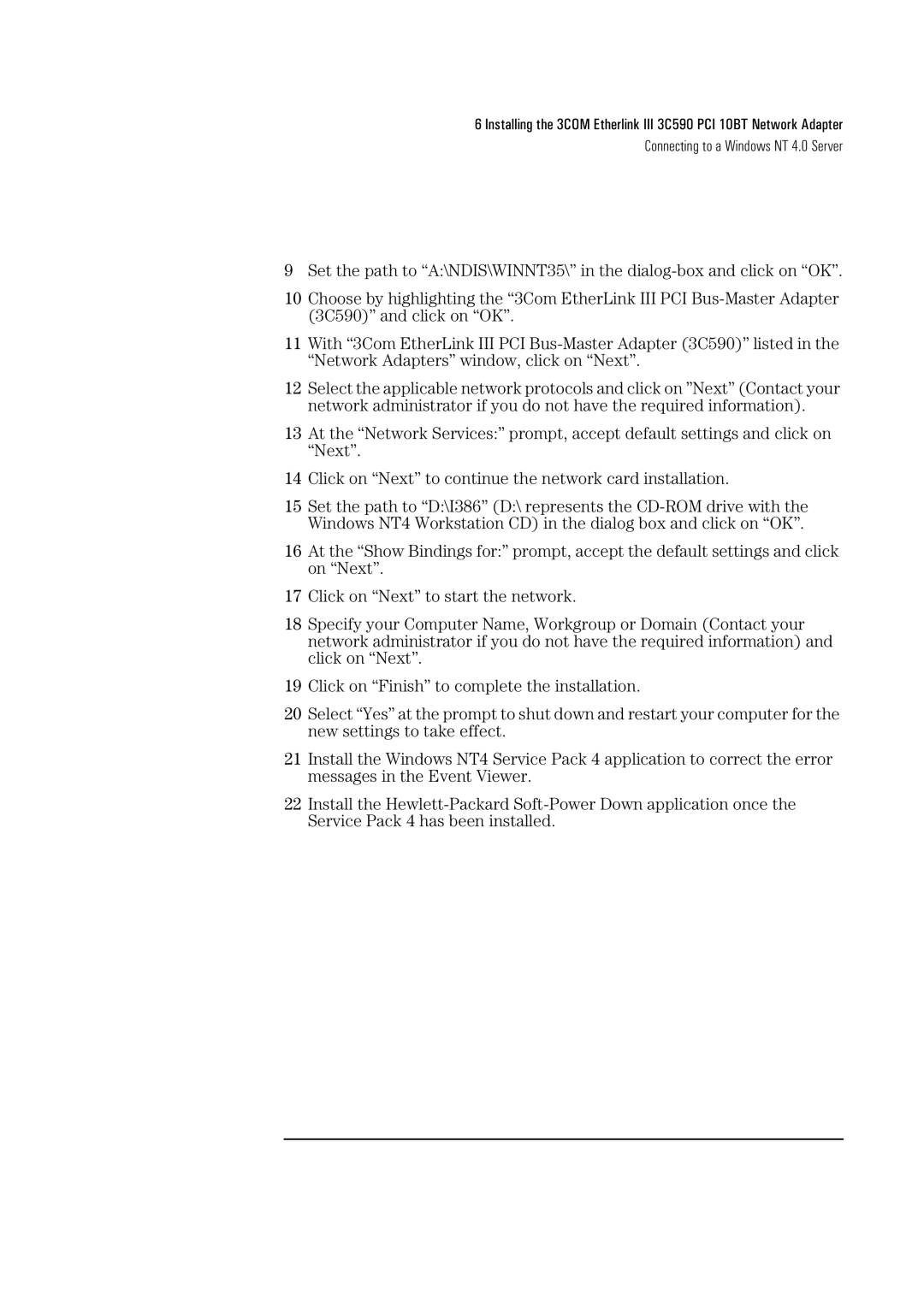6 Installing the 3COM Etherlink III 3C590 PCI 10BT Network Adapter
Connecting to a Windows NT 4.0 Server
9Set the path to “A:\NDIS\WINNT35\” in the
10Choose by highlighting the “3Com EtherLink III PCI
11With “3Com EtherLink III PCI
12Select the applicable network protocols and click on ”Next” (Contact your network administrator if you do not have the required information).
13At the “Network Services:” prompt, accept default settings and click on “Next”.
14Click on “Next” to continue the network card installation.
15Set the path to “D:\I386” (D:\ represents the
16At the “Show Bindings for:” prompt, accept the default settings and click on “Next”.
17Click on “Next” to start the network.
18Specify your Computer Name, Workgroup or Domain (Contact your network administrator if you do not have the required information) and click on “Next”.
19Click on “Finish” to complete the installation.
20Select “Yes” at the prompt to shut down and restart your computer for the new settings to take effect.
21Install the Windows NT4 Service Pack 4 application to correct the error messages in the Event Viewer.
22Install the