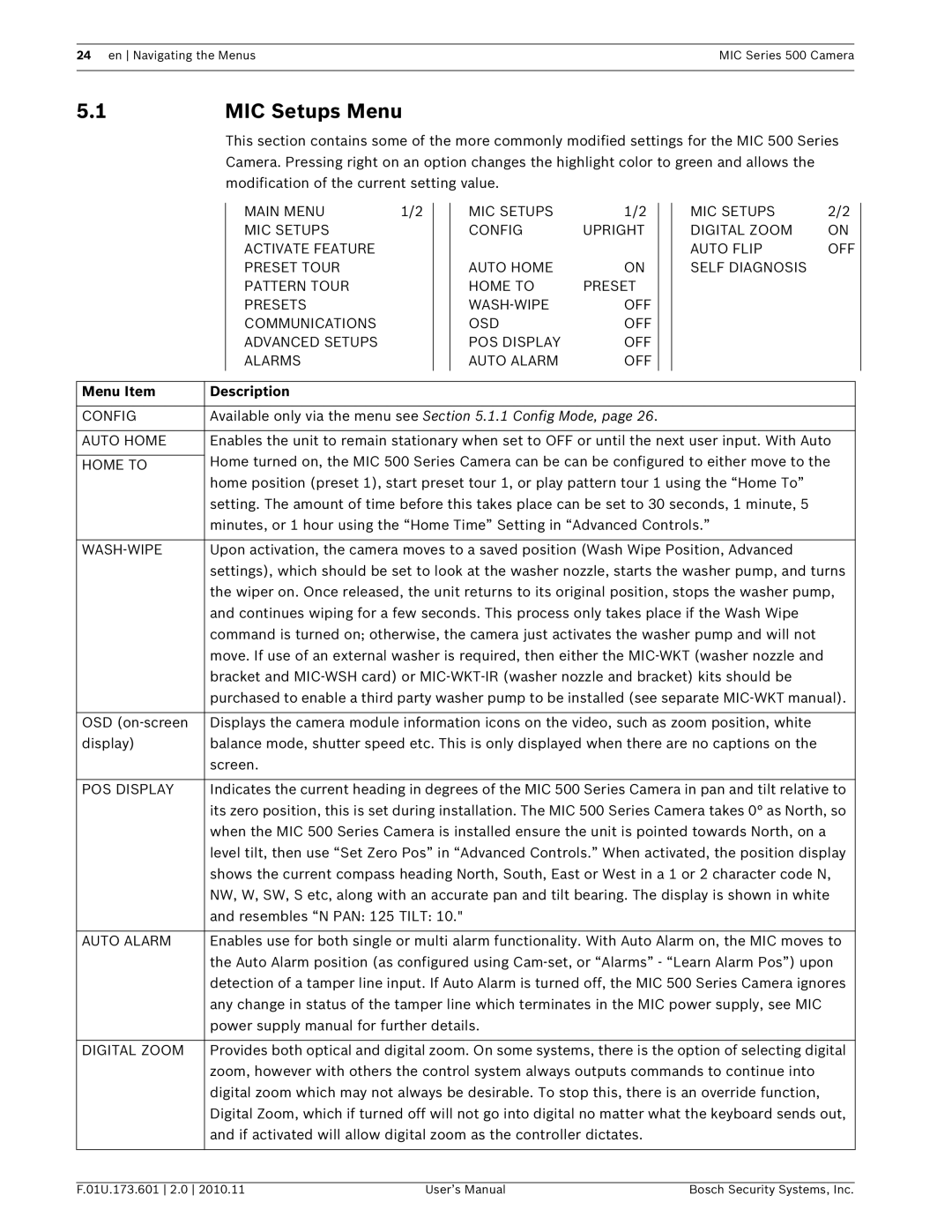24 en Navigating the MenusMIC Series 500 Camera
5.1MIC Setups Menu
This section contains some of the more commonly modified settings for the MIC 500 Series Camera. Pressing right on an option changes the highlight color to green and allows the modification of the current setting value.
MAIN MENU | 1/2 |
MIC SETUPS
ACTIVATE FEATURE
PRESET TOUR
PATTERN TOUR
PRESETS
COMMUNICATIONS
ADVANCED SETUPS
ALARMS
MIC SETUPS | 1/2 |
CONFIG | UPRIGHT |
AUTO HOME | ON |
HOME TO | PRESET |
OFF | |
OSD | OFF |
POS DISPLAY | OFF |
AUTO ALARM | OFF |
MIC SETUPS | 2/2 |
DIGITAL ZOOM | ON |
AUTO FLIP | OFF |
SELF DIAGNOSIS |
|
Menu Item | Description |
|
|
CONFIG | Available only via the menu see Section 5.1.1 Config Mode, page 26. |
|
|
AUTO HOME | Enables the unit to remain stationary when set to OFF or until the next user input. With Auto |
| Home turned on, the MIC 500 Series Camera can be can be configured to either move to the |
HOME TO | |
| home position (preset 1), start preset tour 1, or play pattern tour 1 using the “Home To” |
| setting. The amount of time before this takes place can be set to 30 seconds, 1 minute, 5 |
| minutes, or 1 hour using the “Home Time” Setting in “Advanced Controls.” |
|
|
Upon activation, the camera moves to a saved position (Wash Wipe Position, Advanced | |
| settings), which should be set to look at the washer nozzle, starts the washer pump, and turns |
| the wiper on. Once released, the unit returns to its original position, stops the washer pump, |
| and continues wiping for a few seconds. This process only takes place if the Wash Wipe |
| command is turned on; otherwise, the camera just activates the washer pump and will not |
| move. If use of an external washer is required, then either the |
| bracket and |
| purchased to enable a third party washer pump to be installed (see separate |
|
|
OSD | Displays the camera module information icons on the video, such as zoom position, white |
display) | balance mode, shutter speed etc. This is only displayed when there are no captions on the |
| screen. |
|
|
POS DISPLAY | Indicates the current heading in degrees of the MIC 500 Series Camera in pan and tilt relative to |
| its zero position, this is set during installation. The MIC 500 Series Camera takes 0° as North, so |
| when the MIC 500 Series Camera is installed ensure the unit is pointed towards North, on a |
| level tilt, then use “Set Zero Pos” in “Advanced Controls.” When activated, the position display |
| shows the current compass heading North, South, East or West in a 1 or 2 character code N, |
| NW, W, SW, S etc, along with an accurate pan and tilt bearing. The display is shown in white |
| and resembles “N PAN: 125 TILT: 10." |
|
|
AUTO ALARM | Enables use for both single or multi alarm functionality. With Auto Alarm on, the MIC moves to |
| the Auto Alarm position (as configured using |
| detection of a tamper line input. If Auto Alarm is turned off, the MIC 500 Series Camera ignores |
| any change in status of the tamper line which terminates in the MIC power supply, see MIC |
| power supply manual for further details. |
|
|
DIGITAL ZOOM | Provides both optical and digital zoom. On some systems, there is the option of selecting digital |
| zoom, however with others the control system always outputs commands to continue into |
| digital zoom which may not always be desirable. To stop this, there is an override function, |
| Digital Zoom, which if turned off will not go into digital no matter what the keyboard sends out, |
| and if activated will allow digital zoom as the controller dictates. |
|
|
F.01U.173.601 2.0 2010.11 | User’s Manual | Bosch Security Systems, Inc. |