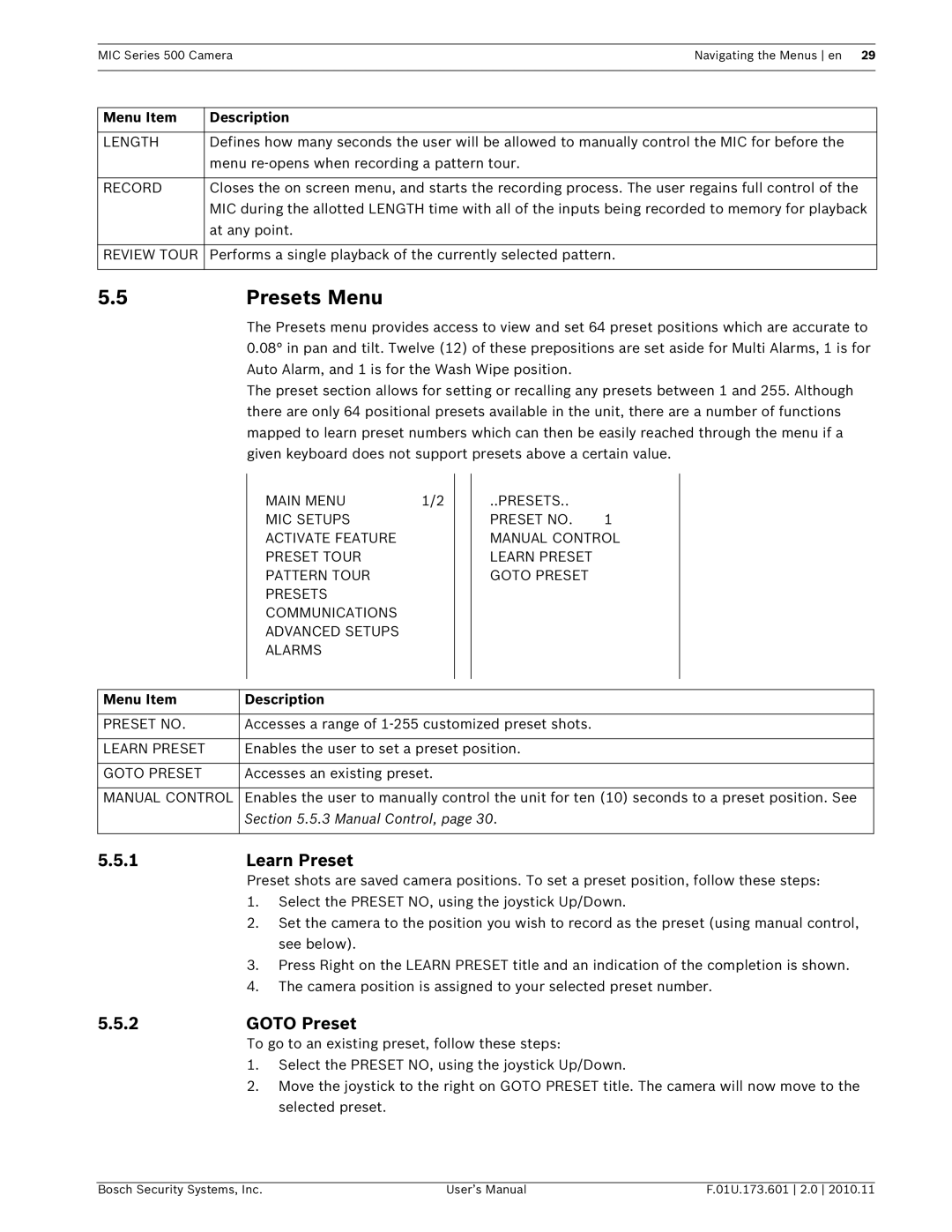MIC Series 500 CameraNavigating the Menus en 29
Menu Item | Description |
|
|
LENGTH | Defines how many seconds the user will be allowed to manually control the MIC for before the |
| menu |
|
|
RECORD | Closes the on screen menu, and starts the recording process. The user regains full control of the |
| MIC during the allotted LENGTH time with all of the inputs being recorded to memory for playback |
| at any point. |
|
|
REVIEW TOUR | Performs a single playback of the currently selected pattern. |
|
|
5.5Presets Menu
The Presets menu provides access to view and set 64 preset positions which are accurate to 0.08° in pan and tilt. Twelve (12) of these prepositions are set aside for Multi Alarms, 1 is for Auto Alarm, and 1 is for the Wash Wipe position.
The preset section allows for setting or recalling any presets between 1 and 255. Although there are only 64 positional presets available in the unit, there are a number of functions mapped to learn preset numbers which can then be easily reached through the menu if a given keyboard does not support presets above a certain value.
MAIN MENU | 1/2 |
MIC SETUPS
ACTIVATE FEATURE
PRESET TOUR
PATTERN TOUR
PRESETS
COMMUNICATIONS
ADVANCED SETUPS
ALARMS
..PRESETS..
PRESET NO. 1
MANUAL CONTROL LEARN PRESET GOTO PRESET
Menu Item | Description |
|
|
PRESET NO. | Accesses a range of |
|
|
LEARN PRESET | Enables the user to set a preset position. |
|
|
GOTO PRESET | Accesses an existing preset. |
|
|
MANUAL CONTROL | Enables the user to manually control the unit for ten (10) seconds to a preset position. See |
| Section 5.5.3 Manual Control, page 30. |
|
|
5.5.1 | Learn Preset | |
| Preset shots are saved camera positions. To set a preset position, follow these steps: | |
| 1. | Select the PRESET NO, using the joystick Up/Down. |
| 2. | Set the camera to the position you wish to record as the preset (using manual control, |
|
| see below). |
| 3. | Press Right on the LEARN PRESET title and an indication of the completion is shown. |
| 4. | The camera position is assigned to your selected preset number. |
5.5.2 | GOTO Preset | |
| To go to an existing preset, follow these steps: | |
| 1. | Select the PRESET NO, using the joystick Up/Down. |
| 2. | Move the joystick to the right on GOTO PRESET title. The camera will now move to the |
|
| selected preset. |
Bosch Security Systems, Inc. | User’s Manual | F.01U.173.601 2.0 2010.11 |