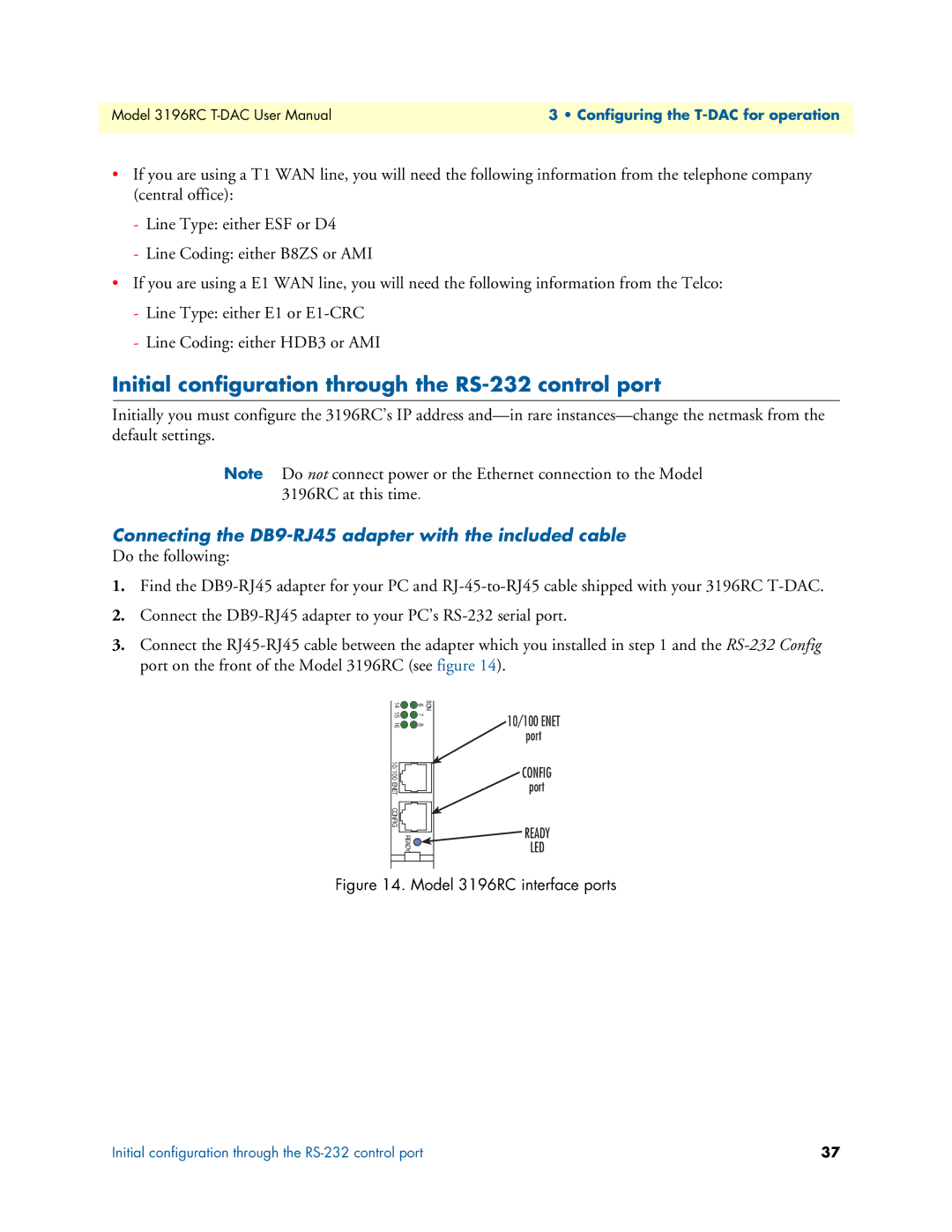Model 3196RC | 3 • Configuring the |
|
|
•If you are using a T1 WAN line, you will need the following information from the telephone company (central office):
-Line Type: either ESF or D4
-Line Coding: either B8ZS or AMI
•If you are using a E1 WAN line, you will need the following information from the Telco:
-Line Type: either E1 or
-Line Coding: either HDB3 or AMI
Initial configuration through the RS-232 control port
Initially you must configure the 3196RC’s IP address
Note Do not connect power or the Ethernet connection to the Model 3196RC at this time.
Connecting the DB9-RJ45 adapter with the included cable
Do the following:
1.Find the
2.Connect the
3.Connect the
14 | 6 | TION |
15 | 7 |
|
16 | 8 |
|
10/100 ENET |
|
|
C O N F I G |
|
|
| READY |
|
10/100 ENET
port
CONFIG
port
READY
LED
Figure 14. Model 3196RC interface ports
Initial configuration through the | 37 |