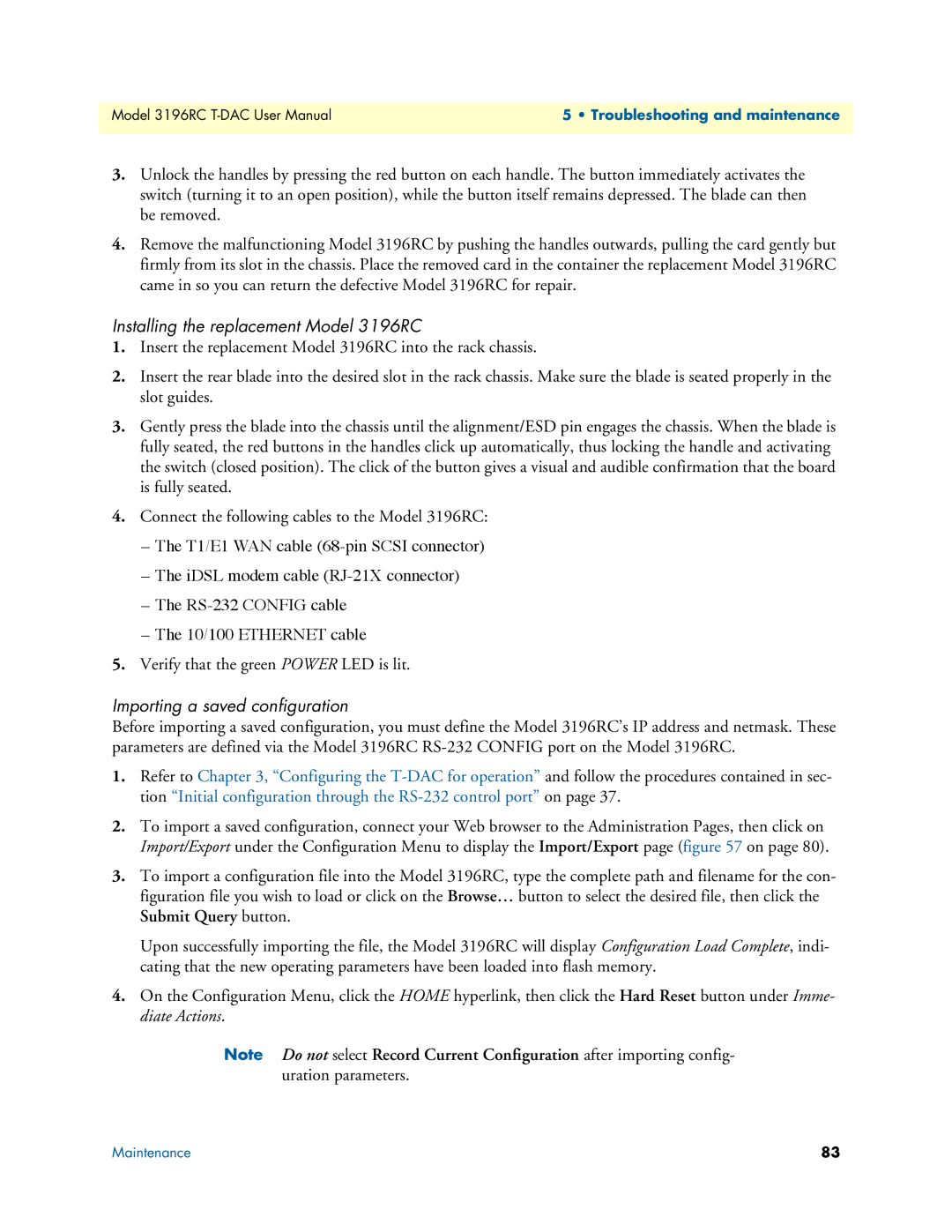Model 3196RC | 5 • Troubleshooting and maintenance |
|
|
3.Unlock the handles by pressing the red button on each handle. The button immediately activates the switch (turning it to an open position), while the button itself remains depressed. The blade can then be removed.
4.Remove the malfunctioning Model 3196RC by pushing the handles outwards, pulling the card gently but firmly from its slot in the chassis. Place the removed card in the container the replacement Model 3196RC came in so you can return the defective Model 3196RC for repair.
Installing the replacement Model 3196RC
1.Insert the replacement Model 3196RC into the rack chassis.
2.Insert the rear blade into the desired slot in the rack chassis. Make sure the blade is seated properly in the slot guides.
3.Gently press the blade into the chassis until the alignment/ESD pin engages the chassis. When the blade is fully seated, the red buttons in the handles click up automatically, thus locking the handle and activating the switch (closed position). The click of the button gives a visual and audible confirmation that the board is fully seated.
4.Connect the following cables to the Model 3196RC:
–The T1/E1 WAN cable
–The iDSL modem cable
–The
–The 10/100 ETHERNET cable
5.Verify that the green POWER LED is lit.
Importing a saved configuration
Before importing a saved configuration, you must define the Model 3196RC’s IP address and netmask. These parameters are defined via the Model 3196RC
1.Refer to Chapter 3, “Configuring the
2.To import a saved configuration, connect your Web browser to the Administration Pages, then click on Import/Export under the Configuration Menu to display the Import/Export page (figure 57 on page 80).
3.To import a configuration file into the Model 3196RC, type the complete path and filename for the con- figuration file you wish to load or click on the Browse… button to select the desired file, then click the Submit Query button.
Upon successfully importing the file, the Model 3196RC will display Configuration Load Complete, indi- cating that the new operating parameters have been loaded into flash memory.
4.On the Configuration Menu, click the HOME hyperlink, then click the Hard Reset button under Imme- diate Actions.
Note Do not select Record Current Configuration after importing config- uration parameters.
Maintenance | 83 |