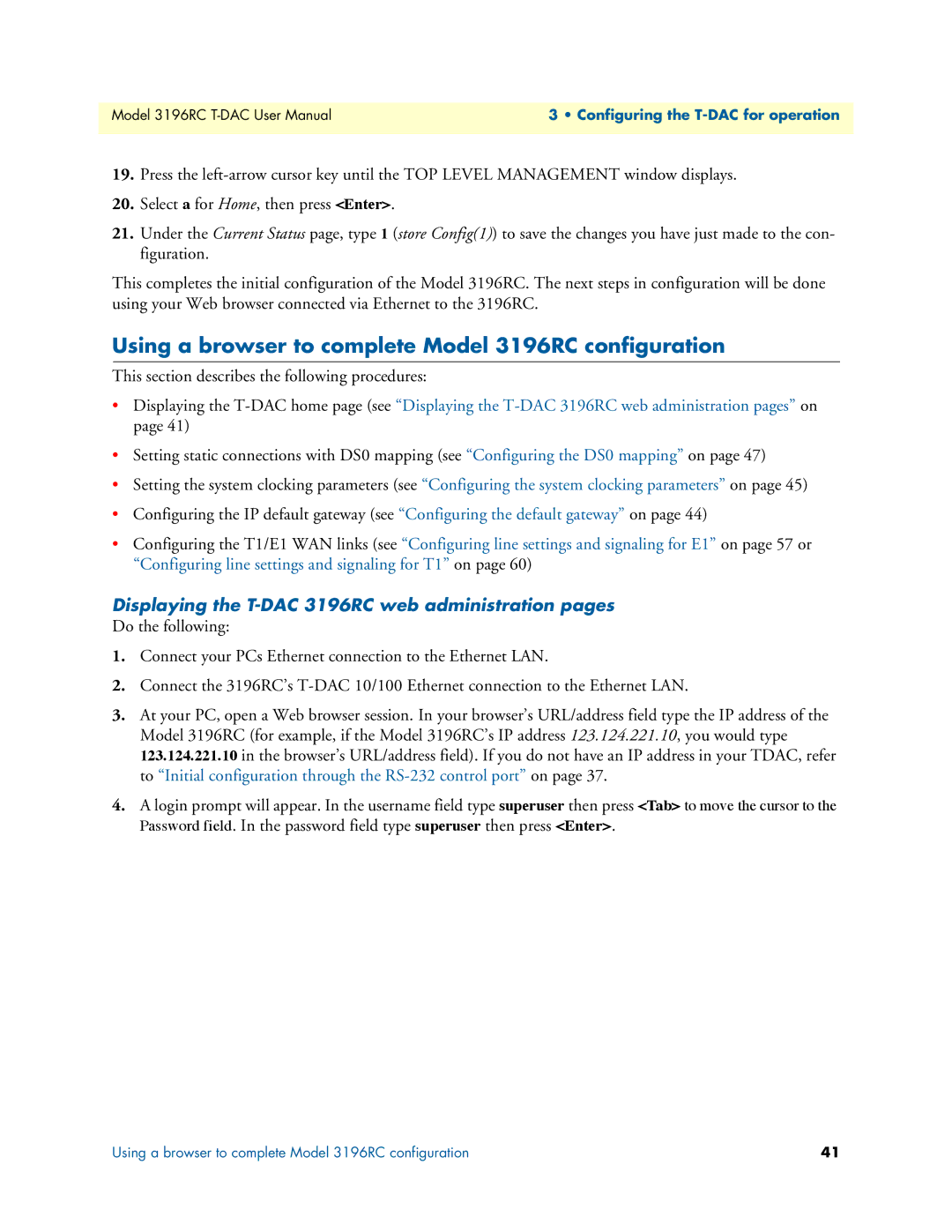Model 3196RC | 3 • Configuring the |
|
|
19.Press the
20.Select a for Home, then press <Enter>.
21.Under the Current Status page, type 1 (store Config(1)) to save the changes you have just made to the con- figuration.
This completes the initial configuration of the Model 3196RC. The next steps in configuration will be done using your Web browser connected via Ethernet to the 3196RC.
Using a browser to complete Model 3196RC configuration
This section describes the following procedures:
•Displaying the
•Setting static connections with DS0 mapping (see “Configuring the DS0 mapping” on page 47)
•Setting the system clocking parameters (see “Configuring the system clocking parameters” on page 45)
•Configuring the IP default gateway (see “Configuring the default gateway” on page 44)
•Configuring the T1/E1 WAN links (see “Configuring line settings and signaling for E1” on page 57 or “Configuring line settings and signaling for T1” on page 60)
Displaying the T-DAC 3196RC web administration pages
Do the following:
1.Connect your PCs Ethernet connection to the Ethernet LAN.
2.Connect the 3196RC’s
3.At your PC, open a Web browser session. In your browser’s URL/address field type the IP address of the Model 3196RC (for example, if the Model 3196RC’s IP address 123.124.221.10, you would type 123.124.221.10 in the browser’s URL/address field). If you do not have an IP address in your TDAC, refer to “Initial configuration through the
4.A login prompt will appear. In the username field type superuser then press <Tab> to move the cursor to the Password field. In the password field type superuser then press <Enter>.
Using a browser to complete Model 3196RC configuration | 41 |