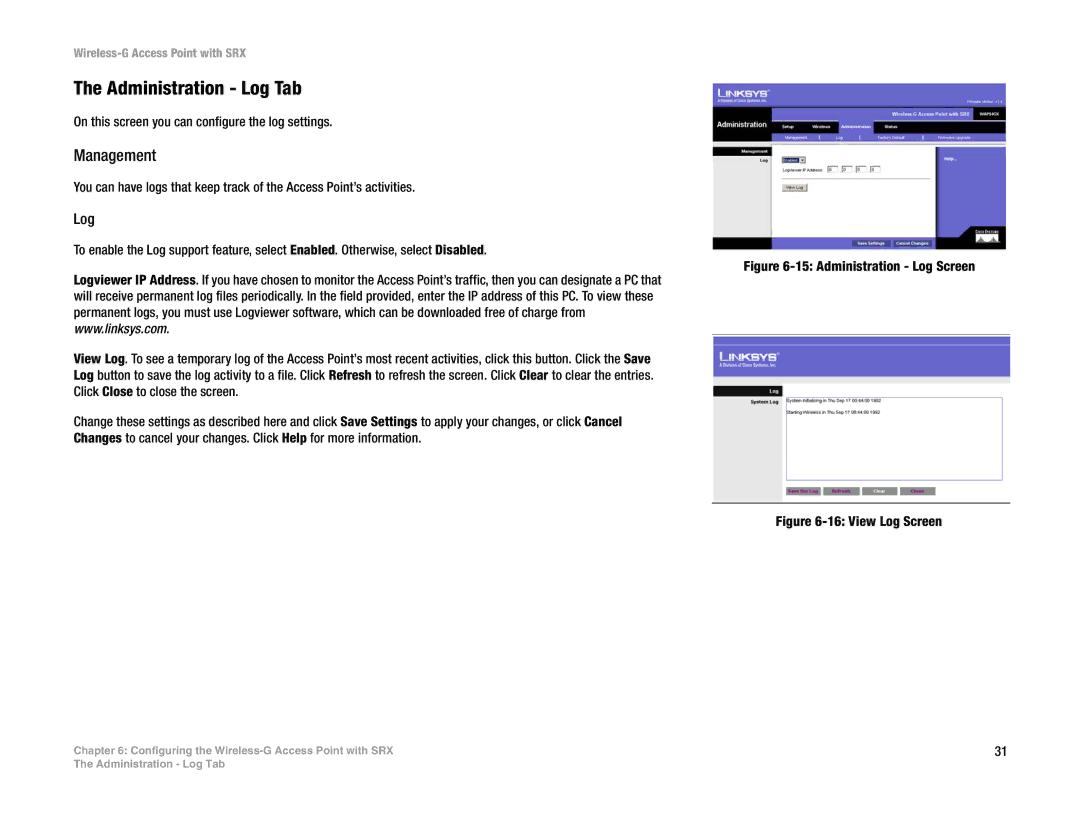Wireless-G Access Point with SRX
The Administration - Log Tab
On this screen you can configure the log settings.
Management
You can have logs that keep track of the Access Point’s activities.
Log
To enable the Log support feature, select Enabled. Otherwise, select Disabled.
Logviewer IP Address. If you have chosen to monitor the Access Point’s traffic, then you can designate a PC that will receive permanent log files periodically. In the field provided, enter the IP address of this PC. To view these permanent logs, you must use Logviewer software, which can be downloaded free of charge from www.linksys.com.
View Log. To see a temporary log of the Access Point’s most recent activities, click this button. Click the Save Log button to save the log activity to a file. Click Refresh to refresh the screen. Click Clear to clear the entries. Click Close to close the screen.
Change these settings as described here and click Save Settings to apply your changes, or click Cancel Changes to cancel your changes. Click Help for more information.
Chapter 6: Configuring the
Figure 6-15: Administration - Log Screen
Figure 6-16: View Log Screen
31
The Administration - Log Tab