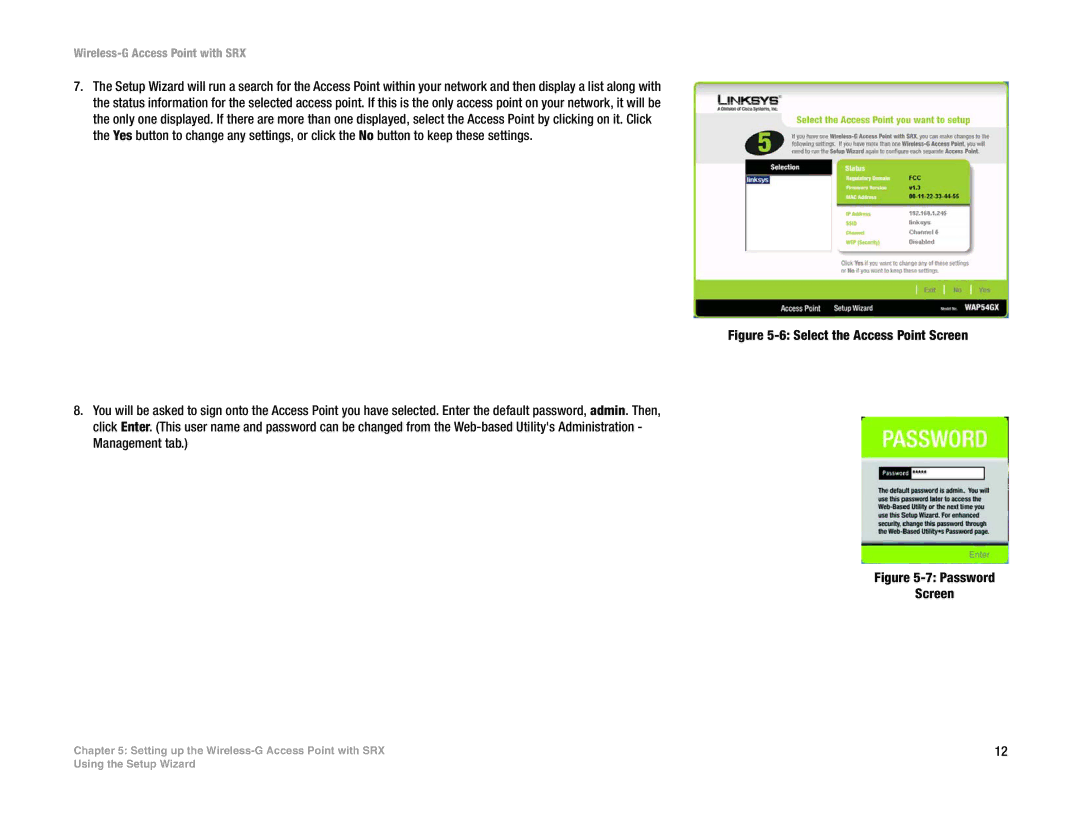Wireless-G Access Point with SRX
7.The Setup Wizard will run a search for the Access Point within your network and then display a list along with the status information for the selected access point. If this is the only access point on your network, it will be the only one displayed. If there are more than one displayed, select the Access Point by clicking on it. Click the Yes button to change any settings, or click the No button to keep these settings.
Figure 5-6: Select the Access Point Screen
8.You will be asked to sign onto the Access Point you have selected. Enter the default password, admin. Then, click Enter. (This user name and password can be changed from the Web-based Utility's Administration - Management tab.)
Figure 5-7: Password
Screen
Chapter 5: Setting up the | 12 |
Using the Setup Wizard