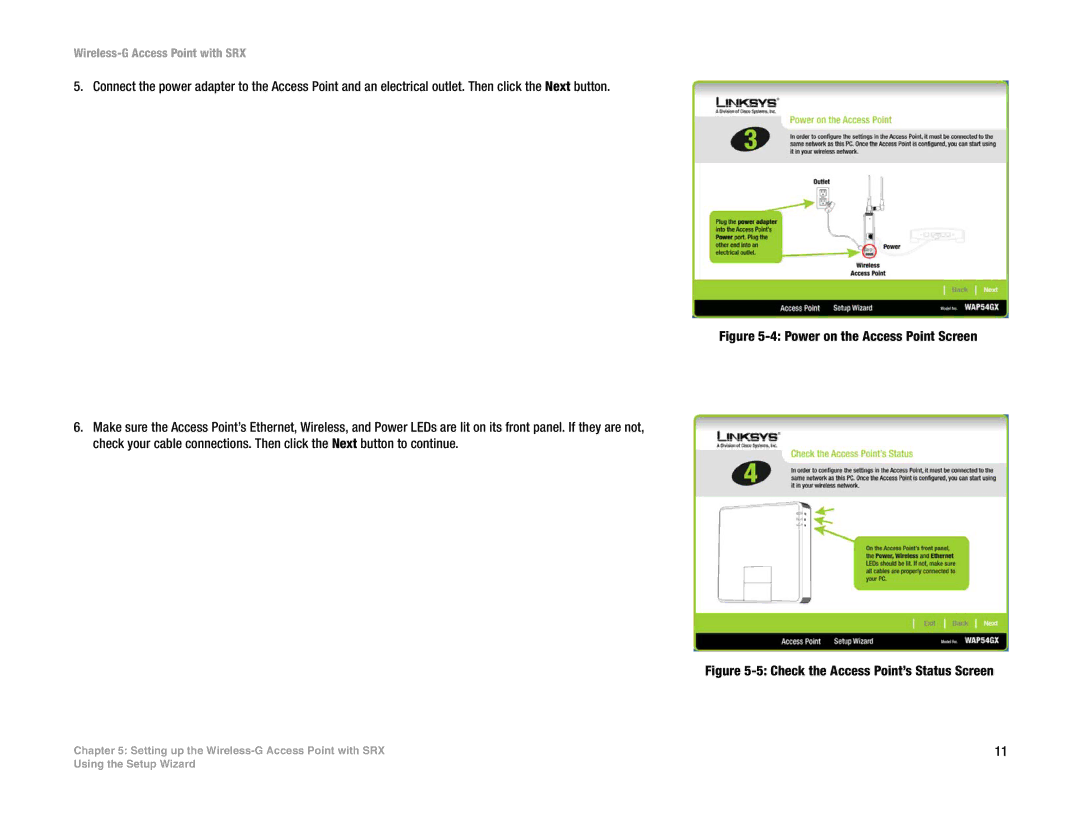Wireless-G Access Point with SRX
5. Connect the power adapter to the Access Point and an electrical outlet. Then click the Next button.
Figure 5-4: Power on the Access Point Screen
6.Make sure the Access Point’s Ethernet, Wireless, and Power LEDs are lit on its front panel. If they are not, check your cable connections. Then click the Next button to continue.
Figure 5-5: Check the Access Point’s Status Screen
Chapter 5: Setting up the | 11 |
Using the Setup Wizard