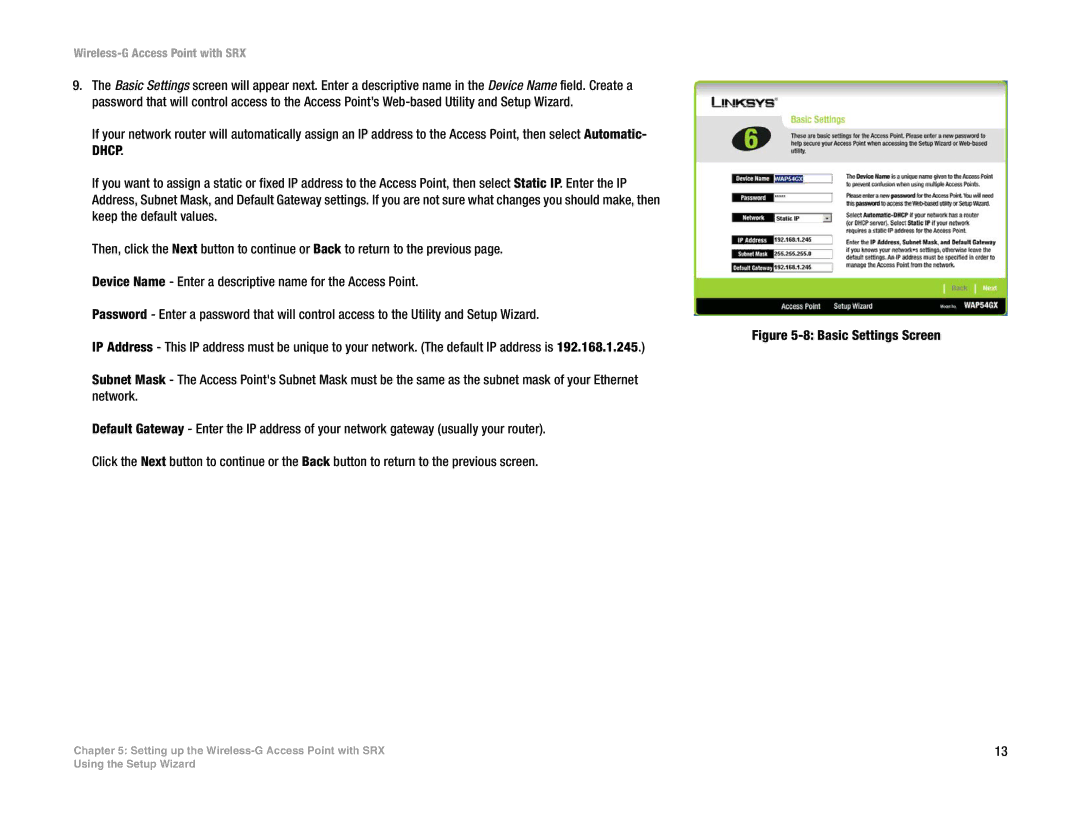Wireless-G Access Point with SRX
9.The Basic Settings screen will appear next. Enter a descriptive name in the Device Name field. Create a password that will control access to the Access Point’s
If your network router will automatically assign an IP address to the Access Point, then select Automatic- DHCP.
If you want to assign a static or fixed IP address to the Access Point, then select Static IP. Enter the IP Address, Subnet Mask, and Default Gateway settings. If you are not sure what changes you should make, then keep the default values.
Then, click the Next button to continue or Back to return to the previous page. Device Name - Enter a descriptive name for the Access Point.
Password - Enter a password that will control access to the Utility and Setup Wizard.
IP Address - This IP address must be unique to your network. (The default IP address is 192.168.1.245.)
Subnet Mask - The Access Point's Subnet Mask must be the same as the subnet mask of your Ethernet network.
Default Gateway - Enter the IP address of your network gateway (usually your router). Click the Next button to continue or the Back button to return to the previous screen.
Chapter 5: Setting up the
Figure 5-8: Basic Settings Screen
13
Using the Setup Wizard