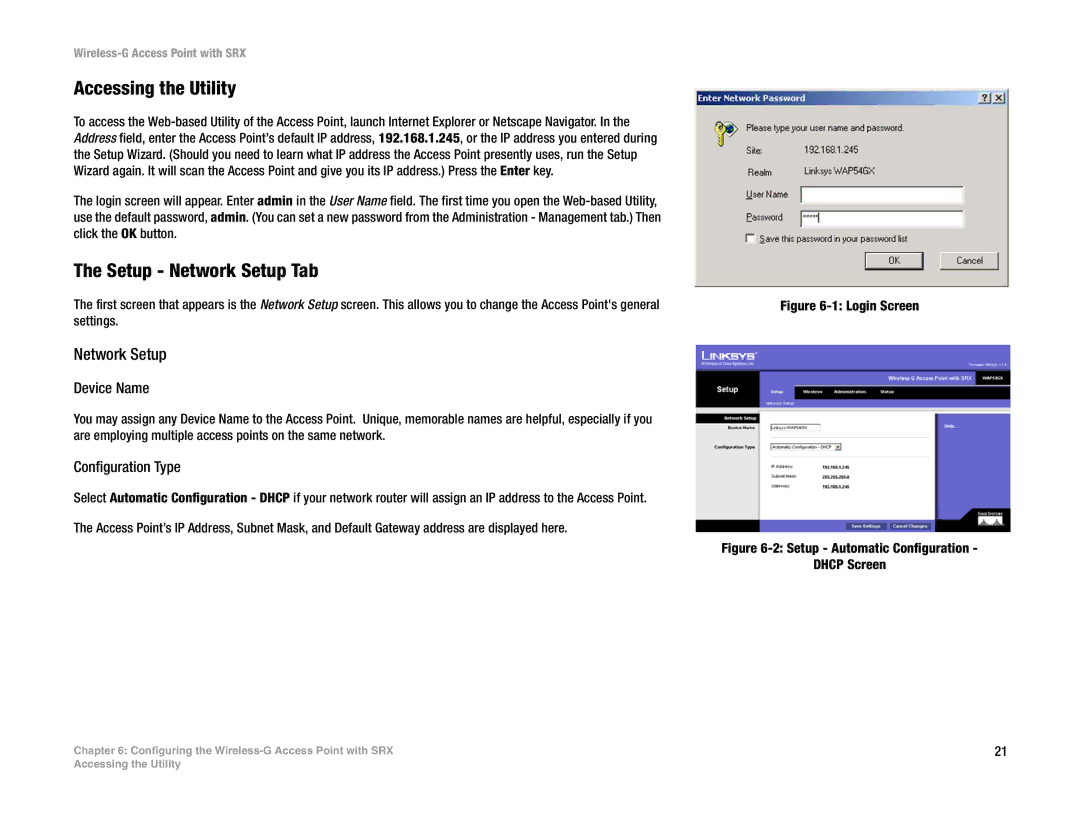Wireless-G Access Point with SRX
Accessing the Utility
To access the
The login screen will appear. Enter admin in the User Name field. The first time you open the
The Setup - Network Setup Tab
The first screen that appears is the Network Setup screen. This allows you to change the Access Point's general settings.
Network Setup
Device Name
You may assign any Device Name to the Access Point. Unique, memorable names are helpful, especially if you are employing multiple access points on the same network.
Configuration Type
Select Automatic Configuration - DHCP if your network router will assign an IP address to the Access Point.
The Access Point’s IP Address, Subnet Mask, and Default Gateway address are displayed here.
Chapter 6: Configuring the
Figure 6-1: Login Screen
Figure 6-2: Setup - Automatic Configuration -
DHCP Screen
21
Accessing the Utility