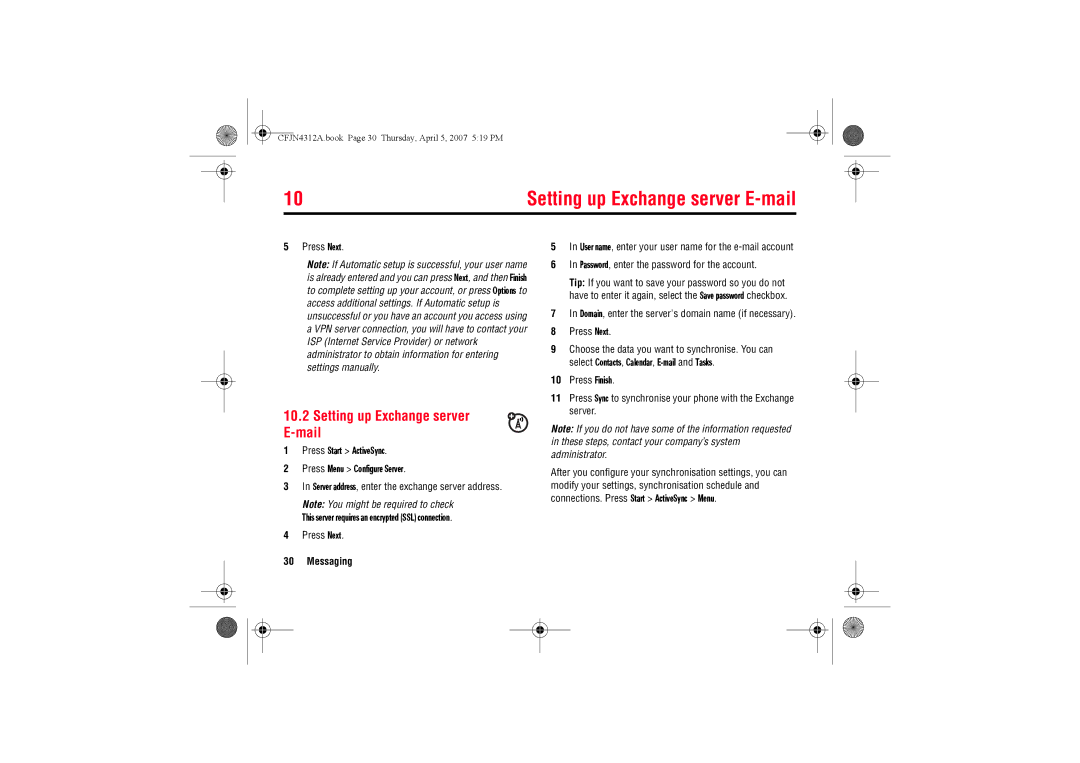Introduction
Database version used Rnd
Introduction
Introduction
Introduction1
From the home screen, press Start to open the main menu
Software Copyright Notice
Contents
Contents
Exposure to Radio Frequency RF Energy
Safety and General Information
Operational Precautions
External Antenna Care
RF Energy Interference/Compatibility
Follow Instructions to Avoid Interference Problems
RF Energy Interference/Compatibility
Pacemakers
Driving Precautions
Hearing Aids
Operational Warnings
Damaged Products
Potentially Explosive Atmospheres
Potentially Explosive Atmospheres
Batteries and Chargers
Glass Parts
Choking Hazards
Choking Hazards
Seizures/Blackouts
Repetitive Motion
FCC Notice To Users
FCC Notice
Use and Care
Above gives an example of a typical Product Approval Number
EU Conformance
All other relevant EU Directives
EU Conformance
Caring for the Environment by Recycling
Recycling Mobile Phones and Accessories
Recycling Information
Recycling Information
Optional Accessories
Installing a SIM card
Optional Features
Basics
To insert a microSD storage card
Using a Storage card
Using a Storage card
Phone as shown
Installing the Battery Using the Charger
Battery
Battery
Charging the Battery
Battery tips
Battery tips
Turning your phone on/off
Answering a call
Making a call
Making a call
Storing a phone number
Viewing Your phone number
Calling a stored number
Calling a stored number
Entering text
Text prediction
Text prediction
Entry modes
Close the viewfinder or open the camera options menu
Camera
Taking & sending a photo
Camera
Making a Self portrait
Using Picture options
Making a Self portrait
Option
Recording & playing video clip
Tip In the video viewfinder, press Menu to adjust video
Recording & playing video clip
Recording a video clip
Playing a video clip
Using Video options
Using Video options
Windows Media
Options
Using Video playback options
Using Video playback options
Play Video
Messaging
Set up an Vodafone Business Email Account
Set up an Outlook e-mail account
Vodafone Business Email
Press Start ActiveSync Press Menu Configure Server
Setting up Exchange server E-mail
Setting up Exchange server E-mail
Press Next
Using Message attachments
Setting up standard e-mail
Setting up standard e-mail
Receiving & reading messages
Sending a message
Using Message options
Using Message options
Tip Need to check your e-mail right now? Press Start
Tip In an e-mail or MMS message, you can insert a
Using Global address look up
Using Global address look up
Tip You can also choose to send a message, SMS or e-mail
Using Messaging shortcuts
Using Messaging shortcuts
Messaging quick reference
Messaging quick reference
Messaging quick reference
Delete e-mail
Features Receive e-mail
Features Delete a mail account
Manually send and receive e-mail
Using and Transferring Files
Using and Transferring Files
Using the Media player
Find it Press Start Software Windows Media
Mobile TV
Setting video controls
Setting video controls
Option Description
Using the Task manager
Using the File manager
Using the File manager
Synchronising
Sync over the air
Follow the instructions on the screen to complete the wizard
Sync over the air
Select Sync
Downloading and copying media files
Using Bluetooth wireless
Turning Bluetooth power on or off
Downloading and copying media files
Sending objects to another device
Pairing with a headset or handsfree Device
Pairing with a headset or handsfree Device
Your phone lists the devices it finds within range
Advanced Bluetooth features
Using your phone as a PC remote
Using your phone as a PC remote
Features Make phone visible to other device
Using Modem-link
Using Modem-link
Using Modem-link with Bluetooth wireless
Using Modem-link with a cable
Using Modem-link with a cable
On your computer
Using Modem-link with a cable
On your phone
Select Disconnect
Disconnecting modem-link
Disconnecting modem-link
Your computer disconnects the modem-link
Profile Normal Start
Using the Display
Learning To Use Your Phone
Learning To Use Your Phone
Vodafone 1200
Using the Display
Voicemail Indicator Shows when you have
No upcoming
Adjusting Volume
Adjusting Volume
Silent, Meeting and others
To keep others from using your phone, change your password
Using Handsfree speaker
Using Handsfree speaker
Enter and confirm your password Press Done
1Opera Browser
Using the Web browser
Using the Web browser
Browser Links » Link Action Menu
Downloading Music
Using Flight mode
Downloading Music
File Manager My Documents
Setting Up Your Phone
Setting Up Your Phone
Setting a Profile
Changing ring tones
Find it Press Start Settings Home Screen
Setting the time & date
Setting the time & date
Changing the Home screen
Changing background image
Setting Backlight timeout
Setting Answer options
Changing background image
Third-party applications
Third-party applications
Turning off a call alert
Calling Features
Calling Features
Viewing Recent calls
Redialling a number
Using Caller ID
Redialling a number
Viewing missed calls
Dialling International numbers
Using Speed dial
Dialling International numbers
Phone numbers
Three-way calling
Using Voicemail
Menu shortcuts
Menu shortcuts
Start Menu
Phone Features
Phone Features
Main menu
Feature Quick Reference
Feature Quick Reference
Advanced calling
Contacts
Personalising
Personalising
Personalising
Features Speakerphone
Features See call timers
Reset call timers
Call times
Network connections
Network connections
Calendar
Calculator
Calculator
Security
Phone information
Phone information
Fun & games
Close Web browser
Features Start Web browser
Fun & games
Download objects from Web
If you have questions or need assistance, were here to help
Support & service
Support & service
Windows Smartphone
Specific Absorption Rate Data
SAR Data
Information from the World Health Organisation
Source WHO Fact Sheet
WHO Information
Microsoft End User License Agreement
Software is licensed, not sold. All rights reserved
Microsoft End User License Agreement
Microsoft End User License Agreement
Microsoft Windows 2003. If Microsoft Outlook
Rental. You may not rent or lease the Software
CFJN4312A.book Page 79 Thursday, April 5, 2007 519 PM
CFJN4312A.book Page 80 Thursday, April 5, 2007 519 PM
Upgrades and Recovery Media
No Liability for Certain DAMAGES. Except AS
Mail 34, 35 attachment 35 signature Mail setup 30
Index
Index
Index
Media player 38, 72 buttons 39 controls
Signal strength indicator 52 signature
Security lock
Unlock phone