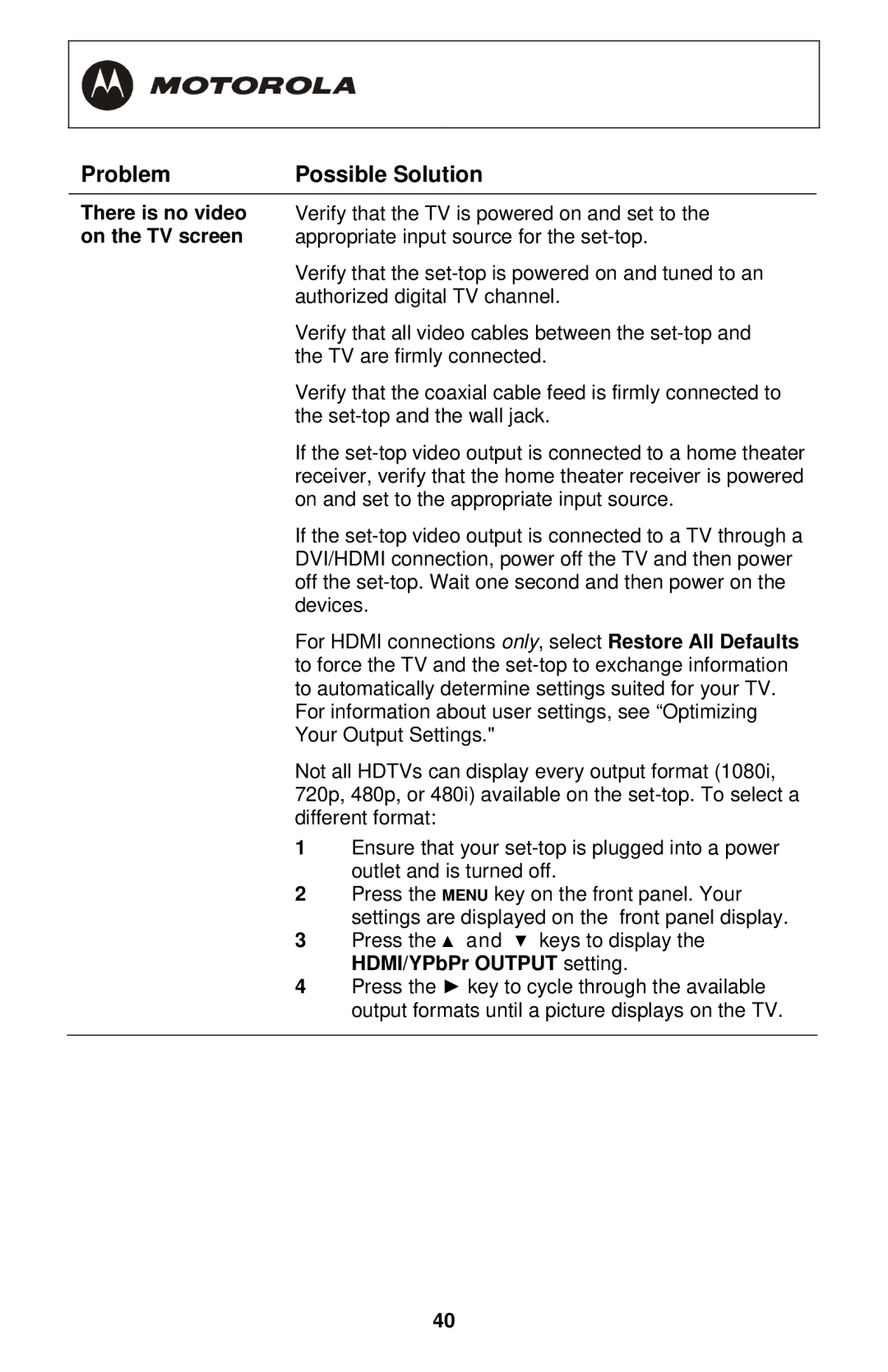Problem | Possible Solution |
There is no video | Verify that the TV is powered on and set to the |
on the TV screen | appropriate input source for the |
| Verify that the |
| authorized digital TV channel. |
| Verify that all video cables between the |
| the TV are firmly connected. |
| Verify that the coaxial cable feed is firmly connected to |
| the |
| If the |
| receiver, verify that the home theater receiver is powered |
| on and set to the appropriate input source. |
| If the |
| DVI/HDMI connection, power off the TV and then power |
| off the |
| devices. |
| For HDMI connections only, select Restore All Defaults |
| to force the TV and the |
| to automatically determine settings suited for your TV. |
| For information about user settings, see “Optimizing |
| Your Output Settings." |
Not all HDTVs can display every output format (1080i, 720p, 480p, or 480i) available on the
1Ensure that your
2Press the MENU key on the front panel. Your settings are displayed on the front panel display.
3Press the ▲ and ▼ keys to display the HDMI/YPbPr OUTPUT setting.
4Press the ► key to cycle through the available output formats until a picture displays on the TV.
40