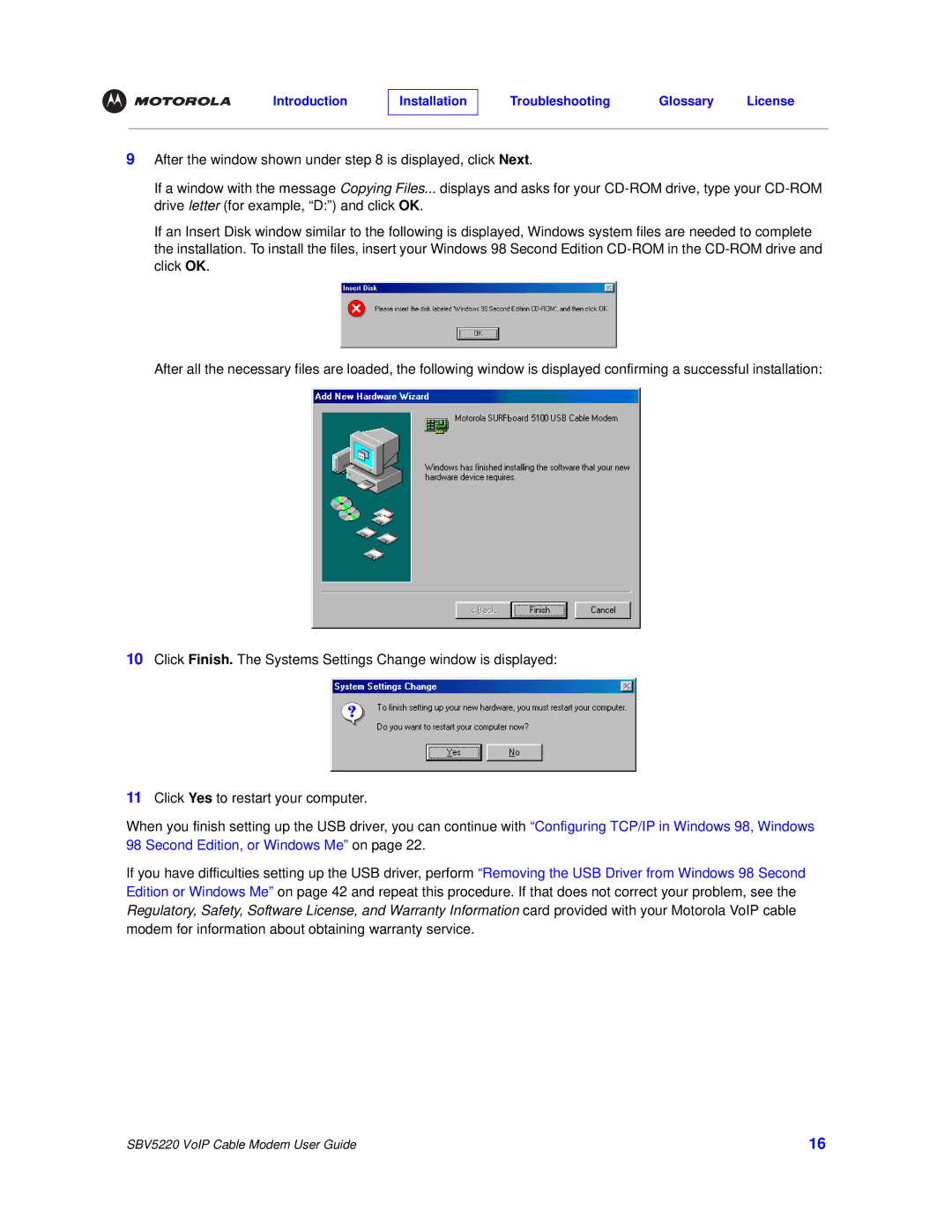SBV5220 specifications
The Motorola SBV5220 is a versatile and robust modem that has gained recognition for its performance and reliability in the realm of broadband connectivity. Designed primarily for use with cable internet services, this device is particularly well-suited for users who demand a stable and fast internet connection for streaming, gaming, and other data-intensive applications.One of the standout features of the SBV5220 is its ability to deliver high-speed internet access through its DOCSIS 2.0 technology. This standard enables the modem to achieve data transfer rates that meet the needs of most home and small office users. With a downstream capacity of up to 38 Mbps and upstream speeds reaching 30 Mbps, the SBV5220 ensures that users can enjoy a seamless online experience, even when multiple devices are connected.
In addition to its impressive speed capabilities, the SBV5220 incorporates advanced security features that help protect users from potential threats. Its built-in firewall helps prevent unauthorized access to the network and keeps personal data secure. Moreover, the modem supports various encryption protocols, ensuring that the data transmitted over the internet remains confidential.
The Motorola SBV5220 also boasts an integrated voice service, making it a dual-function device that allows users to make VoIP calls directly through the modem. This feature is especially beneficial for those who prefer a single device for both internet and phone services, reducing the need for multiple gadgets and simplifying setup.
Installation of the SBV5220 is a breeze, thanks to its user-friendly design. The device is compatible with most major cable internet providers, allowing for easy activation and connection. Its sleek design and compact size make it an attractive and unobtrusive addition to any home or office setup.
Moreover, the Motorola SBV5220 is equipped with LEDs that provide real-time feedback on the device's status, such as power, internet connectivity, and voice service activity. This helps users quickly troubleshoot any connectivity issues that may arise.
Overall, the Motorola SBV5220 is a reliable and feature-rich modem that delivers strong performance for both internet browsing and VoIP calls. Its combination of high-speed capability, integrated voice features, and security measures makes it an excellent choice for consumers seeking a dependable solution for their broadband needs. With its innovative design and technology, the SBV5220 stands out as a solid investment for any user looking to enhance their internet experience.