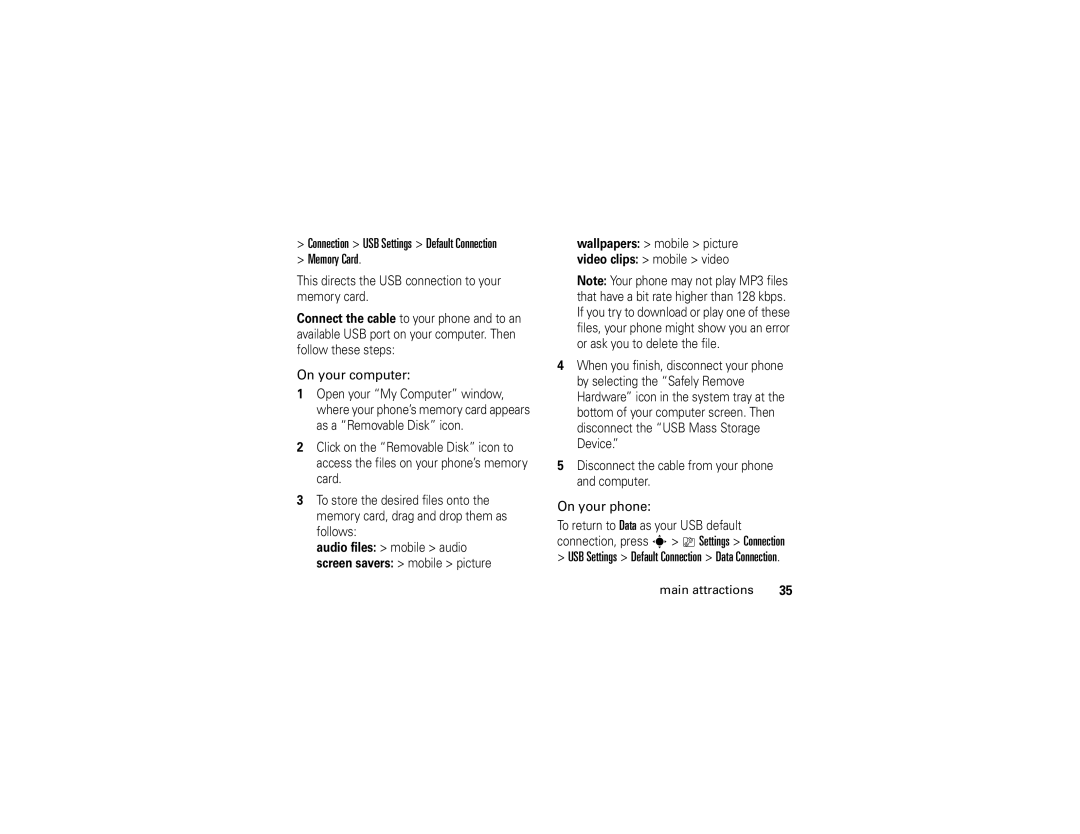Page
Page
Hellomoto
Battery Charging Indicator Volume Keys
Center Key s to open
Motorola, Inc Manual Number 6809507A19-A
Contents
Other features
Menu map
Menu map
Main menu
Network
Settings menu
Use and Care
Use and Care
Essentials
Symbols
About this guide
Find it s e Messaging Create Message
Battery tips
Battery
SIM card
Battery installation
Turn it on & off
Battery charging
Charge Complete
To turn on your phone
Answer a call
Make a call
Store a phone number
To turn off your phone, press and hold O for a few seconds
Your phone number
Call a stored phone number
Find it s = Address Book
Main attractions
Bluetooth wireless
Use a headset or handsfree car kit
Main attractions
Copy files to another device
Receive files from another device
Send via Bluetooth for media files
Find Me
Send files to a printer
Settings
Advanced Bluetooth features
Connection
Press Options Manage
Finder object
Music player
Cingular Music portfolio
Find it s + Cingular Music Music Player
Played songs
Pressing s + Cingular Music
Music sources
Create a playlist
Copy music from a computer
Find it s + Cingular Music MusicID
Find it s + Cingular Music Shop Tones
Shop ring tones
Stream music Find it s + Cingular Music Streaming Music
Music buzz
Music videos
Music community
Music applications
Options Back
Photos
Switch Storage
Camera Setup
Device
Free Space
Self portrait
Videos
Record a video
Media Finder Videos All Videos
Watch videos online
Send a text message
Text messages
Send To key
Receive a text message
Memory card
Find it s e Messaging Message Inbox
Find it s Settings Phone Status Storage Devices
Install or remove a memory card
See and change memory card information
To remove the memory card, slide it
Connect your memory card to a computer
Cable connections
On your phone
On your computer
Memory Card
Phone updates
Display
Basics
Basics
Data Indicator Shows connection status
Instant Message Indicator
Active Line Indicator Shows
Text entry
ITAP and tap mode tips
Entry modes
ITAP mode
Ram
Tap and tap extended modes
Symbol mode
Numeric mode
Navigation key
Volume
Smart key
External display
Codes & passwords
Handsfree speaker
Set phone audio style in external display
Press s Settings Security Phone Lock Lock Now
Find it s Settings Security New Passwords
Lock & unlock phone
Phone Lock Automatic Lock On
Audio style
Customize
Change alerts in an audio style
World Clock. When you open World Clock, you
Settings Initial Setup Time and Date
Autoupdate Time & Time Zone. If you don’t want
Time & date
Wallpaper
Find it s Settings Personalize Wallpaper
Screen saver
Options Change Wallpaper
Display appearance
Themes
Press s Settings Initial Setup Display Timeout
Java Settings App Backlight
Find it s Settings In-Call Setup Answer Options
Answer options
Turn off a call alert
Calls
Recent calls
Received Calls, or Missed Calls
Store
Filter by
Delete
Delete All
Return a call
Redial
Caller ID
Voicemail
Emergency calls
Find it s e Messaging Voicemail
Calls
Other features-advanced calling
Other features
Features Attach a phone number
Advanced calling
Features International calls
Features
Hold a call
Mute a call
Link key
Options Switch key
Options End Call On Hold
Call Waiting On or Off
Settings Security Restrict Calls
Settings Call Forward
Settings Security Call Barring
Settings Initial Setup TTY Setup
My Stuff Tools Dialing Services Fixed Dial
Settings Security Fixed Dial
My Stuff Tools Dialing Services Service Dial
My Stuff Tools Dialing Services Dial Cingular
Features Voice dial an address book entry name dial
Other features-address book
Features Assign a speed dial key to an address book entry
Address book
Features Edit your speed dial keys
Settings Audio style Detail Ringer IDs On
Features Set ringer ID for an address book entry
Options Manage Contacts Speed Dial
Features Set category for an address book entry
Features Set picture ID for an address book entry
Set picture ID view for address book
Features Create group mailing list
Features Set category view for address book
Options Create New Message List
Sort address book list
Features Send address book entry to another device
Features Copy one address book entry
Copy multiple address book entries
Messages
Other features-messages
= Address Book
Messaging Create Voice Message
Features Store message objects
Features Read and manage messages
Print message over Bluetooth connection
Messaging Message Inbox
Instant messaging
Messaging Info Services
Messaging Browser Msgs
Messaging IM
Personalizing
Settings Personalize Home Screen Home Keys
Settings Personalize Main Menu Reorder
Settings Initial Setup Master Reset
Settings Personalize Home Screen Home Keys Icons
Settings Initial Setup Master Clear
Settings In-Call Setup In-Call Timer
Other features-call times
Call times
Other features-handsfree
Settings Car Settings or Headset Auto Answer
Features In-call date and time display
Features Speakerphone
Other features-data calls
Settings Headset Voice Dial
Data calls
Settings Network
Settings Connection Sync
Settings Phone Status Software Update Install Now
Other features-network
Other features-personal organizer
My Stuff Tools Alarm Clock
Personal organizer
My Stuff Tools Calendar, scroll to
Features Send calendar event to another device
Features Change calendar settings
Options Send
My Stuff Tools Calendar
Other features-security
Settings Security SIM PIN
Security
My Stuff Media Finder Voice Notes
Other features-fun & games
Settings Security Lock Application
Fun & games
My Stuff Media Finder Pictures All Pictures
Features View, delete, or manage video clips
Settings Web Access Web Sessions
My Stuff Media Finder Videos All Videos
Download objects from Web
My Stuff Games & Apps, scroll to
Settings Web Access Web Sessions
Features Airplane mode
Settings Airplane Mode Airplane Mode On
Service and repairs
Service and repairs
Specific Absorption Rate Data
This model wireless phone meets
Waves
SAR Data
SAR Data
EU Conformance
European Union Directives Conformance Statement
Important Safety Legal Information
Operational Precautions
Safety and General Information
Exposure to Radio Frequency RF Energy
RF Energy Interference/Compatibility
Follow Instructions to Avoid Interference Problems
Pacemakers
Hearing Aids
Operational Warnings
Driving Precautions
Choking Hazards
Symbol Definition
Glass Parts
Seizures/Blackouts
Repetitive Motion
Industry Canada Notice
Industry Canada Notice to Users
FCC Notice
FCC Notice To Users
What Does this Warranty Cover?
Motorola Limited Warranty for the United States and Canada
Products and Accessories
Warranty
Products Covered
Software
Who Is Covered?
How to Obtain Warranty Service or Other Information
What Will Motorola Do?
What Other Limitations Are There?
Hearing Aid Compatibility with Mobile Phones
Product Registration
Information from the World Health Organization
WHO Information
Export Law Assurances
Wireless The New Recyclable
Export Law
Perchlorate Label
California Perchlorate Label
Smart Practices While Driving
Driving Safety
Wherever wireless phone service is available
Index
Index
Index
Index
Index
Index
Index
Page
Page
Decir comandos de voz
Indicador de carga de la batería Botones de volumen
Oprima la tecla Central
Número de manual 6809507A19-A
Contenido
Contenido
Otras funciones
Llamadas
Mapa de menús
Mapa de menús
Menú principal
Menú programación
Personalizar Config inicial
Uso y cuidado
Uso y cuidado
Acerca de esta guía
Aspectos esenciales
Búsqueda s e Mensajería Crear mensaje
Aspectos esenciales
Batería
Tarjeta SIM
Consejos acerca de la batería
Instalación de la batería
Carga de la batería
Encender y apagar
Contestar una llamada
Realizar una llamada
Almacenar un número telefónico
Para realizar una llamada, ingrese un
Su número telefónico
Llamar a un número telefónico almacenado
Búsqueda s = Libreta de direcciones
Teléfono o Tarjeta SIM
Aspectos esenciales
Atracciones principales
Conexión inalámbrica Bluetooth
Atracciones principales
Para una seguridad máxima de la conexión
Agregar dispositivo de audio para buscar
Usar un audífono o un equipo de manos libres para automóvil
Copiar archivos en otro dispositivo
Enviar vía Bluetooth para archivos
Enviar archivos a una impresora
Recibir archivos de otro dispositivo
Programación Conexión Enlace Bluetooth Dispositivos audio
Funciones avanzadas de la conexión Bluetooth
Programación
Encuéntrame
Conexión
Enlace Bluetooth
Descone
Oprima Opciones
Medios al
Buscador de
Historial dispositivo
Person
Bluetooth Enlace Bluetooth Configurar
Configurar s Programación
Cartera Cingular Music
Reproductor de música
Opciones
Búsqueda s + Cingular Music Reproductor de música
Búsqueda s + Cingular Music
Reproducción actual
Crear lista de reproducción
Reproductor de música, luego
Búsqueda s + Cingular Music Shop Tones
Orígenes de la música
Búsqueda s + Cingular Music Música continua
Búsqueda s + Cingular Music MusicID
Videos de música
Búsqueda s + Cingular Music Videos de música
Identificar música
Comunidad musical
Fotografías
Aplicaciones de música
La fotografía
Grabar un video
Autorretrato
Toma
Programada
Oprima s Mis cosas Cámara video para ver
MMS
Ver videos en línea
Mensajes de texto
Enviar un mensaje de texto
Enviar
Recibir un mensaje de texto
Búsqueda s e Mensajería Buzón de mensaje
Tarjeta de memoria
Ver y cambiar información de la tarjeta de memoria
Instalar o quitar una tarjeta de memoria
Copiar o Mover Tarjeta de memoria. No puede
Para instalar la tarjeta de memoria
Bien
Conexiones de cable
En el teléfono
Conectar la tarjeta de memoria a una computadora
En la computadora
Conexión de datos
Actualizaciones del teléfono
Pantalla
Aspectos fundamentales
Aspectos fundamentales
Indicador de datos Muestra el
Cingular 1200
Indicador de mensaje Aparece
Indicador de mensaje
Modos de ingreso
Ingreso de texto
Modo iTAP
Oprima Opciones Configuración de texto para
Texto secundario
Consejos para los modos iTAP y tap
Msj
Modos tap y tap extendido
Modo símbolo
Modo numérico
Tecla de navegación
Volumen
Tecla inteligente
Altavoz del manos libres
Pantalla externa
Bloquear y desbloquear el teléfono
Códigos y contraseñas
Búsqueda s Programación Seguridad Contraseñas nvas
Bloq de teléfono Bloquear ahora
Desbloquear para contestar
Estilo de audio
Personalizar
Hora y fecha
Config inicial Hora y fecha Zona horaria
Protector de pantalla
Fondo de pantalla
Herramientas Reloj mundial. Cuando abre
Búsqueda s Programación Personalizar Fondo de pantalla
Prot. pantalla
Temas
Programación Temas tema
Programación Temas Comprar temas
Oprima s Programación Config inicial Luz de fondo
Programación Config inicial Brillo
Apariencia de la pantalla
Oprima Opciones Vista previa
Multitecla
Opciones para contestar
Desactivar una alerta de llamada
Llamadas
Llamadas recientes
Búsqueda s Llams recientes luego oprima
Borrar
Filtrar por
Ocultar ID
Mensaje
Regresar una llamada
Remarcar
ID de llamada
Correo de voz
Llamadas de emergencia
Opciones Ocultar ID/Mostrar ID
Búsqueda s e Mensajería Correo de voz
Llamada avanzada
Otras funciones
Luego oprima Opciones Agregar número
Otras funciones-llamada avanzada
Funciones Llamadas internacionales
En espera
Poner una llamada en espera
Silenciar una llamada
Transferir una llamada
Funciones Llamada de conferencia
Funciones Transferencia automática de llamadas
Funciones Restringir llams
Programación Config inicial Configuración TTY
Bloqueo de llamadas
Funciones Llamadas TTY
Libreta de direcciones
Programación Config inicial Dtmf
Otras funciones-libreta de direcciones
Otras funciones-libreta de direcciones
= Libreta de direcciones, desplácese hasta
Oprima Opciones Modificar contacto Imagen
Programación Audio estilo Detalle IDs de timbre Encendido
Nombre de categoría
Ordenar la lista de la libreta de direcciones
Funciones Crear una lista de correo de grupo
Funciones Copiar un ingreso de la libreta de direcciones
Copiar varios ingresos de la libreta de direcciones
Imprimir
= Libreta de direcciones
Mensajería Crear mensaje de voz
Mensajes
Otras funciones-mensajes
Funciones Enviar mensaje de voz
Mensajería Buzón de mensaje
Funciones Leer y administrar mensajes
Funciones Almacenar objetos de mensajes
Mensjería Buzón de mensaje
Opciones Config Config de mensaje
Mensjería Msjs browser
Mensajería Servicios de info
Personalización
Mensajería instantánea
Programación Audio estilo Detalle IDs de timbre
Programación Audio estilo Detalle Volumen de timbre
Programación Audio estilo Detalle Vol de teclado
Programación Audio estilo Detalle Recordatorios
Funciones Mostrar/ocultar iconos de menú
Programación Personalizar
Cambiar teclas principales
Funciones Reinicio general
Duración de llamadas
Programación Config llam entrante Fecha y hora
Otras funciones-duración de llamadas
Cronómetro de llamada
Programación Prog. para auto o Audífono Contestar auto
Manos libres
Programación Audífono Marcar voz
Otras funciones-manos libres
Programación Prog. para auto Manos libres auto
Llamadas de datos
Programación Conexión Sinc
Conexión Sinc Ingreso nuevo. Ingrese los
Organizador personal
Red
Programación Red
Mis cosas Herramientas Despertador
Mis cosas Herramientas Calendario
Eventos organizados o Tareas organizadas
Otras funciones-organizador personal
Funciones Agregar un nuevo evento o tarea en el calendario
Funciones Cambiar la programación del calendario
Mis cosas Herramientas Calendario
Recordatorio de evento
Funciones Crear un registro de voz
Mis cosas Buscador de medios
Seguridad
Opciones Convertir moneda
Programación Seguridad PIN SIM
Diversión y juegos
Administrar Copiar o Mover. Las opciones
Mis cosas Buscador de medios Imágenes Todas las imágenes
Otras funciones-diversión y juegos
Acceso Web Sesiones Web
Mis cosas Buscador de medios Videos Todos los videos
Funciones Ver, borrar o manejar videoclips
Funciones Iniciar el microbrowser
Instalar nuevo
Mis cosas Juegos y Aps, desplácese
Programación Acceso Web Sesiones Web
Funciones Modo avión
Servicio y reparaciones
Servicio y reparaciones
Ondas de radio
Datos de índice de absorción específico para Estados Unidos
Datos SAR
Datos SAR
Sólo para Francia
Conformidade de la Unión Europea
Información legal y de seguridad importante
Exposición a señales de radio frecuencia RF
Información general y de seguridad
Precauciones de operación
Marcapasos
Interferencia y compatibilidad de señales de RF
Advertencias operacionales
Precauciones al conducir
Productos dañados
Peligros de asfixia
Baterías y cargadores
Símbolo Definición
Partes de vidrio
Precaución sobre el uso con volumen alto
Ataques o pérdida de conocimiento
Movimiento repetitivo
Aviso de Industry Canada
Aviso de Industry Canada para los usuarios
Aviso de la FCC
Aviso de la FCC para los usuarios
Productos y accesorios
¿Qué cubre esta garantía?
Garantía
De dos vías para
¿Quién está cubierto?
¿Qué hará Motorola?
Cómo obtener servicio de garantía u otra información
Productos cubiertos
¿Qué otras limitaciones existen?
Prótesis auditivas
Compatibilidad de prótesis auditivas con teléfono móviles
Registro del producto
Información de la Organización Mundial de la Salud
Información de la OMS
Teléfonos inalámbricos Los nuevos reciclables
Garantías de la ley de exportaciones
Ley de exportaciones
Etiqueta de perclorato
Etiqueta de perclorato para California
Prácticas inteligentes
Prácticas inteligentes durante la conducción
112 Prácticas inteligentes
Índice
Índice
114 índice
Índice
116 índice
Índice
118 índice