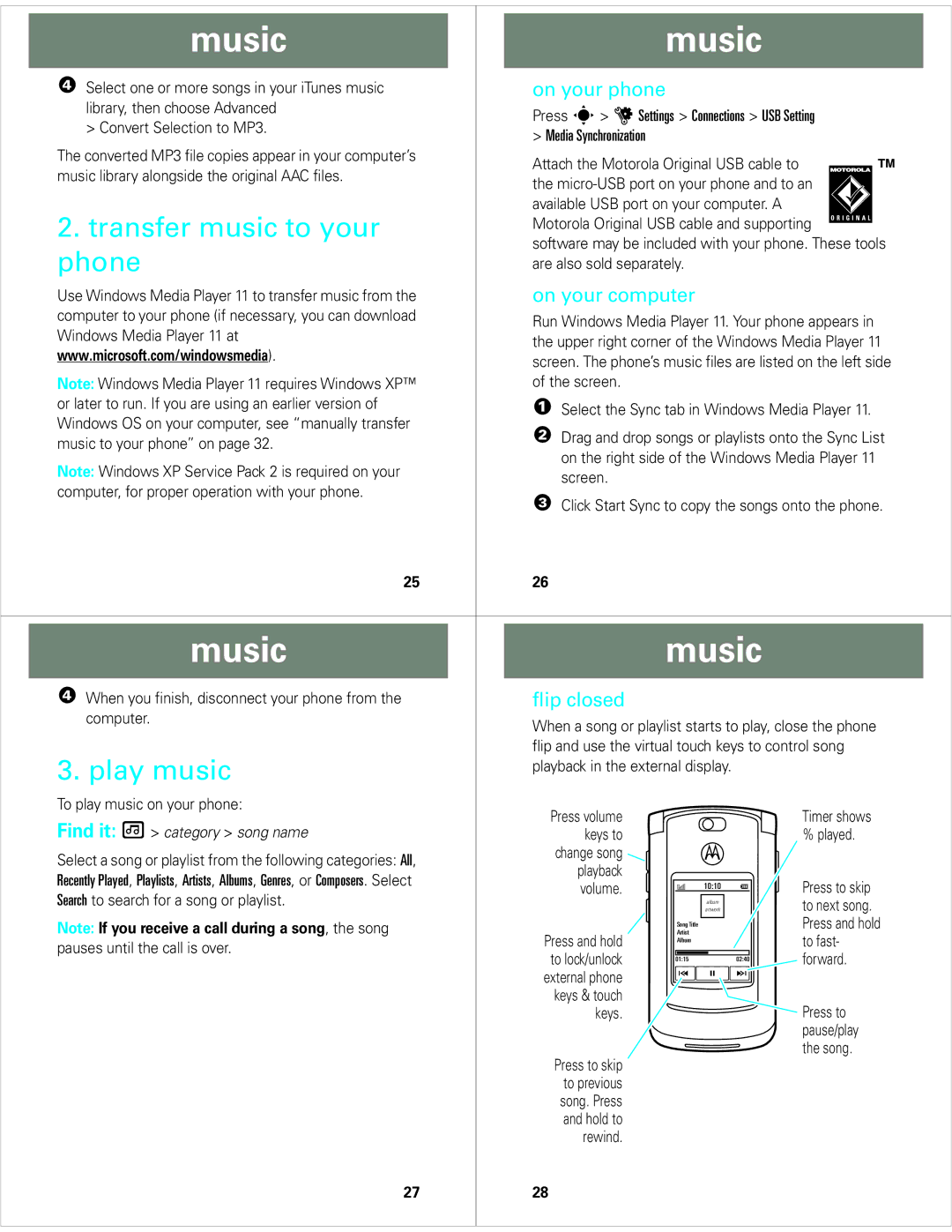music |
| music | ||
|
|
|
|
|
4 Select one or more songs in your iTunes music |
| on your phone | ||
library, then choose Advanced |
| Press s> u Settings > Connections > USB Setting | ||
> Convert Selection to MP3. |
| |||
| > Media Synchronization | |||
|
| |||
The converted MP3 file copies appear in your computer’s |
| Attach the Motorola Original USB cable to |
|
|
music library alongside the original AAC files. |
|
|
| |
| the |
|
| |
|
|
|
| |
2. transfer music to your |
| available USB port on your computer. A |
|
|
| Motorola Original USB cable and supporting |
|
| |
|
| |||
| software may be included with your phone. These tools | |||
phone |
| |||
| are also sold separately. | |||
Use Windows Media Player 11 to transfer music from the |
| on your computer | ||
computer to your phone (if necessary, you can download |
| Run Windows Media Player 11. Your phone appears in | ||
Windows Media Player 11 at |
| |||
| the upper right corner of the Windows Media Player 11 | |||
www.microsoft.com/windowsmedia). |
| |||
| screen. The phone’s music files are listed on the left side | |||
|
| |||
Note: Windows Media Player 11 requires Windows XP™ |
| of the screen. | ||
or later to run. If you are using an earlier version of |
| 1 Select the Sync tab in Windows Media Player 11. | ||
Windows OS on your computer, see “manually transfer |
| 2 Drag and drop songs or playlists onto the Sync List | ||
music to your phone” on page 32. |
| |||
| on the right side of the Windows Media Player 11 | |||
Note: Windows XP Service Pack 2 is required on your |
| |||
| screen. | |||
computer, for proper operation with your phone. |
| |||
| 3 Click Start Sync to copy the songs onto the phone. | |||
|
| |||
25 | 26 |
music |
|
| music |
| ||||||||
|
|
|
|
|
|
|
|
|
|
|
|
|
4 When you finish, disconnect your phone from the |
| flip closed |
|
|
|
|
|
|
|
|
|
|
computer. |
| When a song or playlist starts to play, close the phone | ||||||||||
|
| |||||||||||
3. play music |
| flip and use the virtual touch keys to control song | ||||||||||
| playback in the external display. |
|
|
|
| |||||||
|
|
|
|
|
| |||||||
To play music on your phone: |
| Press volume |
|
|
|
|
|
|
|
|
| Timer shows |
Find it: [ > category > song name |
|
|
|
|
|
|
|
|
|
| ||
| keys to |
|
|
|
|
|
|
|
|
| % played. | |
Select a song or playlist from the following categories: All, |
| change song |
|
|
|
|
|
|
|
|
|
|
| playback |
|
|
|
|
|
|
|
|
|
| |
Recently Played, Playlists, Artists, Albums, Genres, or Composers. Select |
|
|
|
|
|
|
|
|
|
| Press to skip | |
| volume. | 10:10 |
|
|
|
| ||||||
Search to search for a song or playlist. |
|
|
|
|
|
|
|
|
|
| ||
|
|
|
| artwork |
|
|
|
| to next song. | |||
|
|
|
|
| album |
|
|
|
|
| ||
Note: If you receive a call during a song, the song |
|
|
|
|
|
|
|
|
|
|
| Press and hold |
|
|
| Artist |
|
|
| ||||||
|
| Press and hold |
| Song Title |
|
|
| to fast- | ||||
pauses until the call is over. |
|
| Album |
|
|
| ||||||
| to lock/unlock |
|
|
|
|
|
|
|
|
| forward. | |
|
| 01:15 |
|
|
|
| 02:40 | |||||
|
| external phone |
|
|
|
|
|
|
|
|
|
|
|
|
|
|
|
|
|
|
|
|
|
| |
|
|
|
|
|
|
|
|
|
|
|
| |
|
| keys & touch |
|
|
|
|
|
|
|
|
| Press to |
|
| keys. |
|
|
|
|
|
|
|
|
| |
|
|
|
|
|
|
|
|
|
|
|
| pause/play |
|
| Press to skip |
|
|
|
|
|
|
|
|
| the song. |
|
|
|
|
|
|
|
|
|
|
|
| |
|
| to previous |
|
|
|
|
|
|
|
|
|
|
|
| song. Press |
|
|
|
|
|
|
|
|
|
|
|
| and hold to |
|
|
|
|
|
|
|
|
|
|
|
| rewind. |
|
|
|
|
|
|
|
|
|
|
27
28