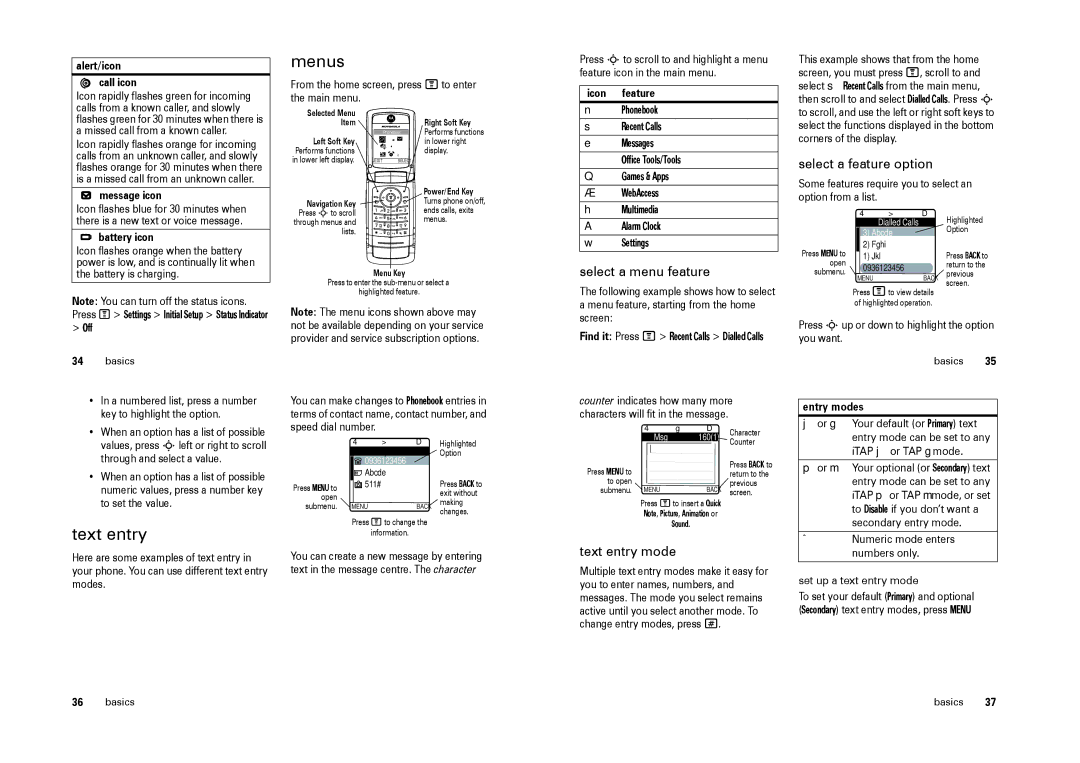alert/icon  call icon
call icon
Icon rapidly flashes green for incoming calls from a known caller, and slowly flashes green for 30 minutes when there is a missed call from a known caller.
Icon rapidly flashes orange for incoming calls from an unknown caller, and slowly flashes orange for 30 minutes when there is a missed call from an unknown caller.
message icon
Icon flashes blue for 30 minutes when there is a new text or voice message.
battery icon
Icon flashes orange when the battery power is low, and is continually lit when the battery is charging.
Note: You can turn off the status icons. Press M > Settings > Initial Setup > Status Indicator
>Off
34basics
•In a numbered list, press a number key to highlight the option.
•When an option has a list of possible values, press S left or right to scroll through and select a value.
•When an option has a list of possible numeric values, press a number key to set the value.
text entry
Here are some examples of text entry in your phone. You can use different text entry modes.
menus
From the home screen, press M to enter the main menu.
Selected Menu |
|
| Right Soft Key |
Item |
|
| |
Left Soft Key |
| Phonebook | Performs functions |
| A | in lower right | |
|
| B |
|
|
| C |
|
Performs functions |
|
| display. |
in lower left display. | EXIT | SELECT |
|
| Power/End Key |
Navigation Key | Turns phone on/off, |
Press Sto scroll | ends calls, exits |
through menus and | menus. |
lists. |
|
Menu Key
Press to enter the
highlighted feature.
Note: The menu icons shown above may not be available depending on your service provider and service subscription options.
You can make changes to Phonebook entries in terms of contact name, contact number, and speed dial number.
4> ÒD Highlighted
Entry Details Option
|
| 0936123456 |
|
| |
|
| Abcde |
| Press BACK to | |
Press MENU to | 511# |
| |||
|
|
| exit without | ||
open |
|
|
| ||
|
|
| making | ||
submenu. | MENU | BACK | |||
changes. | |||||
|
|
|
| ||
Press Mto change the
information.
You can create a new message by entering text in the message centre. The character
Press S to scroll to and highlight a menu feature icon in the main menu.
icon feature
nPhonebook s Recent Calls e Messages
É Office Tools/Tools Q Games & Apps á WebAccess
h Multimedia A Alarm Clock w Settings
select a menu feature
The following example shows how to select a menu feature, starting from the home screen:
Find it: Press M > Recent Calls > Dialled Calls
counter indicates how many more characters will fit in the message.
4ìg ÒD Character
Msg 160(1) Counter
Press MENU to |
|
|
|
| Press BACK to |
|
|
|
| ||
|
|
|
| return to the | |
|
|
|
| ||
to open |
|
|
| previous | |
|
|
| |||
submenu. MENU | BACK | screen. | |||
Press Mto insert a Quick
Note, Picture, Animation or
Sound.
text entry mode
Multiple text entry modes make it easy for you to enter names, numbers, and messages. The mode you select remains active until you select another mode. To change entry modes, press #.
This example shows that from the home screen, you must press M, scroll to and select s Recent Calls from the main menu, then scroll to and select Dialled Calls. Press S to scroll, and use the left or right soft keys to select the functions displayed in the bottom corners of the display.
select a feature option
Some features require you to select an option from a list.
| 4 | > | ÒD | Highlighted | |
|
| Dialled Calls |
| ||
|
| 3) Abcde |
|
| Option |
Press MENU to |
| 2) Fghi |
|
| Press BACK to |
| 1) Jkl |
|
| ||
open | 0936123456 |
| return to the | ||
submenu. |
| MENU |
| BACK | previous |
|
|
| screen. | ||
| Press Mto view details | ||||
|
| ||||
of highlighted operation.
Press S up or down to highlight the option you want.
basics 35
entry modes
j or g Your default (or Primary) text entry mode can be set to any iTAP j or TAP g mode.
p or m Your optional (or Secondary) text entry mode can be set to any iTAP p or TAP m mode, or set to Disable if you don’t want a secondary entry mode.
ÃNumeric mode enters numbers only.
set up a text entry mode
To set your default (Primary) and optional (Secondary) text entry modes, press MENU
36 | basics | basics | 37 |