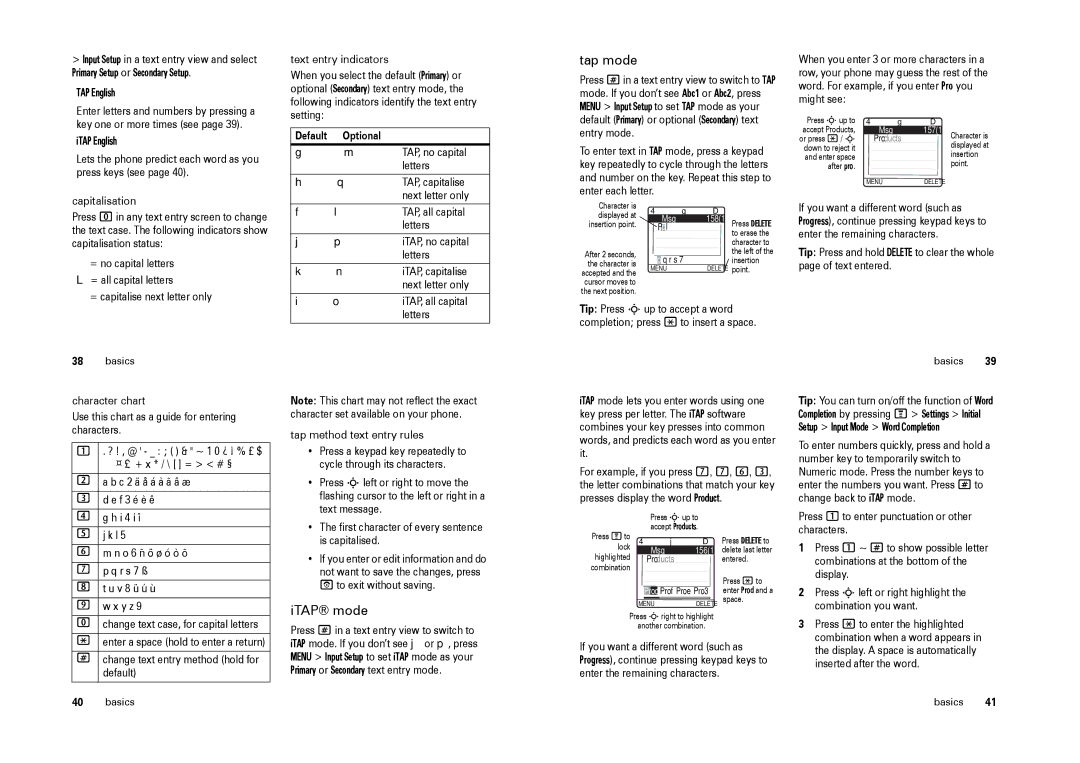> Input Setup in a text entry view and select Primary Setup or Secondary Setup.
TAP English
Enter letters and numbers by pressing a key one or more times (see page 39).
iTAP English
Lets the phone predict each word as you press keys (see page 40).
capitalisation
Press 0 in any text entry screen to change the text case. The following indicators show capitalisation status:
í= no capital letters L = all capital letters
ì = capitalise next letter only
text entry indicators
When you select the default (Primary) or optional (Secondary) text entry mode, the following indicators identify the text entry setting:
Default | Optional |
|
g | m | TAP, no capital |
|
| letters |
h | q | TAP, capitalise |
|
| next letter only |
f | l | TAP, all capital |
|
| letters |
j | p | iTAP, no capital |
|
| letters |
k | n | iTAP, capitalise |
|
| next letter only |
i | o | iTAP, all capital |
|
| letters |
tap mode
Press # in a text entry view to switch to TAP mode. If you don’t see Abc1 or Abc2, press MENU > Input Setup to set TAP mode as your default (Primary) or optional (Secondary) text entry mode.
To enter text in TAP mode, press a keypad key repeatedly to cycle through the letters and number on the key. Repeat this step to enter each letter.
Character is | 4 |
|
|
| ìg | ÒD |
| |||
displayed at |
|
|
|
| ||||||
insertion point. |
|
|
| Msg |
| 158(1) | Press DELETE | |||
|
|
|
|
|
|
|
|
| ||
| P | p |
|
|
|
|
| |||
|
|
|
|
|
|
| to erase the | |||
|
|
|
|
|
|
|
|
|
| |
|
|
|
|
|
|
|
|
|
| character to |
|
|
|
|
|
|
|
|
|
| |
After 2 seconds, |
|
|
|
|
|
|
|
|
| the left of the |
|
|
|
|
|
|
|
|
| ||
the character is |
| p | q r s 7 ß |
|
| insertion | ||||
MENU |
| DELETE point. | ||||||||
accepted and the |
| |||||||||
cursor moves to |
|
|
|
|
|
|
|
|
|
|
the next position. |
|
|
|
|
|
|
|
|
|
|
Tip: Press S up to accept a word completion; press * to insert a space.
When you enter 3 or more characters in a row, your phone may guess the rest of the word. For example, if you enter Pro you might see:
Press S up to | 4 | ìg | ÒD |
| ||
accept Products, |
| Msg |
| 157(1) | Character is | |
or press */ S |
| Products |
|
| ||
down to reject it |
|
|
|
|
| displayed at |
|
|
|
|
| ||
and enter space |
|
|
|
|
| insertion |
after pro. |
|
|
|
|
| point. |
MENU |
| DELETE |
| |||
|
|
| ||||
If you want a different word (such as Progress), continue pressing keypad keys to enter the remaining characters.
Tip: Press and hold DELETE to clear the whole page of text entered.
38basics
character chart
Use this chart as a guide for entering characters.
1. ? ! , @ ' - _ : ; ( ) & " ~ 1 0 ¿ ¡ % £ $ ![]() ¤ £ + x * / \ [ ] = > < # §
¤ £ + x * / \ [ ] = > < # §
2a b c 2 ä å á à ã â æ
3d e f 3 é è ê
4g h i 4 í î
5j k l 5
6m n o 6 ñ ö ø ó ò õ
7p q r s 7 ß
8t u v 8 ü ú ù
9w x y z 9
0change text case, for capital letters
*enter a space (hold to enter a return)
#change text entry method (hold for default)
40basics
Note: This chart may not reflect the exact character set available on your phone.
tap method text entry rules
•Press a keypad key repeatedly to cycle through its characters.
•Press S left or right to move the flashing cursor to the left or right in a text message.
•The first character of every sentence is capitalised.
•If you enter or edit information and do not want to save the changes, press P to exit without saving.
iTAP® mode
Press # in a text entry view to switch to iTAP mode. If you don’t see j or p, press MENU > Input Setup to set iTAP mode as your Primary or Secondary text entry mode.
iTAP mode lets you enter words using one key press per letter. The iTAP software combines your key presses into common words, and predicts each word as you enter it.
For example, if you press 7, 7, 6, 3, the letter combinations that match your key presses display the word Product.
Press Sup to accept Products.
Press Mto | 4 |
|
|
| ìj | ÒD | Press DELETE to | ||
lock |
|
|
|
|
|
|
|
| delete last letter |
|
| Msg |
| 156(1) | |||||
highlighted |
| Products |
|
| entered. | ||||
combination |
|
|
|
|
|
|
|
| Press * to |
|
|
|
|
|
|
|
|
| |
|
|
|
|
|
|
|
|
| |
|
|
|
|
| Prof Proe Pro3 | enter Prod and a | |||
|
| Pr | od | ||||||
|
|
|
|
|
|
|
|
| space. |
| MENU |
| DELETE | ||||||
|
|
| |||||||
Press Sright to highlight
another combination.
If you want a different word (such as Progress), continue pressing keypad keys to enter the remaining characters.
basics 39
Tip: You can turn on/off the function of Word Completion by pressing M > Settings > Initial Setup > Input Mode > Word Completion
To enter numbers quickly, press and hold a number key to temporarily switch to Numeric mode. Press the number keys to enter the numbers you want. Press # to change back to iTAP mode.
Press 1 to enter punctuation or other characters.
1Press 1 ~ # to show possible letter combinations at the bottom of the display.
2Press S left or right highlight the combination you want.
3Press * to enter the highlighted combination when a word appears in the display. A space is automatically inserted after the word.