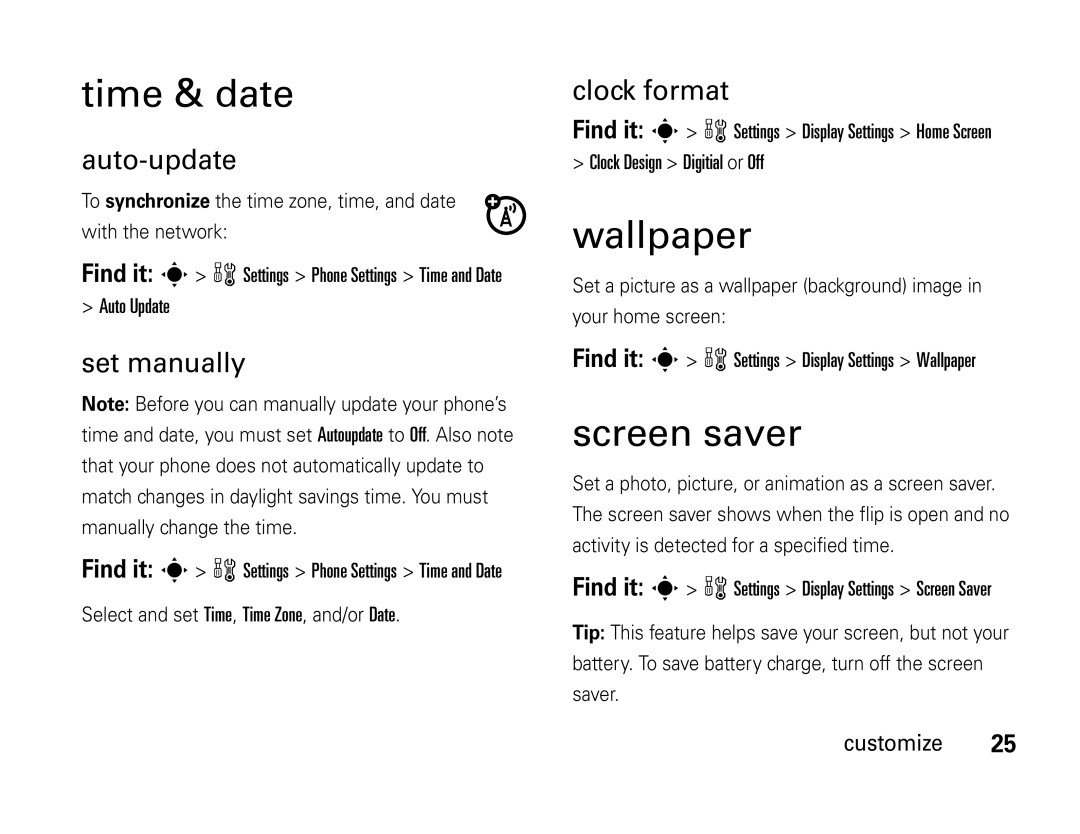Motoactv W450
Page
Hellomoto
Up, to turn on
Press & hold
Until
Display lights
Motorola, Inc. All rights reserved
Software Copyright Notice
Manual Number 68000201313-C
Optional features
Menu map
Menu map
Ring & Volume
Settings menu
Contents
Tools
Airplane mode phonebook personal organizer
Text entry
Messages
Use and Care
Use and Care
Find it s h Fun & Apps Camera
Symbols
Essentials
About this guide
Battery
Battery use & safety
SIM card
Essentials
Proper and Safe Battery Disposal Recycling
Battery charging
Battery installation
Cover
Install or remove a memory card
Memory card
Open the rubber
Make a call
More memory card features
Settings Device Info
Turn it on & off
Call a stored phone number
Find it s w Settings Z Phone Settings My Phone Number
Answer a call
Store a phone number
Basics
See page 1 for a basic phone diagram
Basics
Display
Screen
Status indicators display at the top of the home
Data Indicator Shows connection
Signal Strength Indicator Vertical bars show
Active Line Indicator Indicators can include h = active call
Handsfree speaker
Volume
Navigation key
External display
Headset Ringer Options
Settings Call Settings
More handsfree options
Headset Auto Answer
Codes & passwords
Find it s w Settings Security Details Change Passwords
Lock & unlock phone
Settings Security Details
More security
Automatic Lock
Customize
Ring style
Change alerts in a ring style
Time & date
Wallpaper
Screen saver
Skins
Answer options
More personalizing
Settings Display Settings
Ring Volume
Keypad Volume
Settings Display Settings Home Screen Icons
Settings Phone Settings
Settings Phone Settings Delete Phone Data Customize
Features Restore all
Settings
Fun & Apps Games & Apps Music Player
Entertainment
Music player
Title Artist Album Genre
Music player controls
Playlists
Music player options
Repeat
Take & send photos
Take a photo
Properties
Device above
Camera Setup
Go To Pictures
Free Space
Send the photo in a message
Record & send a video
Send a stored photo in a message
Left soft key Create Message Options Insert Picture
Icons
Video Camera
Go To Videos
Go To Camera
Free Space
Manage pictures, sounds & videos
Make a voice note
Videos
Fun & games
Options Manage Copy or Move
Fun & Apps
Or Phone
WSettings Device Info
Fun & Apps Sounds
Ringtones New iMelody
Fun & Apps Games Apps Install New
Link Select
Fun & Apps Games Apps, press Options Best@Web Entertainment
Features Java settingsTM
Calls
Turn off a call alert
Recent calls
Delete All
Data Volumes
Store
Delete
Redial
Return a call
Find it s s Call Log, press Options Notepad
Emergency calls
Hold or mute a call
Call waiting
Caller ID
Fixed Dial Calls
International calls
Speed dial
Assign speed dial numbers
Change
Voicemail
Advanced calling
Find it s e Messages Voicemail
Active Line
Settings Call Settings Call Barring
Press Options Transfer, dial
Call Forward
TTY calls
Text entry
Select entry mode
Entry mode
To set up Primary or Secondary entry mode
Extended
Entry mode indicators
To select a text entry mode
Tap
Non-text entry modes
Options Cancel
ITAP method
Program
Tap & tap extended methods
ITAP and tap mode tips
Symbol mode
Numeric mode
Soft key Create Message
Messages
Text messages
Send text message
Instant messaging
Receive text message
Select the account to log in. If you don’t have an IM
New Account
Create or edit an IM account
More messaging
Conversation
Multimedia Templates
Shortcuts Voice Notest
Multiple to Voice Message
Messages Templates
Options Setup
Default Storage SIM Card
Press Options Store
Tools
Airplane mode
Settings Phone Settings
Tools
Phonebook
To assign a ringer ID
Set picture ID
View for
Most Frequent callers
Features Set category
Set category for s n Phonebook Options Edit
Filter by Category
Category
Features Create a new
Features Edit a category s n Phonebook, press Options
New Category
Personal organizer
View
Fun & Apps Organizer
Calendar day
Press s Options Edit
World Clock time zone
Send
Calculator
Convert
Features Stopwatch
Stopwatch
For split timing Select Split
Connections
Bluetooth wireless
Turn Bluetooth power on or off
Setup Power Connections
Look For Devices
Soft key Bluetooth Setup Find Me
Make phone visible to other devices
Pair with a handsfree device
Copy files to another device
Receive files from another device
Cable connections
Music MP3 or AAC files mobile audio
Connect your memory card to a computer
Call times & costs
Phone software updates
Settings, press s w Settings Network Details
Network
Options Call Cost
Call Setup In-Call Timer
Call Log, press Options Data Volumes
Data calls
Service & repairs
Service & repairs
SAR Data
Specific Absorption Rate Data
SAR Data
European Union Directives Conformance Statement
European Union Conformance
Above gives an example of a typical Product Approval Number
Open Source Software Information
Open Source Software Information
Expat
Libpng
Zlib
Jpeg
TCP Compression
Important Safety Legal Information
Exposure to Radio Frequency RF Energy
Safety and General Information
Operational Precautions
Safety Information
Operational Warnings
Driving Precautions
Glass Parts
Symbol Definition
Mar0108
Seizures/Blackouts
Repetitive Motion
For more information about hearing, see our Web site at
Industry Canada Notice to Users
FCC Notice to Users
Industry Canada Notice
Motorola Limited Warranty for the United States and Canada
WhatarrantyDoes this Warranty Cover?
Warranty
Products Covered
Accessories that are
Repaired or Replaced
Longer
How to Obtain Warranty Service or Other Information
Who Is Covered?
What Will Motorola Do?
What Other Limitations Are There?
Hearing Aids
Hearing Aid Compatibility with Mobile Phones
Information from the World Health Organization
Product Registration
WHO Information
Export Law
Disposal of your Mobile Device and Accessories
Export Law Assurances
Caring for the Environment by Recycling
California Perchlorate Label
Privacy and Data Security
Perchlorate Label
Driving Safety
Smart Practices While Driving
English only for more information
Wherever wireless phone service is available
Index
Index
Index
Index
Index
SIM PIN
Ring
Guía del Usuario
Page
Desplazarse por los menús
Menú
Oprima la tecla de
Oprima la Tecla central s para seleccionarla
Aviso de derechos de autor de software
Estados Unidos Canadá
Mapa de menús
Mapa de menús
Menú de programación
Timbre y volumen
Contenido
Contenido
Conexiones
Ingreso de texto
Mensajes
Herramientas
Uso y cuidado
Uso y cuidado
Aspectos esenciales
Aspectos esenciales
Acerca de esta guía
Búsqueda s h Diversión y aps Cámara
Tarjeta SIM
Batería
Uso y seguridad de las baterías
Recomendaciones
Cargadores marca Motorola. Los dispositivos
Motorola recomienda que siempre utilice baterías
Reciclaje Y Eliminación Adecuada Y Segura DE LA Batería
Instalación de la batería
Para tener en cuenta al cargar la batería del teléfono
Carga de la batería
Tarjeta de memoria
Instalar o quitar una tarjeta de memoria
Hule
Tarjeta de memoria Detalles
Encender y apagar
Más funciones de la tarjeta de memoria
Programación
Oprima Almacenar
Realizar una llamada
Contestar una llamada
Almacenar un número telefónico
Desplácese hasta el ingreso al que desea llamar Oprima N
Llamar a un número telefónico almacenado
Su número telefónico
Búsqueda s n Dir. telefónico
Aspectos fundamentales
Aspectos fundamentales
Pantalla
845am
Indicador Gprs aparece cuando el
Indicador de datos muestra el estado de
Indicador roam muestra el estado
Indicador de línea activa los indicadores pueden incluir
Indique Batería baja
Volumen
Tecla de navegación
Indicador de mensajería instantánea
Pantalla externa
Altavoz del manos libres
Más opciones de manos libres
Códigos y contraseñas
Programación Prog
Timbre
Para bloquear manualmente su teléfono
Bloquear y desbloquear el teléfono
Bloq. de tel. Bloquear ahora
Bloq. de tel. Bloqueo auto
Bloquear una
Más seguridad
De seguridad PIN SIM
Muestra SIM bloqueada
Cambiar alertas en un estilo de timbre
Búsqueda s w Programación Timbre y volumen Personalizar
Personalizar
Estilo de timbre
Programar manualmente
Hora y fecha
Fondo de pantalla
Actualización automática
Multitecla
Protector de pantalla
Opciones para contestar
Búsqueda s w Programación Prog. pantalla Prot. pantalla
Más personalización
Programación Programación de pantalla
Funciones Restaurar toda
La prog
Incluso fotografías y
Ingresos del directorio
Telefónico y de la agenda y
El contenido descargado
Entretenimiento
Reproductor de música
Entretenimiento
Controles del reproductor de música
Listas de reproducción
Desplácese a Nueva lista de reproducción y oprima s
Tomar y enviar fotografías
Opciones del reproductor de música
Tomar una fotografía
Toma programada
Config cámara
OpcionesAtrás
Ir a imágenes
Mensajes Mensaje nuevo
Enviar una fotografía almacenada en un mensaje
Espacio libre
Mensaje nuevo Opciones Insertar imagen
Oprima Enviar Consejo también puede oprimir s h Diversión y
Grabar y enviar un video
Aps Cámara de video
Como Duración de video y Calidad de video Entretenimiento
Duración de video
Configuración de
Ir a Videos
Ir a la cámara
Volver a grabar
Crear una nota de voz
Búsqueda s Notas devoz
Revisar
Búsqueda s h Diversión y aps
Administrar imágenes, sonidos y videos
Cancelar mensaje
Diversión y aps Sonidos Grabaciones de voz
Diversión y aps
Diversión y juegos
IMelody nueva
Diversión y
Borrar cookies
Aplicaciones
Funciones Config. JavaTM
Aps Instalar nuevo
Funciones Iniciar juegos o
Llamadas
Desactivación de una alerta de llamada
Llamadas recientes
Borrar todo
Enviar mensaje
Guardar
Borrar
Remarcar
Regresar una llamada
Apuntes
Poner en espera o silenciar una llamada
Llamada en espera
ID de llamada
Llamadas internacionales
Llamadas de emergencia
Marcado fijo
Marcado rápido
Correo de voz
Asignar números de marcado rápido
De llamada Transfer llams
Llamada avanzada
Oprima Opciones Transferir
WProgramación Prog
Telefónica
Programación Info dispositivo Línea activa
Programación Prog de llamada Marcación fija Llamadas
Cambiar la línea Si tiene una tarjeta SIM
Funciones Tonos Dtmf Active tonos Dtmf
Programación Prog. de llamada Dtmf
Opciones Enviar tonos
Programación Prog. de llamada TTY Llamadas
Modo de ingreso
Ingreso de texto
Seleccionar modo de ingreso
Ingreso de texto
Extendido
ITap en
Inglés
Indicadores de modo de ingreso
Método iTAP
Modos de ingreso sin texto
Métodos tap y tap extendido
Opciones
Una explicación
Msg
Consejos para los modos iTAP Tap
Para ver OpcionesEnviar a
Por ejemplo, si oprime 7 una vez, la pantalla Muestra
Modo símbolo
Modo numérico
Mensajes
Mensajes
Mensajes de texto
Enviar un mensaje de texto
Para enviar el mensaje, oprima Enviar
Mensajería Instantánea
Recibir mensaje de texto
Antes de enviar un mensaje, puede oprimir Opciones
Más mensajería
Crear o modificar una cuenta IM
Plantillas multimedia
Mensaje de voz
Opciones Almacenar
Mensajes Buzón
Funciones Mensajes
Lea mensajes recibidos
Por su microbrowser
Preguntar al inicio Act Herramientas
Herramientas
Modo avión
Modo avión Act
Ingreso nuevo
Directorio telefónico
Instalar
Directorio tel
Borrar ingreso
Borrar contacto
Directorio tel ingreso
Funciones Modificar o
Dir. telefónico, oprima
Imagen o Lista
Nota Categoría no está
Directorio tel, oprima
Vista por
Categoría en el
Copiar al teléfono
Modificar categorías
Modificar categoría
Apellido
Programar una s h Fun & Apps Organizer
Organizador personal
Directorio tel Opciones Seleccionar varios para
Enviar ingreso s n Directorio telefónico
Diversión y aps Organizador Calendario día
Eventos organizados
Organizador Calculadora
Tipo de cambio
Opciones Convertir
Organizador Reloj mundial
Conexiones
Conexión Inalámbrica Bluetooth
Activar o desactivar la conexión Bluetooth
Bluetooth Configuración Potencia
Encuéntrame
Teléfono visible para otros dispositivos
Asociar con un dispositivo manos libres
Activado
Copiar archivos en otro dispositivo
Administrar Copiar para archivos multimedia
Conexiones de cable
Recibir archivos de otro dispositivo
Potencia Act
Archivos de música
Conectar la tarjeta de memoria a una computadora
Tipo de conexión USB Tarjeta de memoria
Tipo de conexión USB Módem
Oprima s w Programación Detalles de la red
Actualizaciones de software del teléfono
Red
Duración y costos de llamadas
Registro de llamadas
Cronómetro de llam Conexiones
Historial de llamadas
Llamadas de datos
Servicio y reparaciones
Servicio y reparaciones
Si tiene dudas o necesita asesoría, con gusto le ayudaremos
Datos SAR
Datos de índice de absorción específico para Estados Unidos
Datos SAR
Todas las demás directivas importantes de la Unión Europea
Declaración de conformidad de la Unión Europea
Información de software de código abierto
Información DE Software DE Código Abierto
Expat
John Bowler Kevin Bracey
El origen de este código fuente no se debe falsificar
Jpeg
Scons
TCP Compression
Información legal y de seguridad Importante
Información de seguridad
Información general y de seguridad
Precauciones de operación
Interferencia y compatibilidad de señales de RF
Precauciones al conducir
Advertencias operacionales
Mantener Siempre el dispositivo móvil a más de
Símbolo Definición
Minutos a cada hora y dejar de usar el dispositivo
Precaución sobre el uso con volumen alto
Partes de vidrio
Ataques o pérdida de conocimiento
En inglés
Aviso de Industry Canada para los usuarios
Movimiento repetitivo
Aviso de Industry Canada
Aviso FCC
Aviso de la FCC para los usuarios
Garantía
¿QuéGarantíacubre esta garantía?
Que se reparan o
Reemplazan Partir de la fecha de
Que sea mayor
¿Qué hará Motorola?
¿Quién está cubierto?
Cómo obtener servicio de garantía u otra información
¿Qué otras limitaciones existen?
106 Prótesis auditivas
Compatibilidad de prótesis auditivas con teléfono móviles
Información de la Organización Mundial de la Salud
Registro del producto
Información de la OMS
Garantías de la ley de exportaciones
Eliminación del dispositivo móvil y los accesorios
Ley de exportaciones
Etiqueta de perclorato para California
Privacidad y seguridad de datos
Etiqueta de perclorato
Prácticas inteligentes durante la conducción
Seguridad al conducir
Motorola Original disponibles actualmente en el mercado
111
112 índice
Índice
Índice
114 índice
Índice
116 índice
PIN SIM
118 índice