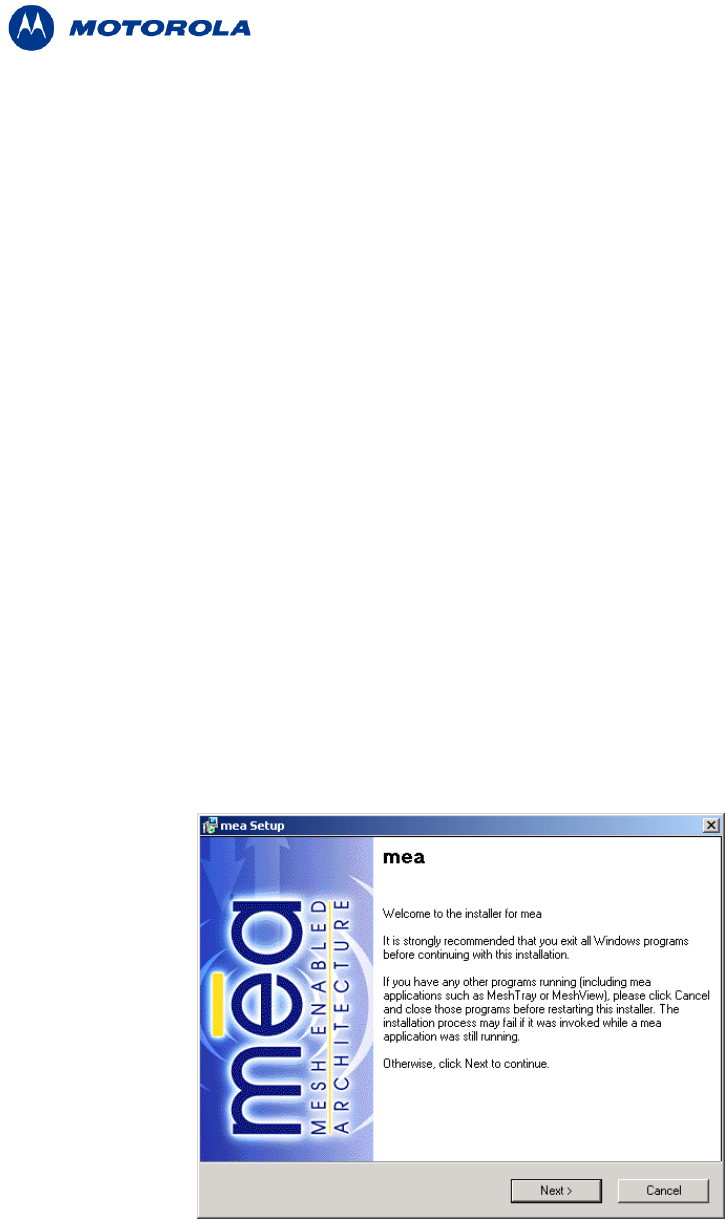
ATTENTION: If you are running Windows XP Service Pack 2 (SP2), Windows Firewall is turned on by
default. It is recommended that you disable the firewall when using your WMC6300.
The following procedure outlines the installation of the MEA software on a typical Windows XP
platform. Some of the steps may vary slightly based on the configuration of the individual
computers.
Complete the following procedure to install the MEA software:
1. Close and exit any existing MEA applications running on the computer prior to
installation.
2. Insert the MEA Software and Documentation CD into the CD-ROM drive.
3. If the installation program does not start automatically, open the Windows Start menu.
Click on Run then type the following into the dialog box:
d:setupmeaclient.exe
where d: specifies the CD-ROM drive and click the “OK” button.
4. Click the “Next” button to continue the installation process.
5. The MEA Setup dialog box will be displayed as shown in Figure 3.
6. Click the Next button to continue the installation process.
Figure 3. MEA Setup - Welcome Dialog
4