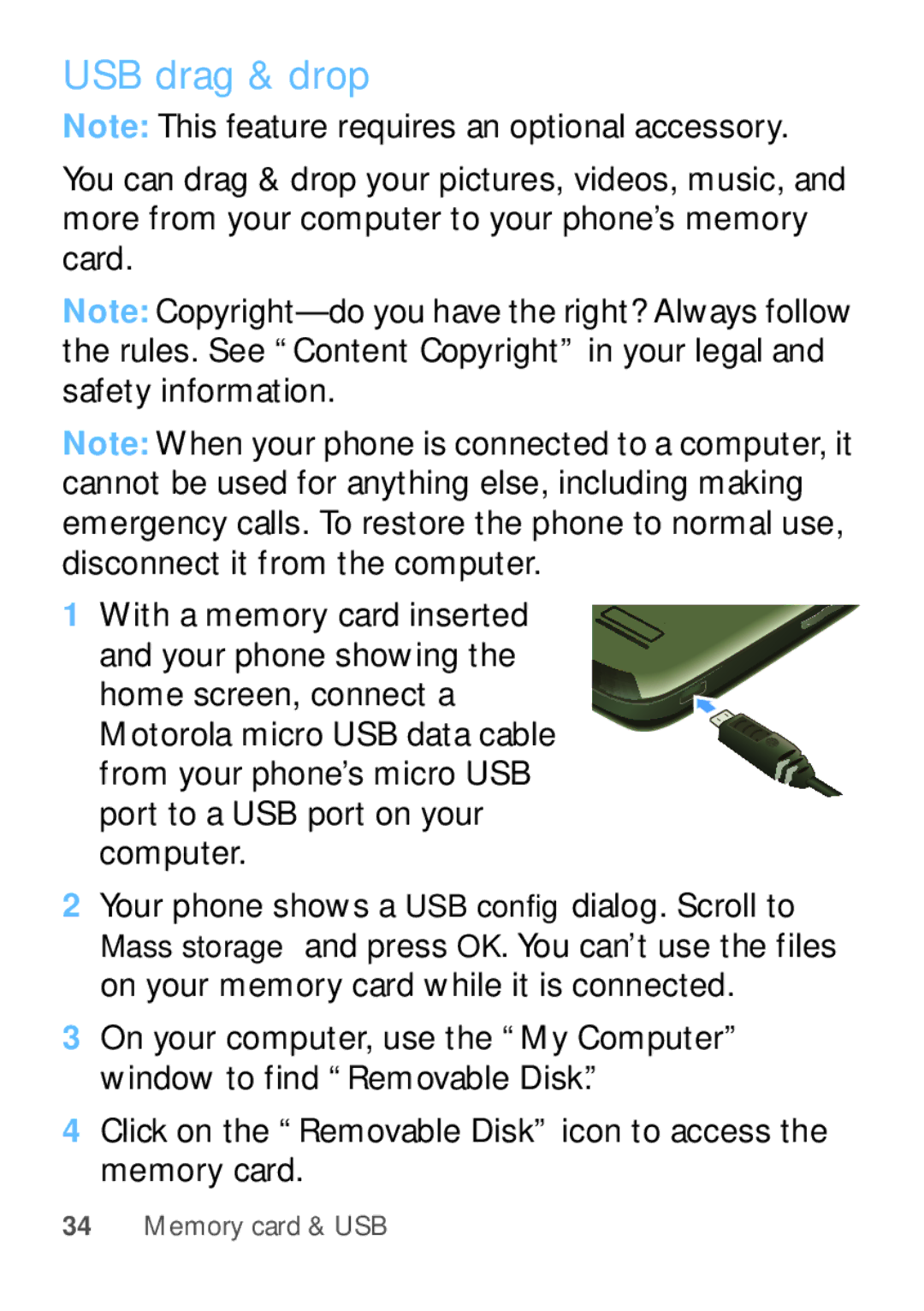USB drag & drop
Note: This feature requires an optional accessory.
You can drag & drop your pictures, videos, music, and more from your computer to your phone’s memory card.
Note:
Note: When your phone is connected to a computer, it cannot be used for anything else, including making emergency calls. To restore the phone to normal use, disconnect it from the computer.
1 With a memory card inserted and your phone showing the home screen, connect a Motorola micro USB data cable from your phone’s micro USB port to a USB port on your computer.
2Your phone shows a USB config dialog. Scroll to Mass storage and press OK. You can’t use the files on your memory card while it is connected.
3On your computer, use the “My Computer” window to find “Removable Disk.”
4Click on the “Removable Disk” icon to access the memory card.
34Memory card & USB