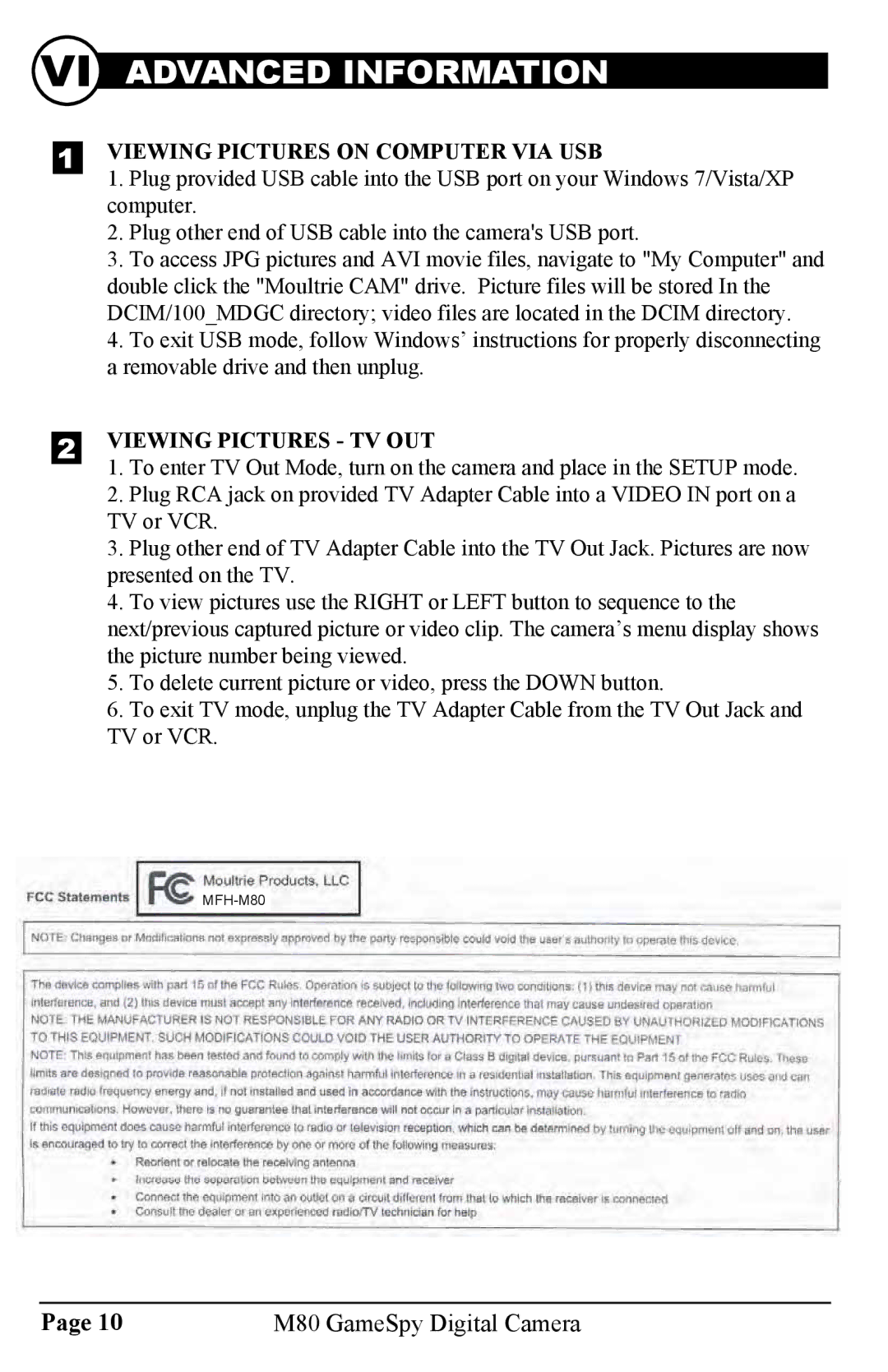VI ADVANCED INFORMATION
VIEWING PICTURES ON COMPUTER VIA USB
1.Plug provided USB cable into the USB port on your Windows 7/Vista/XP computer.
2.Plug other end of USB cable into the camera's USB port.
3.To access JPG pictures and AVI movie files, navigate to "My Computer" and double click the "Moultrie CAM" drive. Picture files will be stored In the DCIM/100_MDGC directory; video files are located in the DCIM directory.
4.To exit USB mode, follow Windows’ instructions for properly disconnecting a removable drive and then unplug.
VIEWING PICTURES - TV OUT
1.To enter TV Out Mode, turn on the camera and place in the SETUP mode.
2.Plug RCA jack on provided TV Adapter Cable into a VIDEO IN port on a TV or VCR.
3.Plug other end of TV Adapter Cable into the TV Out Jack. Pictures are now presented on the TV.
4.To view pictures use the RIGHT or LEFT button to sequence to the next/previous captured picture or video clip. The camera’s menu display shows the picture number being viewed.
5.To delete current picture or video, press the DOWN button.
6.To exit TV mode, unplug the TV Adapter Cable from the TV Out Jack and TV or VCR.
Page 10 | M80 GameSpy Digital Camera |