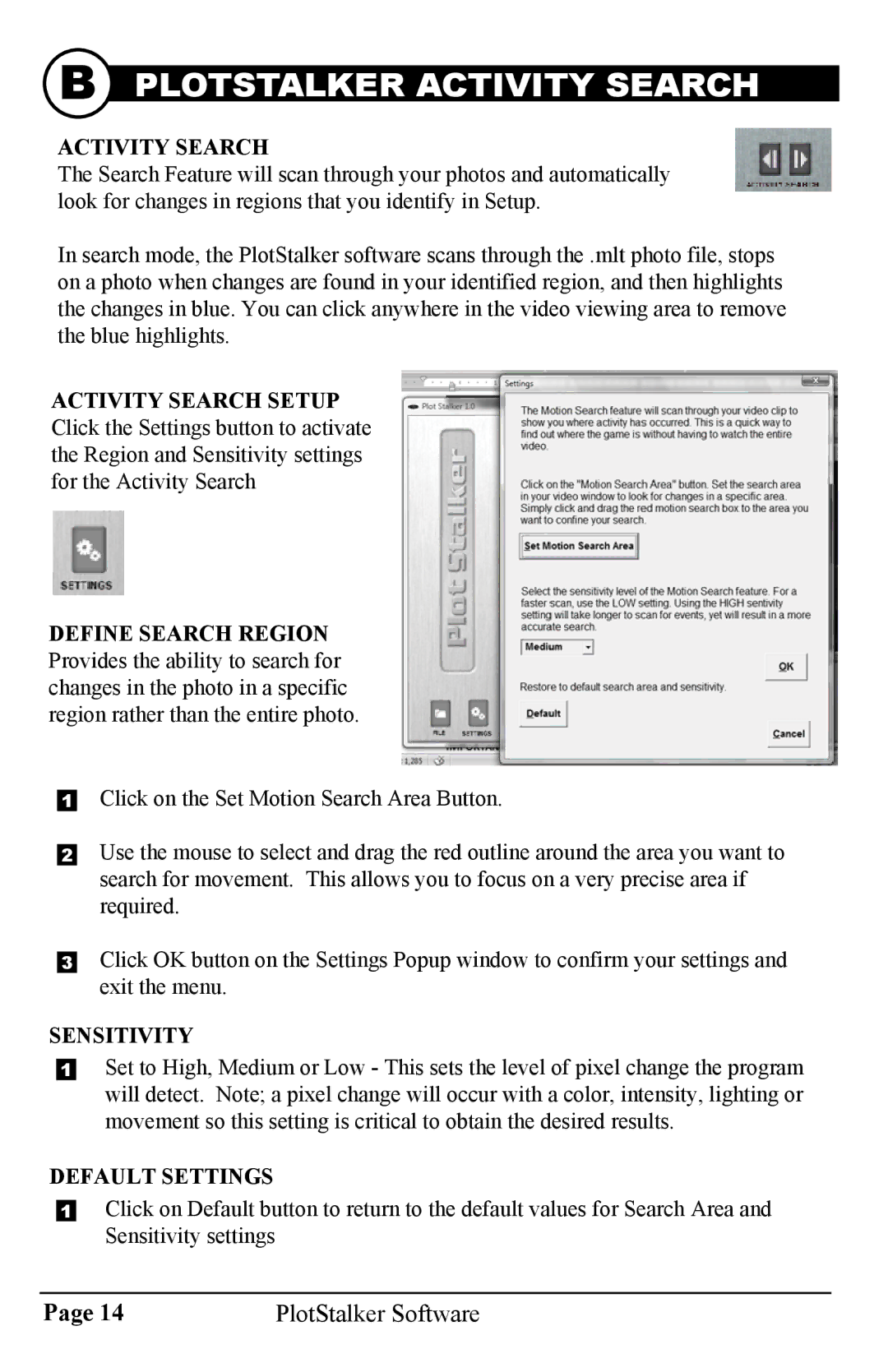B PLOTSTALKER ACTIVITY SEARCH
ACTIVITY SEARCH
The Search Feature will scan through your photos and automatically look for changes in regions that you identify in Setup.
In search mode, the PlotStalker software scans through the .mlt photo file, stops on a photo when changes are found in your identified region, and then highlights the changes in blue. You can click anywhere in the video viewing area to remove the blue highlights.
ACTIVITY SEARCH SETUP Click the Settings button to activate the Region and Sensitivity settings for the Activity Search
DEFINE SEARCH REGION Provides the ability to search for changes in the photo in a specific region rather than the entire photo.
1Click on the Set Motion Search Area Button.
2Use the mouse to select and drag the red outline around the area you want to search for movement. This allows you to focus on a very precise area if required.
3Click OK button on the Settings Popup window to confirm your settings and exit the menu.
SENSITIVITY
1Set to High, Medium or Low - This sets the level of pixel change the program will detect. Note; a pixel change will occur with a color, intensity, lighting or movement so this setting is critical to obtain the desired results.
DEFAULT SETTINGS
1Click on Default button to return to the default values for Search Area and Sensitivity settings
Page 14 | PlotStalker Software |