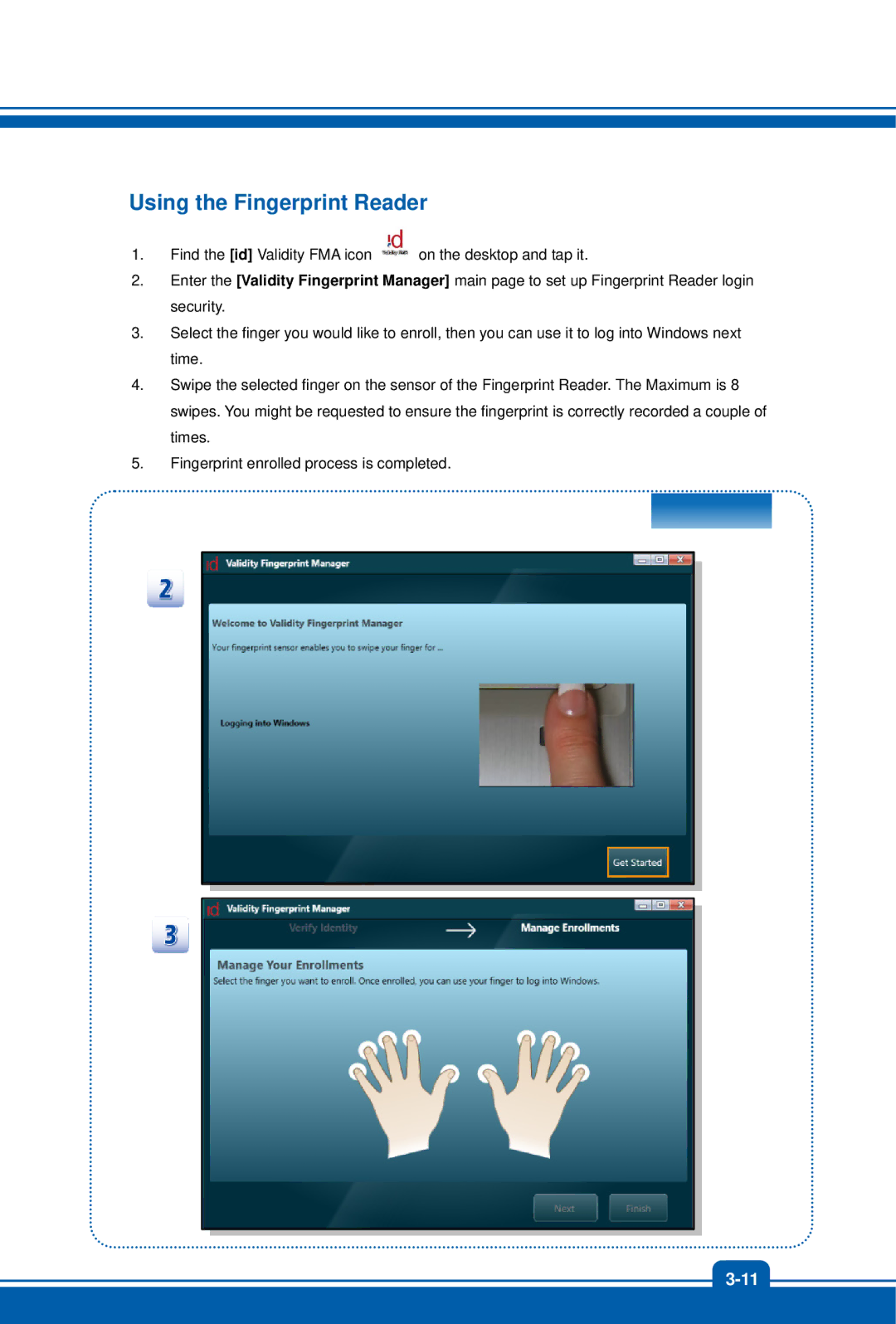Using the Fingerprint Reader
1.Find the [id] Validity FMA icon ![]() on the desktop and tap it.
on the desktop and tap it.
2.Enter the [Validity Fingerprint Manager] main page to set up Fingerprint Reader login security.
3.Select the finger you would like to enroll, then you can use it to log into Windows next time.
4.Swipe the selected finger on the sensor of the Fingerprint Reader. The Maximum is 8 swipes. You might be requested to ensure the fingerprint is correctly recorded a couple of times.
5.Fingerprint enrolled process is completed.