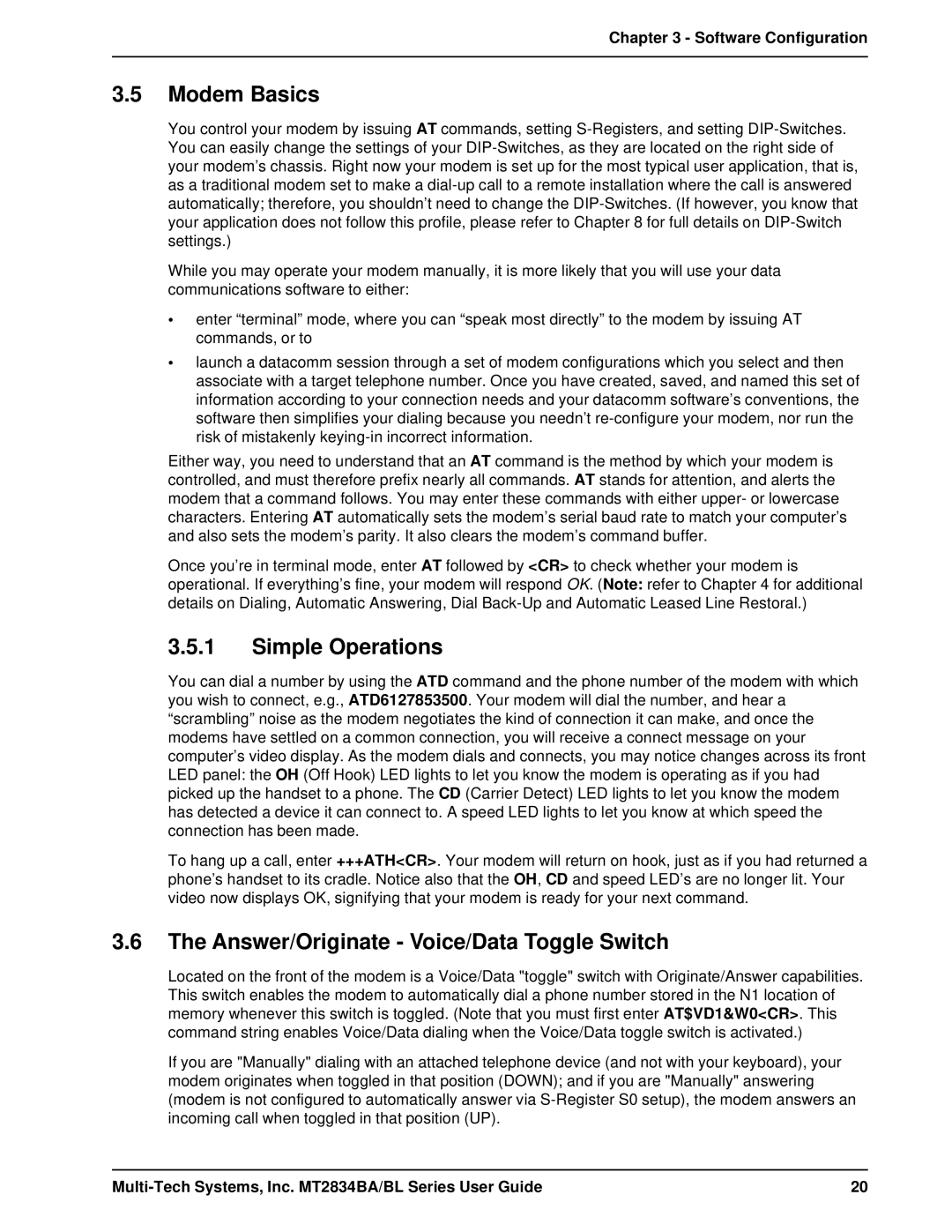User Guide
User Guide
Record of Revisions Date Description
Patents
Trademarks
Contents
Registers
Index 117
Introduction and Description
How To Use This Manual
Introduction
Modem Features
1 MT2834BA/BL Series Features
Fax Features
Technical Specifications
Power
Modem LED Indicators
MT2834BA LED Display
Controls on PC Board
Installation and Connection
What Is in Your Modem Package?
Installation
Safety Warnings
Installation Procedure
MultiModemBA Connections
Installing PhoneTools, the Data Communications Software
Is Your Modem Ready for Use?
Software Configuration and Modem Basics
Configuring Your Software
Configuring Software for Your Modem
Software Configuration
PC Initialization Strings
Changing Default Parameters
Configuring Software for Your Computer
Other Parameters
AT &F S0=0 &F9 &W0 CR
Simple Operations
Answer/Originate Voice/Data Toggle Switch
Modem Basics
Manual Dial and Automatic Answer
Dialing/On-Line/Answering
Manual Dial and Automatic Answer
Automatic Leased Line Restoral Operation
Manual Dial Backup Call Termination
Dial Backup and Leased Line Restoral
Dial-Up Operation
Manual Call Origination
Automatic Answering
Manual Answering
Call Termination
Abort Timer
Handshaking Details
Command Mode
Functional Modes
AT Command Editing
Command Mode
Summary of AT Commands
Functional Modes
Store Modem
Configure Data
Standard AT Result Codes
Result Codes
Multi-Tech Result Codes
Dialing Commands
Dialing Action Commands
Dial Modifier Commands
Voice/Data Dialing $VD
Pulse or Tone Dial P T
Set Pulse Dial Ratios &P
Return to Command Mode After Dial Command Execution
Reverse the Mode of Operation R
Automatic Pauses in Dialing
Long Space Disconnect Y
Calling Card Detect Tones $
Quiet Answer @
Phone Number Memory Commands
Storing Phone Numbers D...N
Number Linking NN
Listing Numbers Stored in Memory L
Modem Reset Z
Configuration and Default Storage Commands
Loading Factory Defaults &F
Synchronous Transmit Clock Select &X
Async/Sync Mode Switching &M
Unix Uucp Spoofing $SP
Command Response Result Code Commands
Echo Command Mode Characters E
Result Codes Enable/Disable and No Response Answer Q
Result Codes Multi-Tech or Standard AT &Q
Result Codes Basic and Extended and Call Progress Selection
Phone Line Conditioning Commands
Enable/Disable Trelis Coded Modulation #T
Guard Tones Not Used in BAI/BLI Models &G
Bell/V.21 Tone
Fallback Modes When On-Line #F
Enable/Disable Lowspeed Fast Connect $FC
Cleardown at Disconnect &CD
Auto Speed Detect #A
7 RS-232C Interface Control Commands
Carrier Detect Control &C
Data Terminal Ready Control &D
CTS Control &R
DSR/CD Interaction Control &SF
Data Set Ready Control &S
CTS/RTS Interaction Control &RF
Error Correction Commands
Normal Mode &E0
Auto-Reliable Mode &E1
Reliable Mode &E2
Mode Select #L
Auto-Reliable Buffering $A
Retransmit Count $R
Enable/Disable Auto Reliable Fallback Character $F
Error Correction/300bps $E
Xon/Xoff Flow Control &E5
Flow Control Commands
Hardware Flow Control &E4
Hewlett-Packard ENQ/ACK Pacing &E9
Xon/Xoff Pass-Through &E7
Send Xon/Xoff Characters #X
Normal Mode Modem Flow Control On &E11
Terminal/Computer Initiated Pacing &E13
Maximum Block Size &BS
Parity Selection #P
Enq/Ack Pacing Commands
Normal/Auto-Reliable/Reliable Mode Commands
Xon/Xoff Pass-Through Commands
Modem Baud Rate $MB
Speed Conversion Commands
Speed Conversion $BA
Serial Port Baud Rate $SB
Immediate Action Commands
Listing On-Line Diagnostics L8
Off Hook H
Exiting Command Mode, Going Back On-Line O
Line Probe Commands
Force Answer Mode a
Registers
Number of Rings Until Modem Answers
Rings Which Have Occurred
Escape Code Character
Return Character
Time for Carrier Abort Timer
Line Feed Character
Backspace Character
Wait Time for Dial Tone
S10 Carrier Loss Disconnect Delay Time
S13 Remote Configuration Escape Character
Carrier Detect Response Time
S11 Tone Dialing Tone Spacing and Duration
S15 Callback Time Delay
S19 MT2834BL Only Dial-Back Timer
S16 Callback Attempts
S17 Changing Break Time
S26 Failed Password Attempts
S29 Local Inactivity Timer
S24 PBX/CBX Disconnect Drop Time for DSR/CTS/CD
S25 DTR Dropout Time
S30 Inactivity Timer
S32 Time Elapse for Escape Sequence
S36 Time Between DTR Inactive and Modem Off-Hook
S37 Time Between DTR Active and Modem On-Hook
S48 Program V.34bis Connect Speeds
Examples of Reading Values
Reading and Assigning S-Register Values
Examples of Assigning Values
AT Command and S-Register Summary
Callback Security and Remote Configuration
Callback Feature Description
Callback Security and Remote Configuration
Remote Configuration Description
To change your Remote Configuration feature status
To set parity of the password/message prompt
AT#CBN0xxxxxxxxxxCR
Callback Operational Sequence Procedures
Remote Configuration Procedures
Remote Configuration Operation Procedures
Remote Configuration and Callback Security AT Commands
Remote Configuration/Callback Security S-Registers
DIP-Switch Settings
Dip-Switch Settings
MT2834BA PC Board
DIP-Switch Option Settings
Switch #4 AS/400 Mode Synchronous Mode/Leased Line/Dial-UP
= Down
Down
Dip-Switch Settings
Speaker Volume Control
Recording Option Configurations
Switch Function Position Effect
DIP Switches #15-16 MT2834BL
DIP Switches #13-14
DIP Switches #15-16 MT2834BA
Warranty, Service and Tech Support
Multi-Tech Systems, Inc. Warranty & Repairs Policies
Warranty, Service, and Technical Support
Online Warranty Registration
Repair Procedures for International Distributors
Replacement Parts
Technical Support
Internet Sites
Country Telephone
Appendixes
Appendix a Upgrading Your Modem’s Firmware
Upgrade Overview
Appendix a Upgrading Your Modem’s Firmware
Download the Upgrade File
Upgrade the Modem’s Firmware
Appendix B Troubleshooting
None of the LEDs Light When the Modem Is On
Modem Does Not Respond to Commands
Appendix B Troubleshooting
Appendix B Troubleshooting
Modem Dials But Cannot Make a Connection
Modem Cannot Connect When Answering
Modem Disconnects While On-line
File Transfer Is Slower Than It Should Be
Am Losing Data
Am Getting Garbage Characters on the Monitor
Command Values Description
Appendix C AT Command Summary
Appendix C AT Command Summary
DsNd
Multi-Tech Systems, Inc. MT2834BA/BL Series User Guide 100
$FCn MT2834BL
Multi-Tech Systems, Inc. MT2834BA/BL Series User Guide 101
$MBn
Multi-Tech Systems, Inc. MT2834BA/BL Series User Guide 102
$SBn
Multi-Tech Systems, Inc. MT2834BA/BL Series User Guide 103
Dial Tone
Multi-Tech Systems, Inc. MT2834BA/BL Series User Guide 104
Callback Security/Remote Configuration Command Summary
Password Command Summary
25bis Commands
Delayed and Forbidden Numbers
Appendix D V.25bis Operation
25bis Operation
Appendix D V.25bis Operation
25bis Mode AT Commands
25bis DIP-Switches
25bis Set-Up and Initialization
Multi-Tech Systems, Inc. MT2834BA/BL Series User Guide 108
25bis AT Commands
Enable/Disable V.25bis Mode $V Command
Change Serial Baud Rate CSP Command
25bis Responses Result Codes
Dial Phone Number Provided CRN Command
Listing Delayed Phone Numbers RLD Command
Listing Forbidden Phone Number RLF Command
Disregard or Connect to Incoming Calls DIC or CIC Command
ITU V.25bis Country Specific Information
Multi-Tech Systems, Inc. MT2834BA/BL Series User Guide 112
Appendix D V.25bis Operation Belgium
Singapore
Appendix E MultiModemBA Cables
Appendix E MultiModemBA/BL Cables
FCC Part
Appendix F Regulatory Information
FCC Part 68 Telecom
Canadian Limitations Notice
Multi-Tech Systems, Inc. MT2834BA/BL Series User Guide 115
South African Notice
Multi-Tech Systems, Inc. MT2834BA/BL Series User Guide 116
Appendix G Weee Statement
Index
Multi-Tech Systems, Inc. MT2834BA/BL Series User Guide 117
91-116
Multi-Tech Systems, Inc. MT2834BA/BL Series User Guide 118
PBX/CBX Disconnect Drop Time for DSR/CTS/CD63
Multi-Tech Systems, Inc. MT2834BA/BL Series User Guide 119