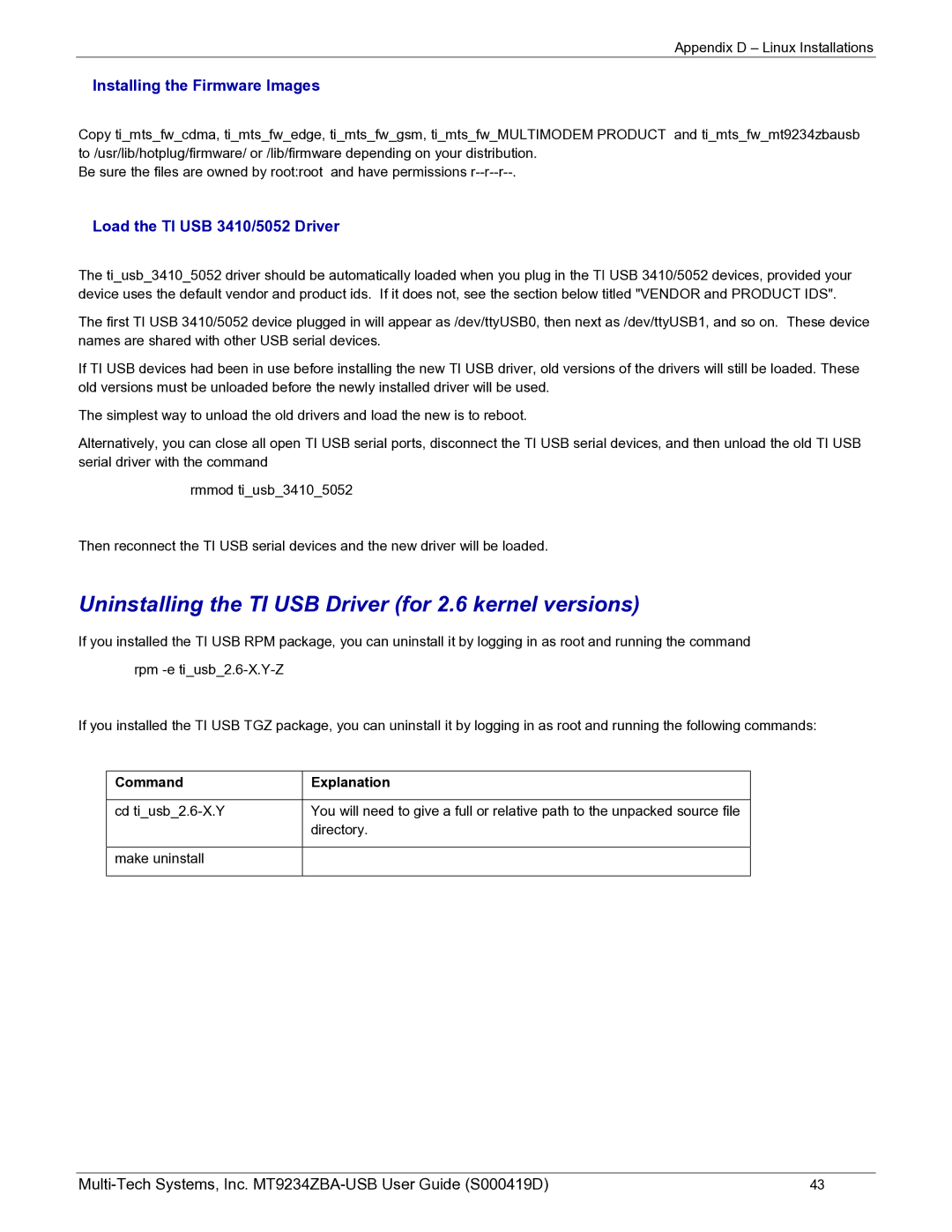Appendix D – Linux Installations
Installing the Firmware Images
Copy ti_mts_fw_cdma, ti_mts_fw_edge, ti_mts_fw_gsm, ti_mts_fw_MULTIMODEM PRODUCT and ti_mts_fw_mt9234zbausb to /usr/lib/hotplug/firmware/ or /lib/firmware depending on your distribution.
Be sure the files are owned by root:root and have permissions
Load the TI USB 3410/5052 Driver
The ti_usb_3410_5052 driver should be automatically loaded when you plug in the TI USB 3410/5052 devices, provided your device uses the default vendor and product ids. If it does not, see the section below titled "VENDOR and PRODUCT IDS".
The first TI USB 3410/5052 device plugged in will appear as /dev/ttyUSB0, then next as /dev/ttyUSB1, and so on. These device names are shared with other USB serial devices.
If TI USB devices had been in use before installing the new TI USB driver, old versions of the drivers will still be loaded. These old versions must be unloaded before the newly installed driver will be used.
The simplest way to unload the old drivers and load the new is to reboot.
Alternatively, you can close all open TI USB serial ports, disconnect the TI USB serial devices, and then unload the old TI USB serial driver with the command
rmmod ti_usb_3410_5052
Then reconnect the TI USB serial devices and the new driver will be loaded.
Uninstalling the TI USB Driver (for 2.6 kernel versions)
If you installed the TI USB RPM package, you can uninstall it by logging in as root and running the command
rpm
If you installed the TI USB TGZ package, you can uninstall it by logging in as root and running the following commands:
Command | Explanation |
|
|
cd | You will need to give a full or relative path to the unpacked source file |
| directory. |
|
|
make uninstall |
|
|
|
43 |