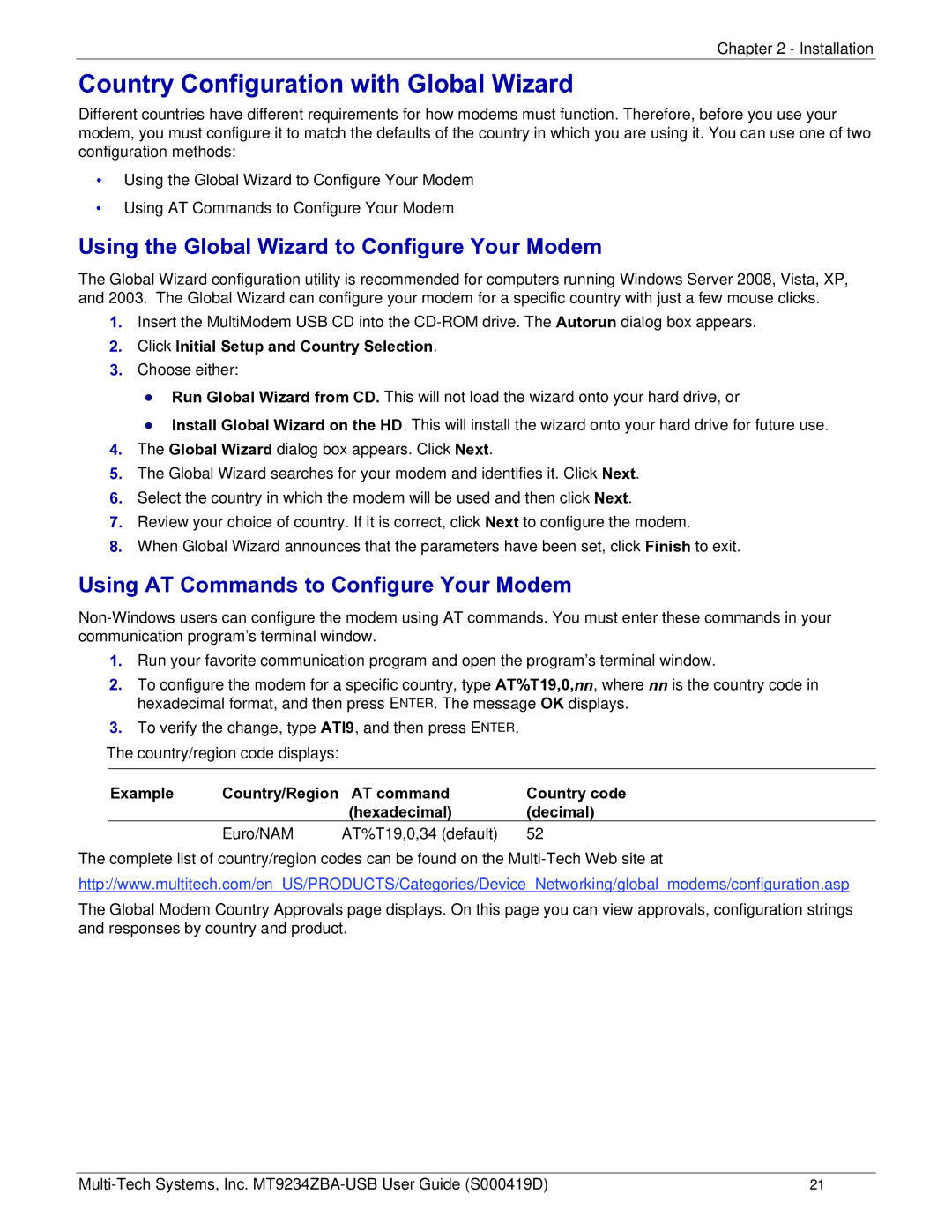Chapter 2 - Installation
Country Configuration with Global Wizard
Different countries have different requirements for how modems must function. Therefore, before you use your modem, you must configure it to match the defaults of the country in which you are using it. You can use one of two configuration methods:
•Using the Global Wizard to Configure Your Modem
•Using AT Commands to Configure Your Modem
Using the Global Wizard to Configure Your Modem
The Global Wizard configuration utility is recommended for computers running Windows Server 2008, Vista, XP, and 2003. The Global Wizard can configure your modem for a specific country with just a few mouse clicks.
1.Insert the MultiModem USB CD into the
2.Click Initial Setup and Country Selection.
3.Choose either:
●Run Global Wizard from CD. This will not load the wizard onto your hard drive, or
●Install Global Wizard on the HD. This will install the wizard onto your hard drive for future use.
4.The Global Wizard dialog box appears. Click Next.
5.The Global Wizard searches for your modem and identifies it. Click Next.
6.Select the country in which the modem will be used and then click Next.
7.Review your choice of country. If it is correct, click Next to configure the modem.
8.When Global Wizard announces that the parameters have been set, click Finish to exit.
Using AT Commands to Configure Your Modem
1.Run your favorite communication program and open the program’s terminal window.
2.To configure the modem for a specific country, type AT%T19,0,nn, where nn is the country code in hexadecimal format, and then press ENTER. The message OK displays.
3.To verify the change, type ATI9, and then press ENTER.
The country/region code displays:
Example | Country/Region | AT command | Country code |
|
| (hexadecimal) | (decimal) |
| Euro/NAM | AT%T19,0,34 (default) | 52 |
The complete list of country/region codes can be found on the
http://www.multitech.com/en_US/PRODUCTS/Categories/Device_Networking/global_modems/configuration.asp
The Global Modem Country Approvals page displays. On this page you can view approvals, configuration strings and responses by country and product.
21 |