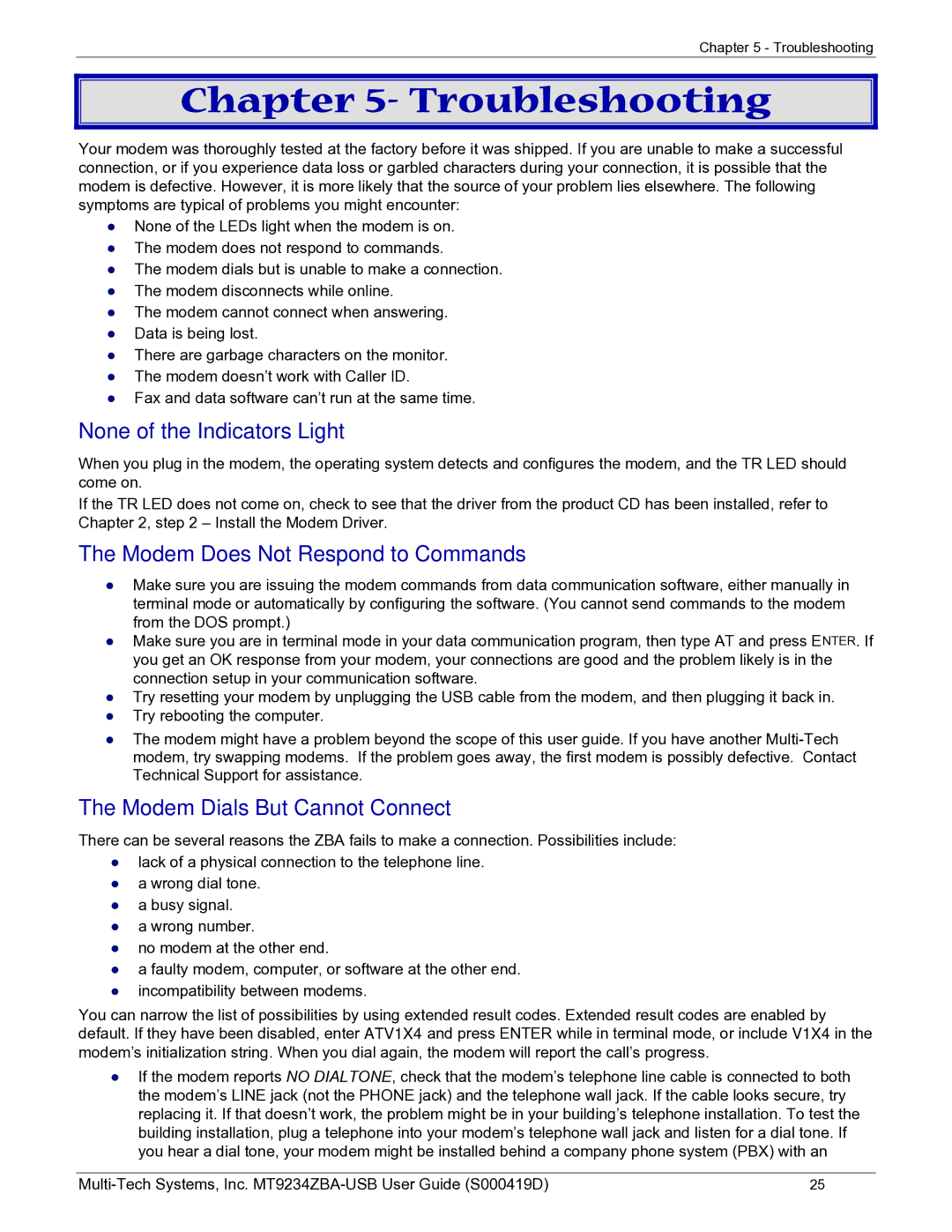Chapter 5 - Troubleshooting
Chapter 5- Troubleshooting
Your modem was thoroughly tested at the factory before it was shipped. If you are unable to make a successful connection, or if you experience data loss or garbled characters during your connection, it is possible that the modem is defective. However, it is more likely that the source of your problem lies elsewhere. The following symptoms are typical of problems you might encounter:
●None of the LEDs light when the modem is on.
●The modem does not respond to commands.
●The modem dials but is unable to make a connection.
●The modem disconnects while online.
●The modem cannot connect when answering.
●Data is being lost.
●There are garbage characters on the monitor.
●The modem doesn’t work with Caller ID.
●Fax and data software can’t run at the same time.
None of the Indicators Light
When you plug in the modem, the operating system detects and configures the modem, and the TR LED should come on.
If the TR LED does not come on, check to see that the driver from the product CD has been installed, refer to Chapter 2, step 2 – Install the Modem Driver.
The Modem Does Not Respond to Commands
●Make sure you are issuing the modem commands from data communication software, either manually in terminal mode or automatically by configuring the software. (You cannot send commands to the modem from the DOS prompt.)
●Make sure you are in terminal mode in your data communication program, then type AT and press ENTER. If you get an OK response from your modem, your connections are good and the problem likely is in the connection setup in your communication software.
●Try resetting your modem by unplugging the USB cable from the modem, and then plugging it back in.
●Try rebooting the computer.
●The modem might have a problem beyond the scope of this user guide. If you have another
The Modem Dials But Cannot Connect
There can be several reasons the ZBA fails to make a connection. Possibilities include:
●lack of a physical connection to the telephone line.
●a wrong dial tone.
●a busy signal.
●a wrong number.
●no modem at the other end.
●a faulty modem, computer, or software at the other end.
●incompatibility between modems.
You can narrow the list of possibilities by using extended result codes. Extended result codes are enabled by default. If they have been disabled, enter ATV1X4 and press ENTER while in terminal mode, or include V1X4 in the modem’s initialization string. When you dial again, the modem will report the call’s progress.
●If the modem reports NO DIALTONE, check that the modem’s telephone line cable is connected to both the modem’s LINE jack (not the PHONE jack) and the telephone wall jack. If the cable looks secure, try replacing it. If that doesn’t work, the problem might be in your building’s telephone installation. To test the building installation, plug a telephone into your modem’s telephone wall jack and listen for a dial tone. If you hear a dial tone, your modem might be installed behind a company phone system (PBX) with an
25 |