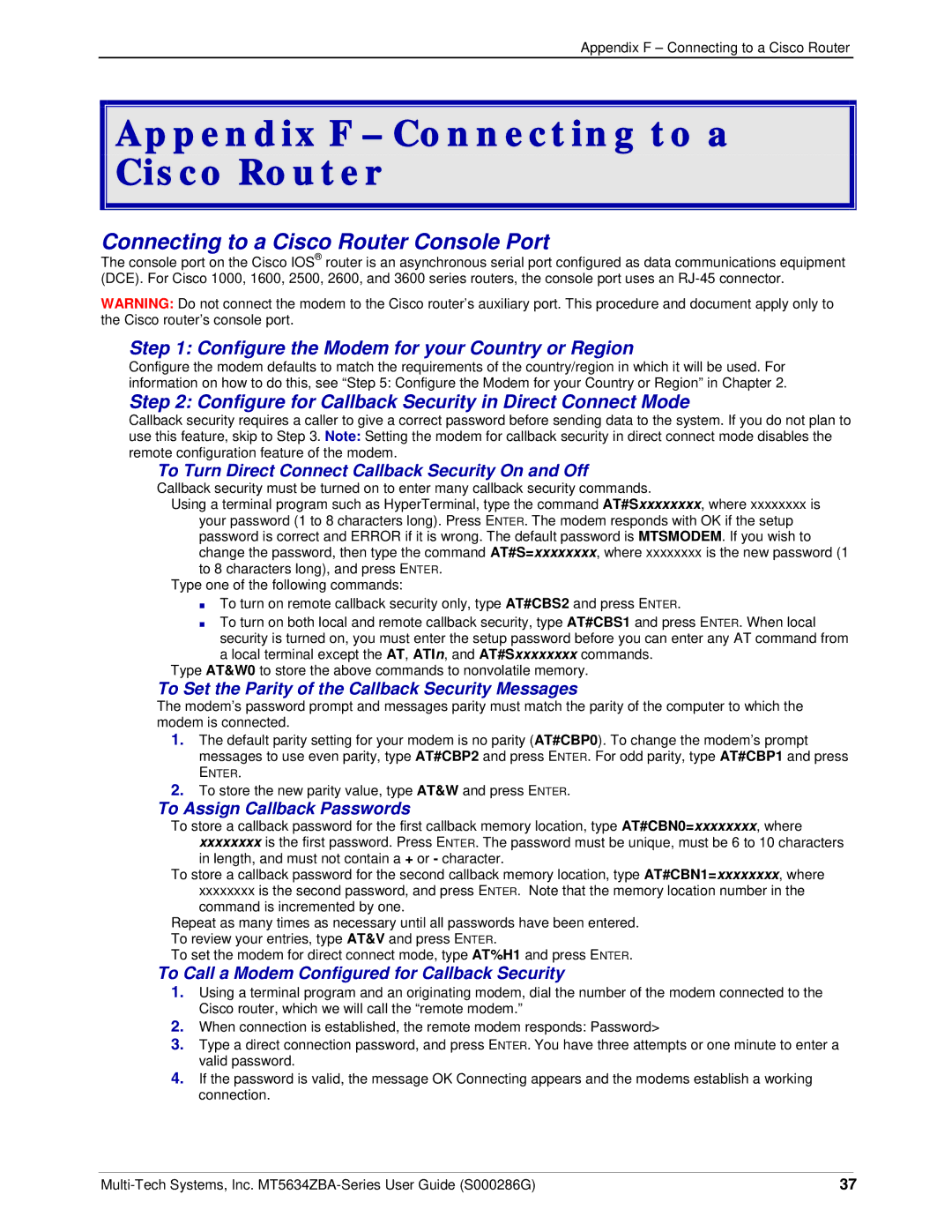Appendix F – Connecting to a Cisco Router
Appendix F – Connecting to a Cisco Router
Connecting to a Cisco Router Console Port
The console port on the Cisco IOS® router is an asynchronous serial port configured as data communications equipment (DCE). For Cisco 1000, 1600, 2500, 2600, and 3600 series routers, the console port uses an
WARNING: Do not connect the modem to the Cisco router’s auxiliary port. This procedure and document apply only to the Cisco router’s console port.
Step 1: Configure the Modem for your Country or Region
Configure the modem defaults to match the requirements of the country/region in which it will be used. For information on how to do this, see “Step 5: Configure the Modem for your Country or Region” in Chapter 2.
Step 2: Configure for Callback Security in Direct Connect Mode
Callback security requires a caller to give a correct password before sending data to the system. If you do not plan to use this feature, skip to Step 3. Note: Setting the modem for callback security in direct connect mode disables the remote configuration feature of the modem.
To Turn Direct Connect Callback Security On and Off
Callback security must be turned on to enter many callback security commands.
Using a terminal program such as HyperTerminal, type the command AT#Sxxxxxxxx, where xxxxxxxx is
your password (1 to 8 characters long). Press ENTER. The modem responds with OK if the setup password is correct and ERROR if it is wrong. The default password is MTSMODEM. If you wish to change the password, then type the command AT#S=xxxxxxxx, where xxxxxxxx is the new password (1 to 8 characters long), and press ENTER.
Type one of the following commands:
•To turn on remote callback security only, type AT#CBS2 and press ENTER.
•To turn on both local and remote callback security, type AT#CBS1 and press ENTER. When local
security is turned on, you must enter the setup password before you can enter any AT command from
alocal terminal except the AT, ATIn, and AT#Sxxxxxxxx commands. Type AT&W0 to store the above commands to nonvolatile memory.
To Set the Parity of the Callback Security Messages
The modem’s password prompt and messages parity must match the parity of the computer to which the modem is connected.
1.The default parity setting for your modem is no parity (AT#CBP0). To change the modem’s prompt messages to use even parity, type AT#CBP2 and press ENTER. For odd parity, type AT#CBP1 and press
ENTER.
2.To store the new parity value, type AT&W and press ENTER.
To Assign Callback Passwords
To store a callback password for the first callback memory location, type AT#CBN0=xxxxxxxx, where
xxxxxxxxis the first password. Press ENTER. The password must be unique, must be 6 to 10 characters in length, and must not contain a + or - character.
To store a callback password for the second callback memory location, type AT#CBN1=xxxxxxxx, where
xxxxxxxxis the second password, and press ENTER. Note that the memory location number in the command is incremented by one.
Repeat as many times as necessary until all passwords have been entered.
To review your entries, type AT&V and press ENTER.
To set the modem for direct connect mode, type AT%H1 and press ENTER.
To Call a Modem Configured for Callback Security
1.Using a terminal program and an originating modem, dial the number of the modem connected to the Cisco router, which we will call the “remote modem.”
2.When connection is established, the remote modem responds: Password>
3.Type a direct connection password, and press ENTER. You have three attempts or one minute to enter a valid password.
4.If the password is valid, the message OK Connecting appears and the modems establish a working connection.
37 |