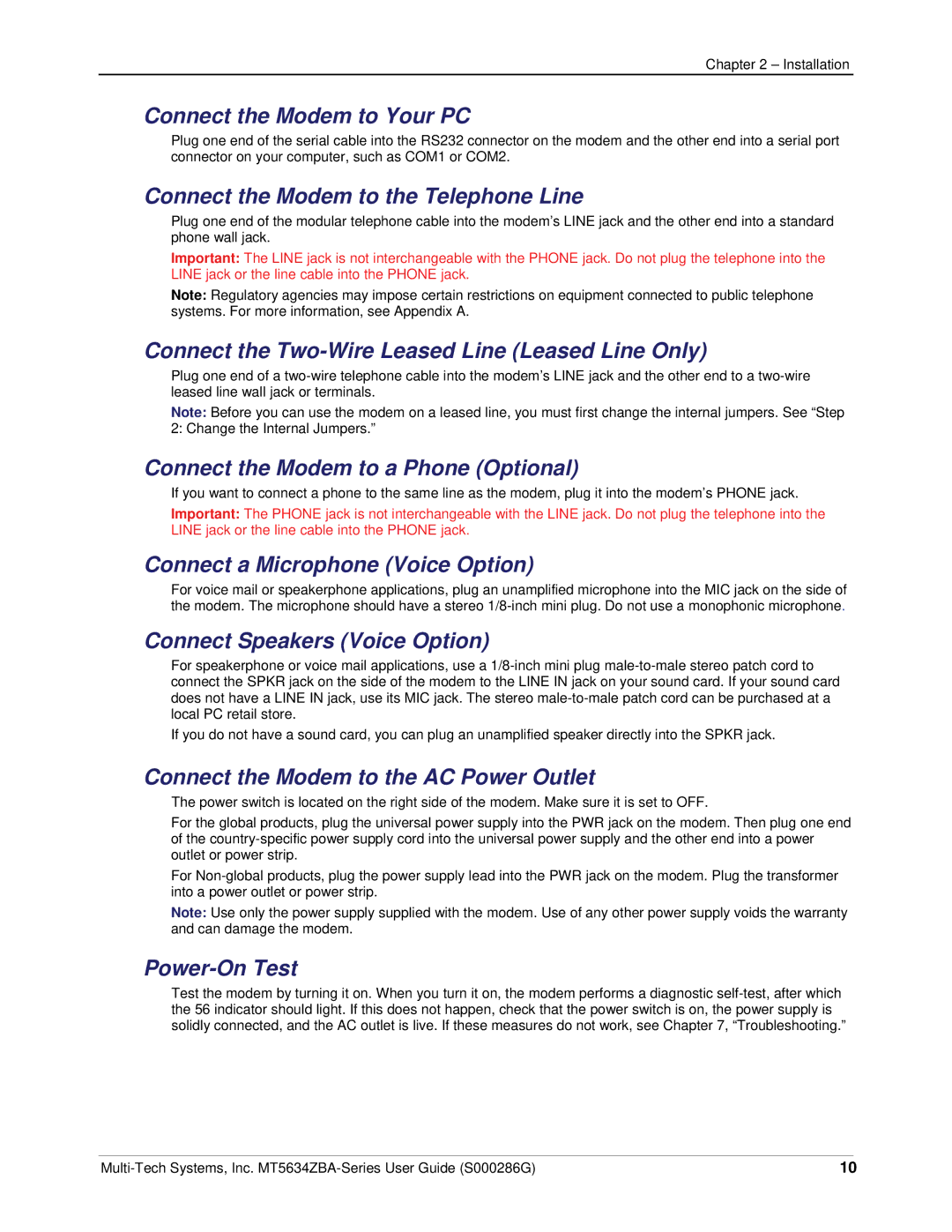Chapter 2 – Installation
Connect the Modem to Your PC
Plug one end of the serial cable into the RS232 connector on the modem and the other end into a serial port connector on your computer, such as COM1 or COM2.
Connect the Modem to the Telephone Line
Plug one end of the modular telephone cable into the modem’s LINE jack and the other end into a standard phone wall jack.
Important: The LINE jack is not interchangeable with the PHONE jack. Do not plug the telephone into the LINE jack or the line cable into the PHONE jack.
Note: Regulatory agencies may impose certain restrictions on equipment connected to public telephone systems. For more information, see Appendix A.
Connect the Two-Wire Leased Line (Leased Line Only)
Plug one end of a
Note: Before you can use the modem on a leased line, you must first change the internal jumpers. See “Step
2: Change the Internal Jumpers.”
Connect the Modem to a Phone (Optional)
If you want to connect a phone to the same line as the modem, plug it into the modem’s PHONE jack.
Important: The PHONE jack is not interchangeable with the LINE jack. Do not plug the telephone into the LINE jack or the line cable into the PHONE jack.
Connect a Microphone (Voice Option)
For voice mail or speakerphone applications, plug an unamplified microphone into the MIC jack on the side of the modem. The microphone should have a stereo
Connect Speakers (Voice Option)
For speakerphone or voice mail applications, use a
If you do not have a sound card, you can plug an unamplified speaker directly into the SPKR jack.
Connect the Modem to the AC Power Outlet
The power switch is located on the right side of the modem. Make sure it is set to OFF.
For the global products, plug the universal power supply into the PWR jack on the modem. Then plug one end of the
For
Note: Use only the power supply supplied with the modem. Use of any other power supply voids the warranty and can damage the modem.
Power-On Test
Test the modem by turning it on. When you turn it on, the modem performs a diagnostic
10 |