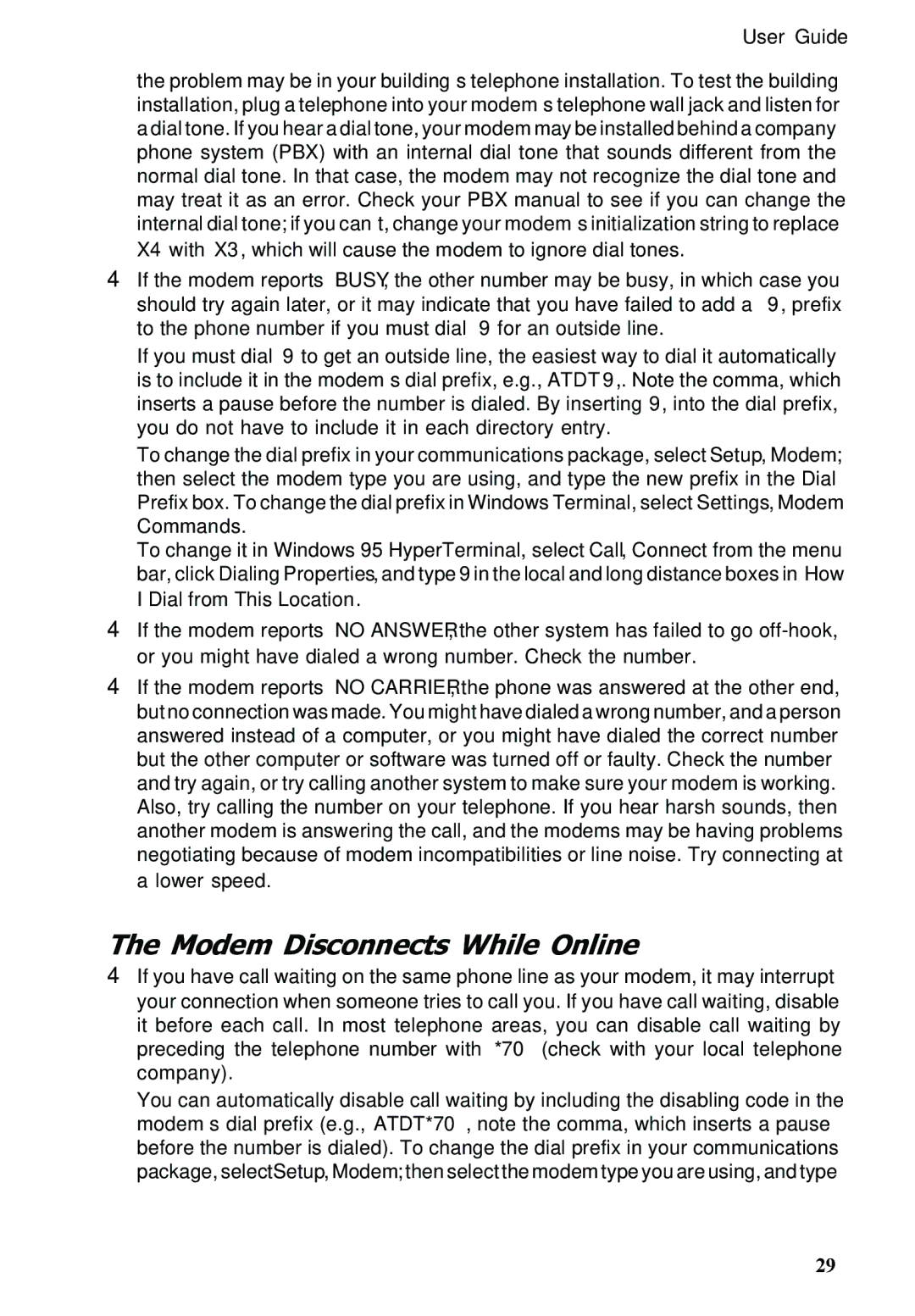MT5600ZDXV, MT5600ZDX specifications
The MultiTech MT5600ZDX and MT5600ZDXV are state-of-the-art modems designed to offer reliable communication capabilities for a variety of applications. These devices are particularly favored in industrial, telecommunications, and enterprise settings due to their robust performance and versatility.One of the standout features of the MT5600ZDX series is its ability to support both analog and digital signaling. This dual compatibility enables seamless integration with existing telecommunication infrastructure, making it an ideal choice for businesses looking to upgrade without overhauling their entire system. With ITU-T V.34 modem technology, these devices support high-speed data transmission rates of up to 56 kbps, ensuring quick and efficient data transfer.
The MT5600ZDX and MT5600ZDXV models come equipped with a comprehensive array of communication protocols, including PPP, TCP/IP, and the unique Multitech proprietary protocols. This broad compatibility allows for easy connection to various networks and devices, facilitating smooth data exchange across platforms.
Another notable feature is the built-in error correction and data compression capabilities. With technologies such as MNP, V.42, and V.42bis, users can expect enhanced data integrity and faster transmission speeds, which are particularly crucial in environments with high noise levels or signal interference. These features make the modems highly effective for remote monitoring applications, telemetry, and point-of-sale terminals.
Additionally, both models excel in terms of connectivity options. The MT5600ZDX includes a standard RS-232 interface, while the MT5600ZDXV offers an enhanced V.24 interface for those requiring additional communication flexibility. This variety in connectivity options ensures that users can integrate these devices into a wide range of systems, whether for industrial automation or remote data acquisition.
Durability and reliability are also core characteristics of the MT5600ZDX series. Designed to operate in challenging environments, they boast a wide operating temperature range and robust casing, making them suitable for deployment in harsh industrial conditions.
In conclusion, the MultiTech MT5600ZDX and MT5600ZDXV modems provide a feature-rich solution for organizations seeking high-performance communication. With advanced technologies, exceptional versatility in connections, and reliability in demanding settings, they continue to stand out as preferred choices for efficient industrial communication solutions. These devices not only enhance operational efficiency but also pave the way for future-proof connectivity in an increasingly digital world.