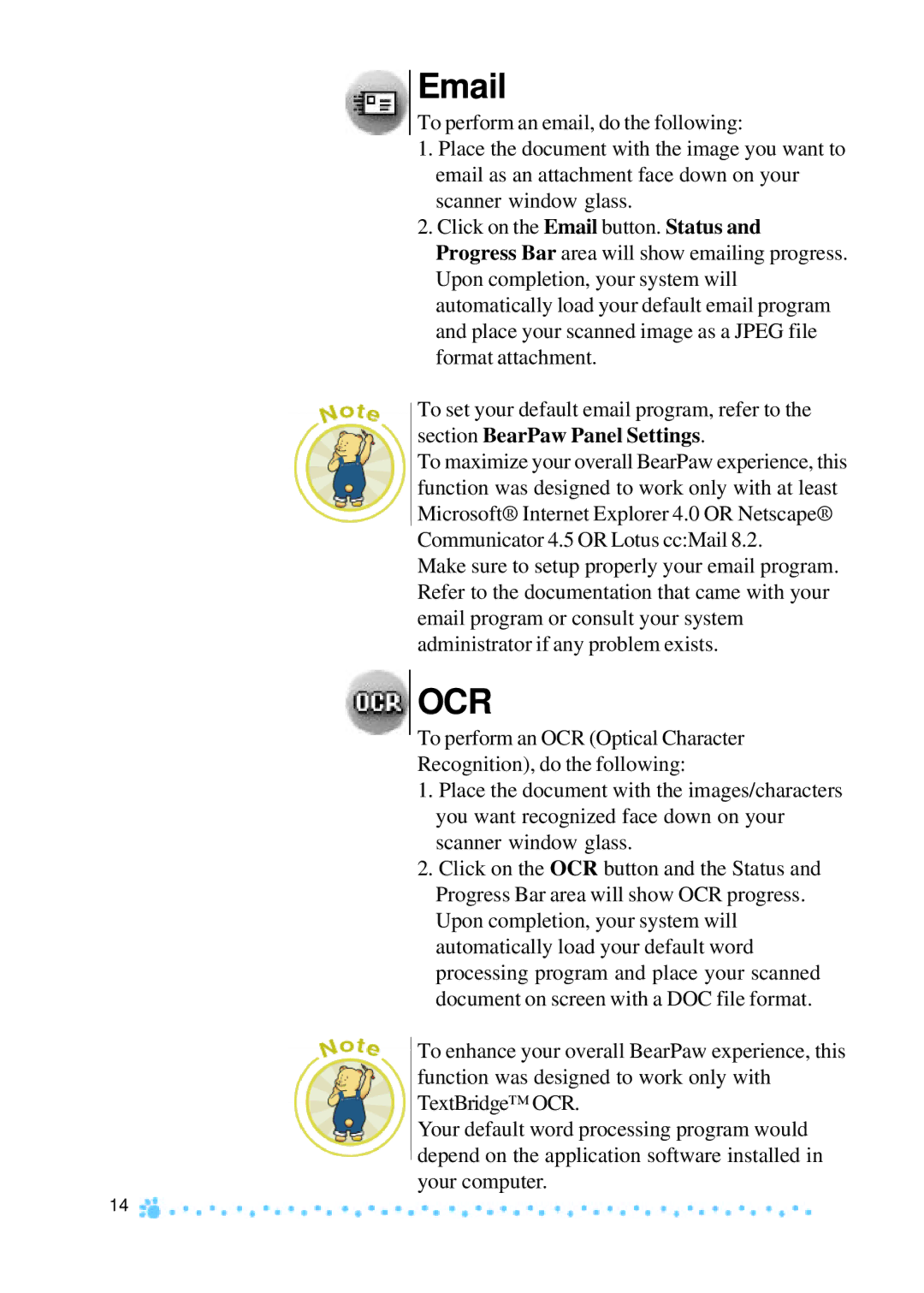To perform an email, do the following:
1.Place the document with the image you want to email as an attachment face down on your scanner window glass.
2.Click on the Email button. Status and Progress Bar area will show emailing progress. Upon completion, your system will automatically load your default email program and place your scanned image as a JPEG file format attachment.
To set your default email program, refer to the section BearPaw Panel Settings.
To maximize your overall BearPaw experience, this function was designed to work only with at least Microsoft® Internet Explorer 4.0 OR Netscape® Communicator 4.5 OR Lotus cc:Mail 8.2.
Make sure to setup properly your email program. Refer to the documentation that came with your email program or consult your system administrator if any problem exists.
OCR
To perform an OCR (Optical Character
Recognition), do the following:
1.Place the document with the images/characters you want recognized face down on your scanner window glass.
2.Click on the OCR button and the Status and Progress Bar area will show OCR progress. Upon completion, your system will automatically load your default word processing program and place your scanned document on screen with a DOC file format.
To enhance your overall BearPaw experience, this function was designed to work only with TextBridge™ OCR.
Your default word processing program would depend on the application software installed in your computer.
14