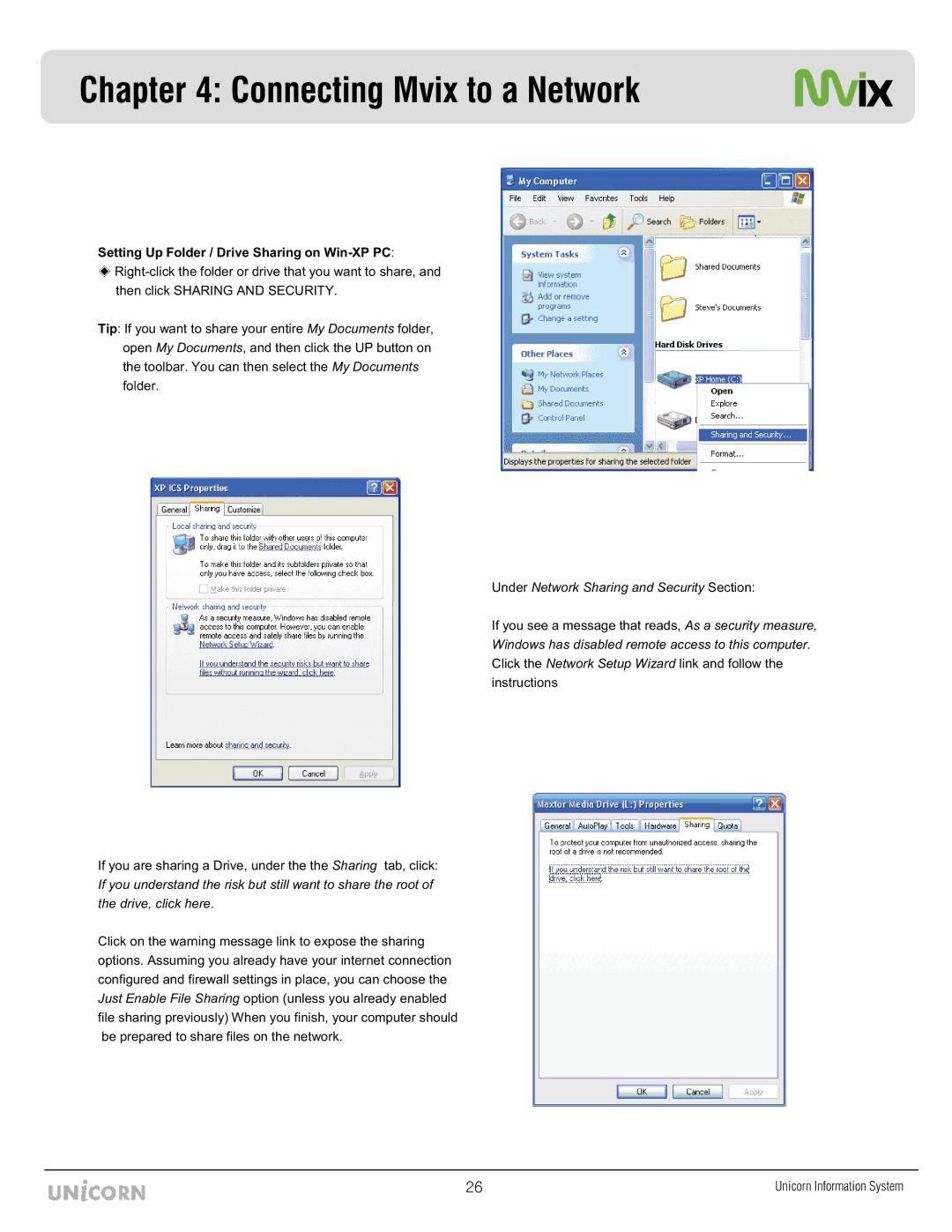Chapter 4: Connecting Mvix to a Network
Setting Up Folder / Drive Sharing on Win-XP PC:
Tip: If you want to share your entire My Documents folder, open My Documents, and then click the UP button on the toolbar. You can then select the My Documents folder.
If you are sharing a Drive, under the the Sharing tab, click: If you understand the risk but still want to share the root of the drive, click here.
Click on the warning message link to expose the sharing options. Assuming you already have your internet connection configured and firewall settings in place, you can choose the Just Enable File Sharing option (unless you already enabled file sharing previously) When you finish, your computer should be prepared to share files on the network.
Under Network Sharing and Security Section:
If you see a message that reads, As a security measure, Windows has disabled remote access to this computer. Click the Network Setup Wizard link and follow the instructions
Y] | Unicorn Information System |