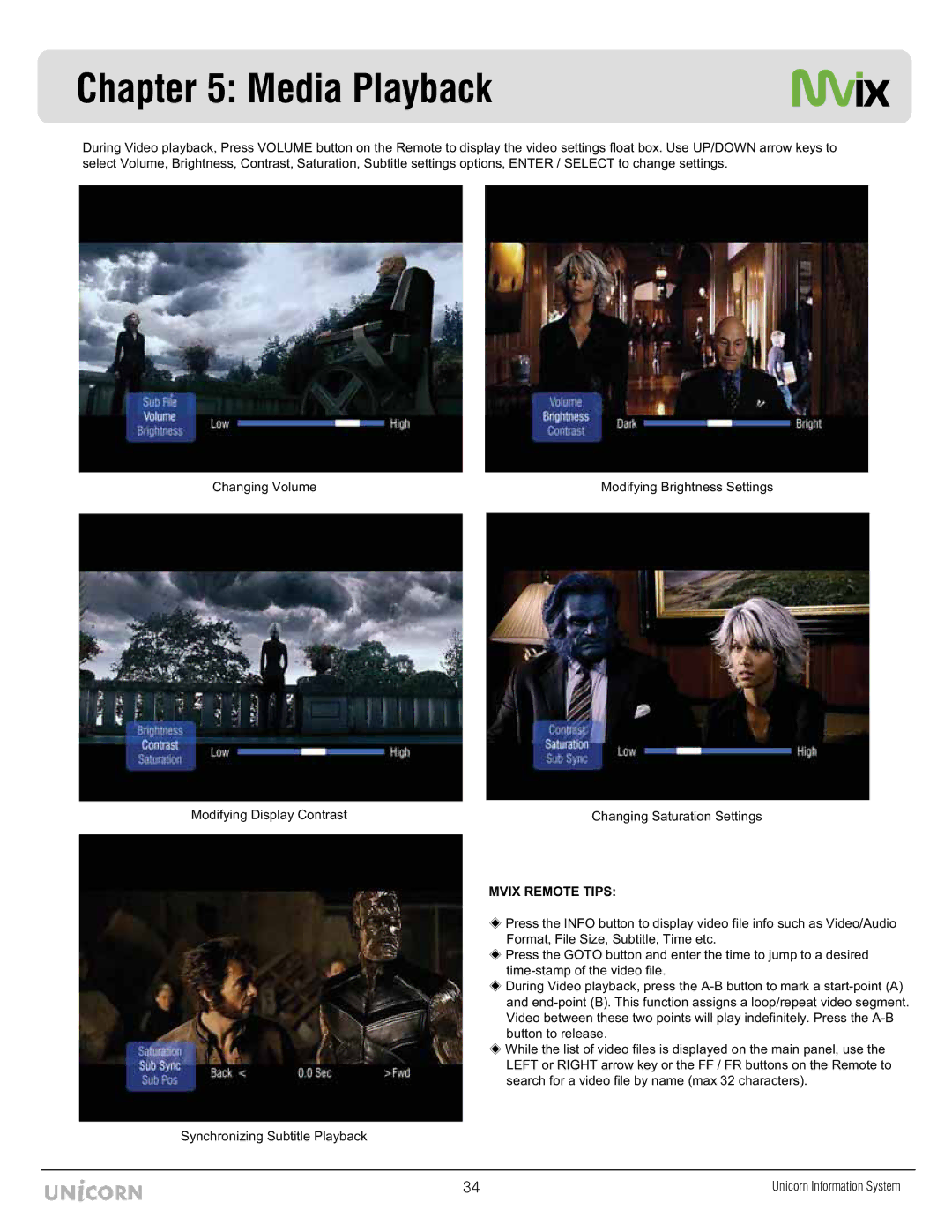Chapter 5: Media Playback
During Video playback, Press VOLUME button on the Remote to display the video settings float box. Use UP/DOWN arrow keys to select Volume, Brightness, Contrast, Saturation, Subtitle settings options, ENTER / SELECT to change settings.
Changing Volume
Modifying Display Contrast
Modifying Brightness Settings
Changing Saturation Settings
MVIX REMOTE TIPS:
Press the INFO button to display video file info such as Video/Audio Format, File Size, Subtitle, Time etc.
Press the GOTO button and enter the time to jump to a desired
During Video playback, press the
While the list of video files is displayed on the main panel, use the LEFT or RIGHT arrow key or the FF / FR buttons on the Remote to search for a video file by name (max 32 characters).
Synchronizing Subtitle Playback
Z[ | Unicorn Information System |