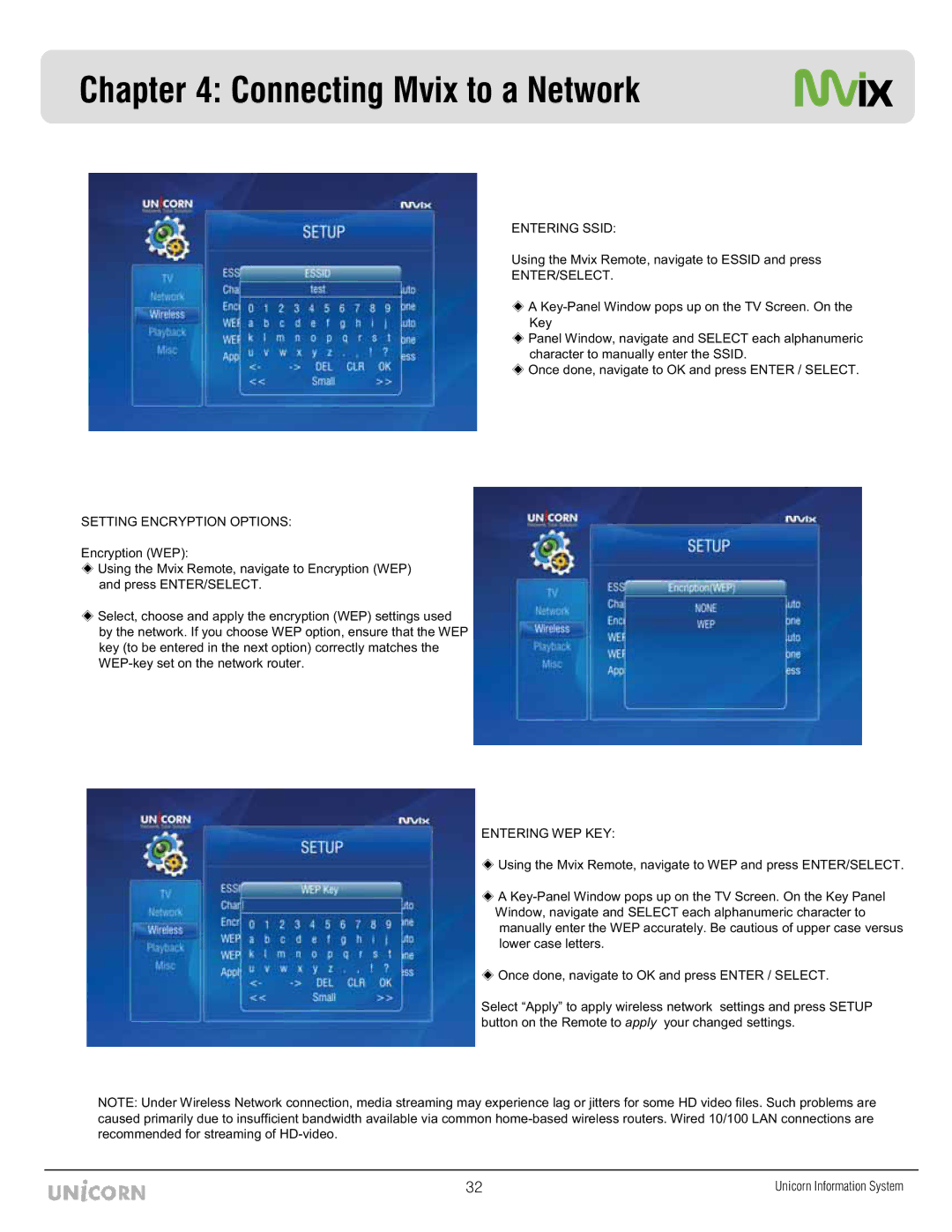Chapter 4: Connecting Mvix to a Network
SETTING ENCRYPTION OPTIONS:
Encryption (WEP):
Using the Mvix Remote, navigate to Encryption (WEP) and press ENTER/SELECT.
Select, choose and apply the encryption (WEP) settings used by the network. If you choose WEP option, ensure that the WEP key (to be entered in the next option) correctly matches the
ENTERING SSID:
Using the Mvix Remote, navigate to ESSID and press
ENTER/SELECT.
A
Panel Window, navigate and SELECT each alphanumeric character to manually enter the SSID.
Once done, navigate to OK and press ENTER / SELECT.
ENTERING WEP KEY:
Using the Mvix Remote, navigate to WEP and press ENTER/SELECT.
A
Once done, navigate to OK and press ENTER / SELECT.
Select “Apply” to apply wireless network settings and press SETUP button on the Remote to apply your changed settings.
NOTE: Under Wireless Network connection, media streaming may experience lag or jitters for some HD video files. Such problems are caused primarily due to insufficient bandwidth available via common
ZY | Unicorn Information System |