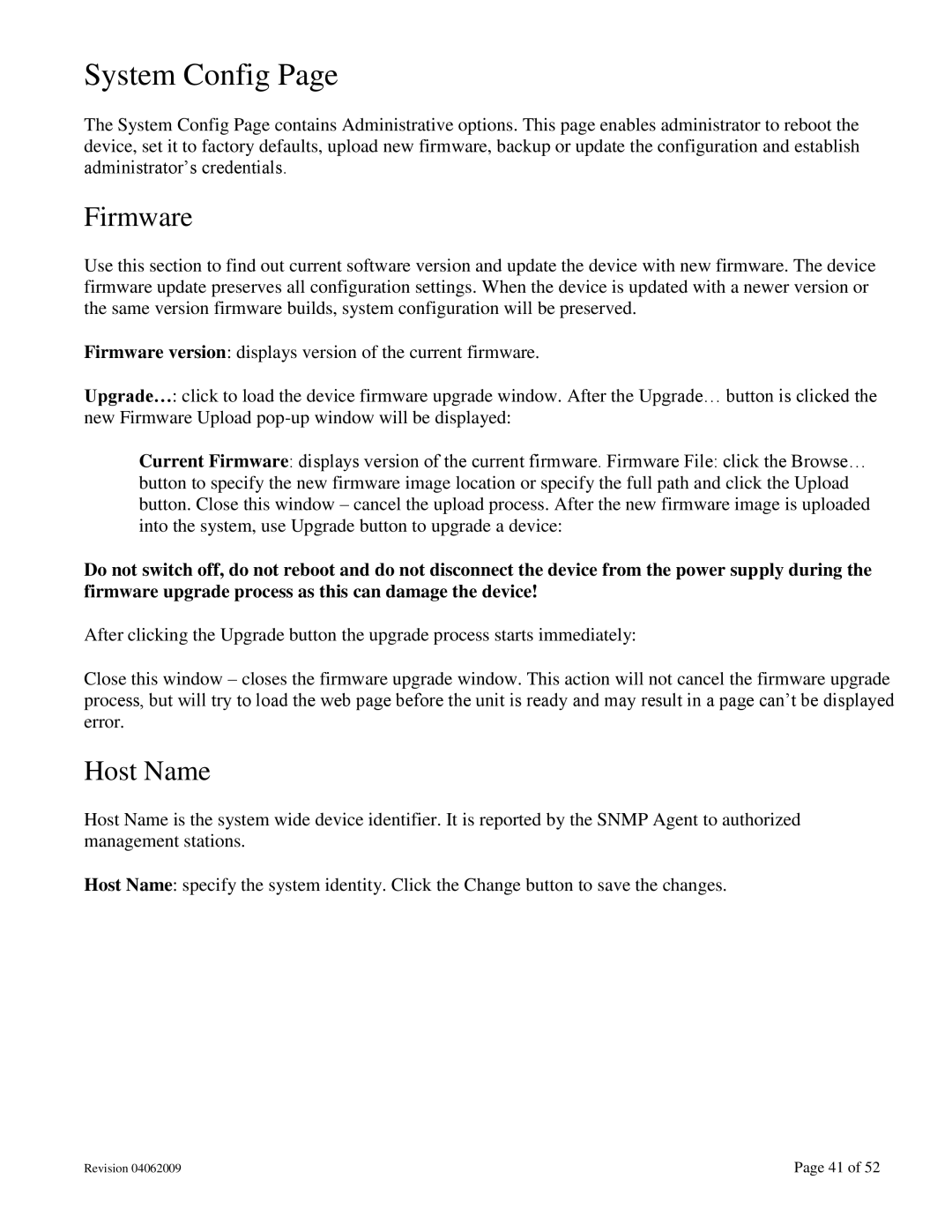System Config Page
The System Config Page contains Administrative options. This page enables administrator to reboot the device, set it to factory defaults, upload new firmware, backup or update the configuration and establish administrator’s credentials.
Firmware
Use this section to find out current software version and update the device with new firmware. The device firmware update preserves all configuration settings. When the device is updated with a newer version or the same version firmware builds, system configuration will be preserved.
Firmware version: displays version of the current firmware.
Upgrade…: click to load the device firmware upgrade window. After the Upgrade… button is clicked the new Firmware Upload
Current Firmware: displays version of the current firmware. Firmware File: click the Browse… button to specify the new firmware image location or specify the full path and click the Upload button. Close this window – cancel the upload process. After the new firmware image is uploaded into the system, use Upgrade button to upgrade a device:
Do not switch off, do not reboot and do not disconnect the device from the power supply during the firmware upgrade process as this can damage the device!
After clicking the Upgrade button the upgrade process starts immediately:
Close this window – closes the firmware upgrade window. This action will not cancel the firmware upgrade process, but will try to load the web page before the unit is ready and may result in a page can’t be displayed error.
Host Name
Host Name is the system wide device identifier. It is reported by the SNMP Agent to authorized management stations.
Host Name: specify the system identity. Click the Change button to save the changes.
Revision 04062009 | Page 41 of 52 |