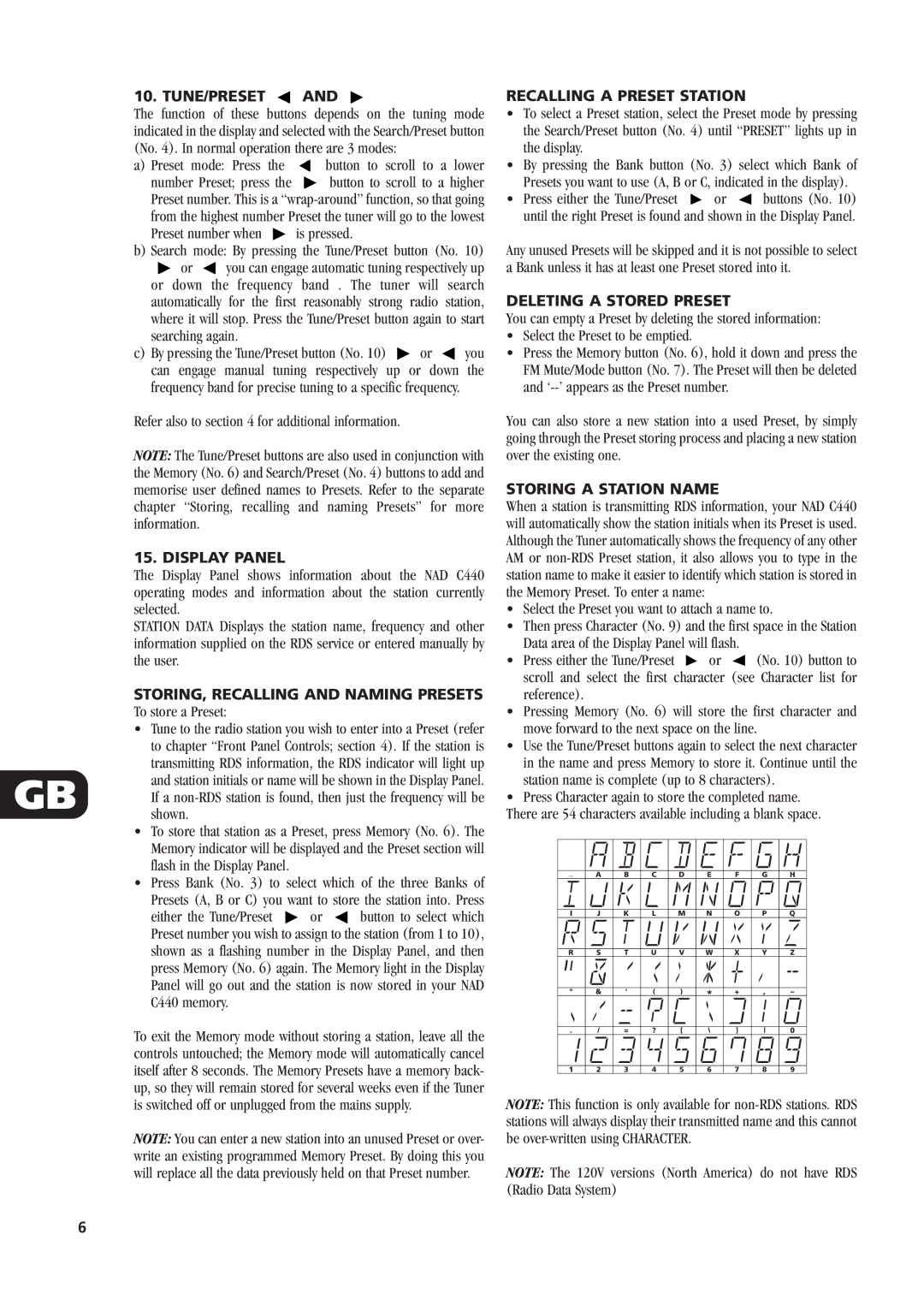10. TUNE/PRESET  AND
AND
The function of these buttons depends on the tuning mode indicated in the display and selected with the Search/Preset button (No. 4). In normal operation there are 3 modes:
a)Preset mode: Press the  button to scroll to a lower
button to scroll to a lower
number Preset; press the ![]() button to scroll to a higher Preset number. This is a
button to scroll to a higher Preset number. This is a
Preset number when ![]() is pressed.
is pressed.
b)Search mode: By pressing the Tune/Preset button (No. 10)
![]() or
or ![]() you can engage automatic tuning respectively up
you can engage automatic tuning respectively up
or down the frequency band . The tuner will search automatically for the first reasonably strong radio station, where it will stop. Press the Tune/Preset button again to start searching again.
c)By pressing the Tune/Preset button (No. 10) ![]() or
or ![]() you can engage manual tuning respectively up or down the frequency band for precise tuning to a specific frequency.
you can engage manual tuning respectively up or down the frequency band for precise tuning to a specific frequency.
Refer also to section 4 for additional information.
NOTE: The Tune/Preset buttons are also used in conjunction with the Memory (No. 6) and Search/Preset (No. 4) buttons to add and memorise user defined names to Presets. Refer to the separate chapter “Storing, recalling and naming Presets” for more information.
15. DISPLAY PANEL
The Display Panel shows information about the NAD C440 operating modes and information about the station currently selected.
STATION DATA Displays the station name, frequency and other information supplied on the RDS service or entered manually by the user.
STORING, RECALLING AND NAMING PRESETS
To store a Preset:
• Tune to the radio station you wish to enter into a Preset (refer
| to chapter “Front Panel Controls; section 4). If the station is | |||
GB | transmitting RDS information, the RDS indicator will light up | |||
and station initials or name will be shown in the Display Panel. | ||||
If a | ||||
| ||||
| shown. |
|
| |
• | To store that station as a Preset, press Memory (No. 6). The | |||
| Memory indicator will be displayed and the Preset section will | |||
| flash in the Display Panel. |
|
| |
• | Press Bank (No. 3) to select which of the three Banks of | |||
| Presets (A, B or C) you want to store the station into. Press | |||
| either the Tune/Preset | or | button to select which | |
Preset number you wish to assign to the station (from 1 to 10), shown as a flashing number in the Display Panel, and then press Memory (No. 6) again. The Memory light in the Display Panel will go out and the station is now stored in your NAD C440 memory.
To exit the Memory mode without storing a station, leave all the controls untouched; the Memory mode will automatically cancel itself after 8 seconds. The Memory Presets have a memory back- up, so they will remain stored for several weeks even if the Tuner is switched off or unplugged from the mains supply.
NOTE: You can enter a new station into an unused Preset or over- write an existing programmed Memory Preset. By doing this you will replace all the data previously held on that Preset number.
RECALLING A PRESET STATION
•To select a Preset station, select the Preset mode by pressing the Search/Preset button (No. 4) until “PRESET” lights up in the display.
•By pressing the Bank button (No. 3) select which Bank of Presets you want to use (A, B or C, indicated in the display).
•Press either the Tune/Preset ![]() or
or ![]() buttons (No. 10) until the right Preset is found and shown in the Display Panel.
buttons (No. 10) until the right Preset is found and shown in the Display Panel.
Any unused Presets will be skipped and it is not possible to select a Bank unless it has at least one Preset stored into it.
DELETING A STORED PRESET
You can empty a Preset by deleting the stored information:
•Select the Preset to be emptied.
•Press the Memory button (No. 6), hold it down and press the FM Mute/Mode button (No. 7). The Preset will then be deleted and
You can also store a new station into a used Preset, by simply going through the Preset storing process and placing a new station over the existing one.
STORING A STATION NAME
When a station is transmitting RDS information, your NAD C440 will automatically show the station initials when its Preset is used. Although the Tuner automatically shows the frequency of any other AM or
•Select the Preset you want to attach a name to.
•Then press Character (No. 9) and the first space in the Station Data area of the Display Panel will flash.
•Press either the Tune/Preset ![]() or
or ![]() (No. 10) button to scroll and select the first character (see Character list for reference).
(No. 10) button to scroll and select the first character (see Character list for reference).
•Pressing Memory (No. 6) will store the first character and move forward to the next space on the line.
•Use the Tune/Preset buttons again to select the next character in the name and press Memory to store it. Continue until the station name is complete (up to 8 characters).
•Press Character again to store the completed name.
There are 54 characters available including a blank space.
|
|
|
|
|
|
|
|
|
|
|
|
|
|
|
|
|
|
|
|
|
|
_ | A | B | C | D | E | F | G | H | ||
|
|
|
|
|
|
|
|
|
|
|
| I | J | K | L | M | N | O | P | Q | |
|
|
|
|
|
|
|
|
|
|
|
| R | S | T | U | V | W | X | Y | Z | |
|
|
|
|
|
|
|
|
|
|
|
| " | & | ' | ( | ) | * | + | , | – |
|
|
|
|
|
|
|
|
|
|
| |
|
|
|
|
|
|
|
|
|
|
|
. | / | = | ? | [ | \ | ] | 0 |
| ||
|
|
|
|
|
|
|
|
|
|
|
| 1 | 2 | 3 | 4 | 5 | 6 | 7 | 8 | 9 |
|
|
|
|
|
|
|
|
|
|
|
|
NOTE: This function is only available for
NOTE: The 120V versions (North America) do not have RDS (Radio Data System)
6