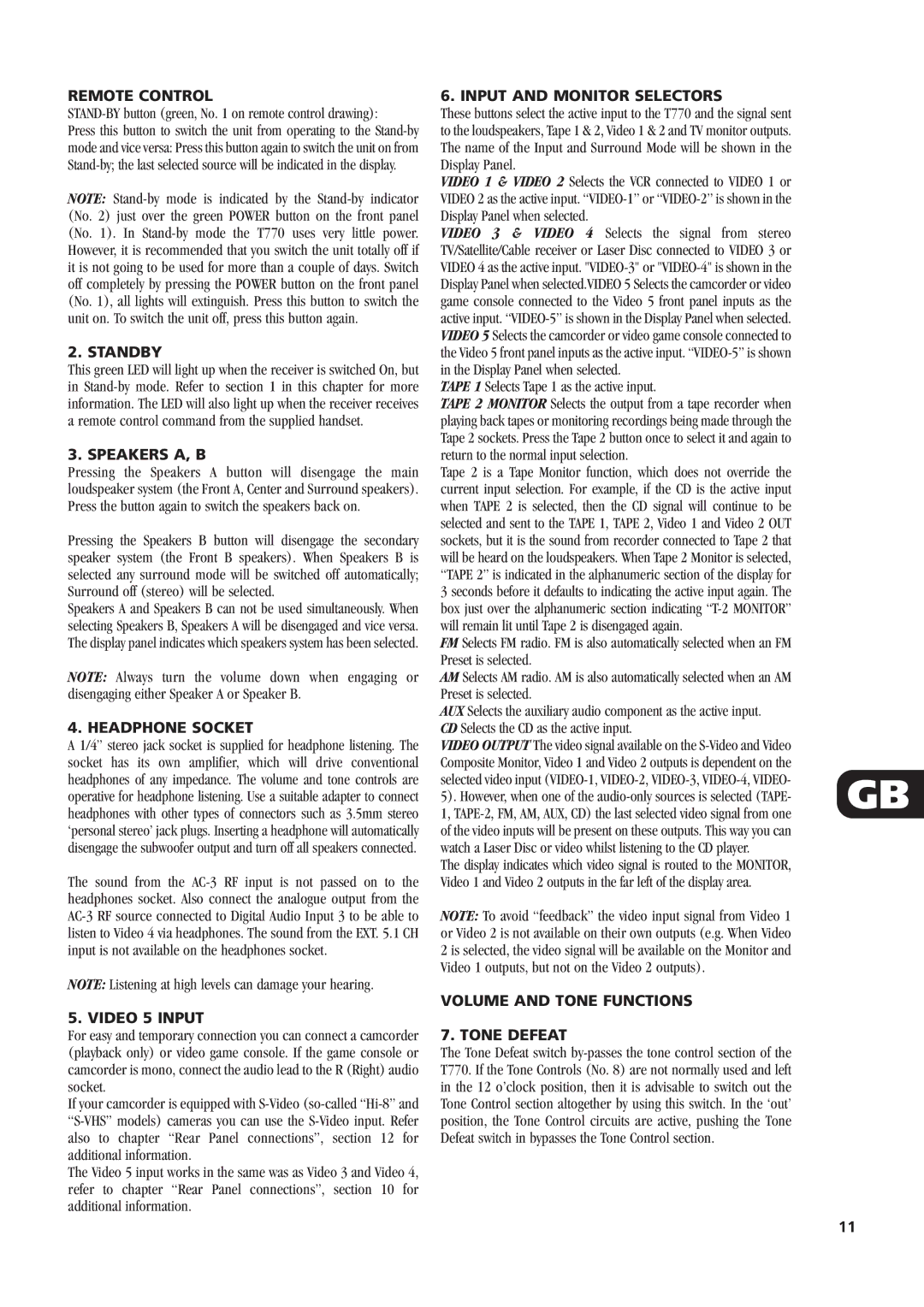REMOTE CONTROL
STAND-BY button (green, No. 1 on remote control drawing):
Press this button to switch the unit from operating to the Stand-by mode and vice versa: Press this button again to switch the unit on from Stand-by; the last selected source will be indicated in the display.
NOTE: Stand-by mode is indicated by the Stand-by indicator (No. 2) just over the green POWER button on the front panel (No. 1). In Stand-by mode the T770 uses very little power. However, it is recommended that you switch the unit totally off if it is not going to be used for more than a couple of days. Switch off completely by pressing the POWER button on the front panel (No. 1), all lights will extinguish. Press this button to switch the unit on. To switch the unit off, press this button again.
2. STANDBY
This green LED will light up when the receiver is switched On, but in Stand-by mode. Refer to section 1 in this chapter for more information. The LED will also light up when the receiver receives a remote control command from the supplied handset.
3. SPEAKERS A, B
Pressing the Speakers A button will disengage the main loudspeaker system (the Front A, Center and Surround speakers). Press the button again to switch the speakers back on.
Pressing the Speakers B button will disengage the secondary speaker system (the Front B speakers). When Speakers B is selected any surround mode will be switched off automatically; Surround off (stereo) will be selected.
Speakers A and Speakers B can not be used simultaneously. When selecting Speakers B, Speakers A will be disengaged and vice versa. The display panel indicates which speakers system has been selected.
NOTE: Always turn the volume down when engaging or disengaging either Speaker A or Speaker B.
4. HEADPHONE SOCKET
A 1/4” stereo jack socket is supplied for headphone listening. The socket has its own amplifier, which will drive conventional headphones of any impedance. The volume and tone controls are operative for headphone listening. Use a suitable adapter to connect headphones with other types of connectors such as 3.5mm stereo ‘personal stereo’ jack plugs. Inserting a headphone will automatically disengage the subwoofer output and turn off all speakers connected.
The sound from the AC-3 RF input is not passed on to the headphones socket. Also connect the analogue output from the AC-3 RF source connected to Digital Audio Input 3 to be able to listen to Video 4 via headphones. The sound from the EXT. 5.1 CH input is not available on the headphones socket.
NOTE: Listening at high levels can damage your hearing.
5. VIDEO 5 INPUT
For easy and temporary connection you can connect a camcorder (playback only) or video game console. If the game console or camcorder is mono, connect the audio lead to the R (Right) audio socket.
If your camcorder is equipped with S-Video (so-called “Hi-8” and “S-VHS” models) cameras you can use the S-Video input. Refer also to chapter “Rear Panel connections”, section 12 for additional information.
The Video 5 input works in the same was as Video 3 and Video 4, refer to chapter “Rear Panel connections”, section 10 for additional information.
6. INPUT AND MONITOR SELECTORS
These buttons select the active input to the T770 and the signal sent to the loudspeakers, Tape 1 & 2, Video 1 & 2 and TV monitor outputs. The name of the Input and Surround Mode will be shown in the Display Panel.
VIDEO 1 & VIDEO 2 Selects the VCR connected to VIDEO 1 or VIDEO 2 as the active input. “VIDEO-1” or “VIDEO-2” is shown in the Display Panel when selected.
VIDEO 3 & VIDEO 4 Selects the signal from stereo TV/Satellite/Cable receiver or Laser Disc connected to VIDEO 3 or VIDEO 4 as the active input. "VIDEO-3" or "VIDEO-4" is shown in the Display Panel when selected.VIDEO 5 Selects the camcorder or video game console connected to the Video 5 front panel inputs as the active input. “VIDEO-5” is shown in the Display Panel when selected. VIDEO 5 Selects the camcorder or video game console connected to the Video 5 front panel inputs as the active input. “VIDEO-5” is shown in the Display Panel when selected.
TAPE 1 Selects Tape 1 as the active input.
TAPE 2 MONITOR Selects the output from a tape recorder when playing back tapes or monitoring recordings being made through the Tape 2 sockets. Press the Tape 2 button once to select it and again to return to the normal input selection.
Tape 2 is a Tape Monitor function, which does not override the current input selection. For example, if the CD is the active input when TAPE 2 is selected, then the CD signal will continue to be selected and sent to the TAPE 1, TAPE 2, Video 1 and Video 2 OUT sockets, but it is the sound from recorder connected to Tape 2 that will be heard on the loudspeakers. When Tape 2 Monitor is selected, “TAPE 2” is indicated in the alphanumeric section of the display for 3 seconds before it defaults to indicating the active input again. The box just over the alphanumeric section indicating “T-2 MONITOR” will remain lit until Tape 2 is disengaged again.
FM Selects FM radio. FM is also automatically selected when an FM Preset is selected.
AM Selects AM radio. AM is also automatically selected when an AM Preset is selected.
AUX Selects the auxiliary audio component as the active input. CD Selects the CD as the active input.
VIDEO OUTPUT The video signal available on the S-Video and Video Composite Monitor, Video 1 and Video 2 outputs is dependent on the selected video input (VIDEO-1, VIDEO-2, VIDEO-3, VIDEO-4, VIDEO-
5). However, when one of the audio-only sources is selected (TAPE- GB 1, TAPE-2, FM, AM, AUX, CD) the last selected video signal from one
of the video inputs will be present on these outputs. This way you can watch a Laser Disc or video whilst listening to the CD player.
The display indicates which video signal is routed to the MONITOR, Video 1 and Video 2 outputs in the far left of the display area.
NOTE: To avoid “feedback” the video input signal from Video 1 or Video 2 is not available on their own outputs (e.g. When Video 2 is selected, the video signal will be available on the Monitor and Video 1 outputs, but not on the Video 2 outputs).
VOLUME AND TONE FUNCTIONS
7. TONE DEFEAT
The Tone Defeat switch by-passes the tone control section of the T770. If the Tone Controls (No. 8) are not normally used and left in the 12 o’clock position, then it is advisable to switch out the Tone Control section altogether by using this switch. In the ‘out’ position, the Tone Control circuits are active, pushing the Tone Defeat switch in bypasses the Tone Control section.