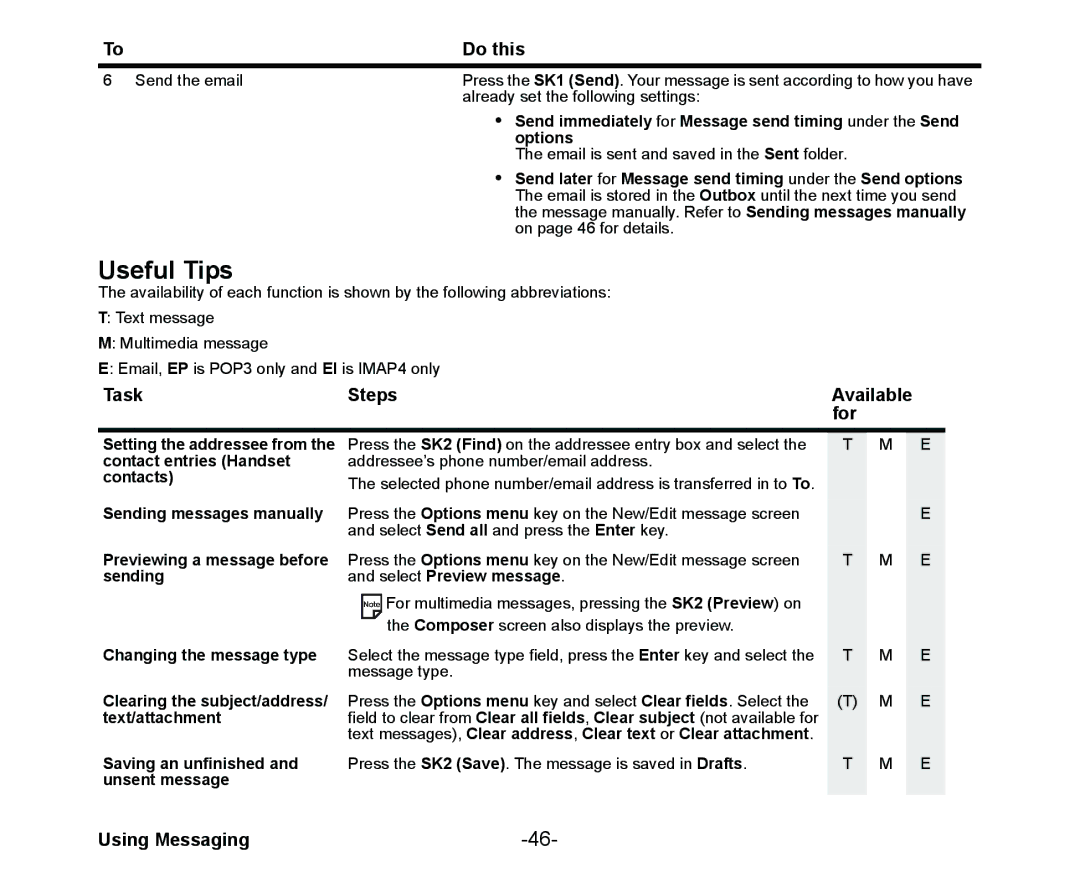338
Page
General care
Important Safety Information
Emergency services
Important Safety Information PL-1
PL-2
General safety
Safety
Aircraft safety
Hospital safety
Efficient use
Service
Vehicles equipped with an airbag
Third party equipment
Copyright Notice
Important Safety Information PL-5
Declaration of conformity
Contents
Contents CL-2
CL-3
Using Messaging
Contents CL-4
106
Using the Multimedia Centre
CL-5
100
129
Contents CL-6
123
Overview
Introducing your
Softkey 1 SK1
Keys
Mode Indicators
Home screen and Display symbols
SK1 indicator Options menu Indicator SK2 indicator
Status Indicators
To Insert/Remove the Usim Card
Setting up your
Setting up your
Usim Card
Insert a Usim card
Charging
Battery
To Insert the Battery
To Charge the Battery Using the Charger
Low Battery Alarm
Connecting the battery charger to the phone
Setting the Clock
Switching your 338 on and off
To Enter your PIN Code
Entering your PIN Code
Check your own number
Understanding the Menus
Understanding the Menus
Main Menu
Do This
Menu options
To set an image as wallpaper
Home screen shortcut
Quick Menu and Home Screen Shortcut
Quick menu
Quick menu
Activating a Home screen shortcut
What you can do from the Home Screen
Task Steps
Taskbar
Taskbar
To Make a Voice Call
Making and Receiving Calls
Useful Tips
Making a Voice Call
Making and Receiving Calls
To Receive a Call
Common Tasks
Receiving a Voice Call
While ringing Rejecting a call
When you miss a call
TaskSteps
Turning off the ringtune
To Make a Second Call
During a Voice Call
Voicemail
Press the Options menu key, Join calls
To Switch to a Grouptalk
To Receive a Second Call
Other Operations During a Call
Talk handsfree
Activate Settings
Record a Call memo
Mute the microphone
To Receive a Video Call
Making and Receiving a Video Call
To Make a Video Call to a Video Capable phone
To Make a Video Call to a PC with Webcam
Zoom in/out
Operations During a Video Call
Task
Only your image
Landscape mode or Night-time mode
Setting the lighting mode
Setting the call time duration information
ItemDescription
Call Logs
Unlock instruction
Setting the Key lock
Locking your
Emergency calls under the Key lock
Data Phone Contact List Usim Contact List
Setting up your Contacts
Contact Entries
Select Add contact
Setting up your Contacts
To Add a New Entry to the Contact List
To Add a New Contact Group
Numbers are displayed
Entering Text
Entering Text
To change the Editing options
To change the input mode
Text entry Text entry field
To start messaging
Press the 3DEF 6MNO 4GHI keys
Multitap Text ABC Input
T9 Text Input
Numeric Input
To input a symbol
Symbol Input
Symbol input menu
Symbol input menu
To Insert a New Line
Multi symbol input menu
To Change to Delete/Backspace Mode
To Enter a Space
Activate Copy/cut/other
To Change to Insert/Overwrite Mode
To Copy, Cut, Delete or Replace text
To paste cut/copied text
Text messaging
Using Messaging
Message Types
Message Menus Message menu
Using Messaging
Supported Attachment Types
Description
Scrolling
Signature setting
Quote indicator
General
Message. Select Send reports or No reports sent
Multimedia msgs
Receive options
Send reports
POP3 or IMAP4 Sets POP3 server or IMAP4 server
Authentication
Network defaults
Reset settings
New Text Message
Writing and Sending a New Message
Press the Options menu key and select Add attachment
New Multimedia Message
Multimedia msg. The New Message screen is displayed
Select CC address or BCC address
New Email
For
SK1 Use Deleting an attached file
To Edit a Slide Show
Task Steps Available For
Select Message priority and set Low, Standard or High
To Receive a Multimedia Message
Receiving and Reading a Message
To Read a Message
To Receive a Multimedia Message Manually
Useful Tips For Reading a Message
Press the SK1 Copy or SK2 Move
SK2 Move
View address list
View file list
Adding the sender/receiver’s
Displaying a URL in the message
Text
Menu key and select Open in browser
Reply
Replying and Forwarding
To Control the Multimedia Message Player
To Reply to a Received Message in Inbox
Tips
To Forward a Received Message in Inbox
To Reply to a Received Message
Copying or Moving Messages
Organising Messages
Creating Folders
Remote mailbox
Folders , Rename folder
Deleting a folder
Menu key and select Manage folders , Delete folder
Renaming a folder
Screen image sample
Changing the Settings on your
User settings menu
Handset Profiles menu
Changing the Settings on your
Handset Profiles
Screen settings
Options menu
Calls
Calls menu
All Calls
Auto redial Turns on/off automatic redial
Landscape mode and Night-time mode Video call options
Forwarding Setup
Fixed dialling Lets you dial the set number only
Description
Receiving calls
Advanced settings
Format
Date and time
Set date and time
Set Dual time
Locks
Language
Security
Set codes
Pref.networks
Network setup
Network mode
Network select
Clear settings
Level Description
Using the Browser to Access 3 Services
Browser Menus
Using the Browser to Access 3 Services
US Ascii
Prompt each time
Seconds and No timeout limit
Pages, History, Bookmarks, and Settings
Scroll three lines, Scroll five lines and Scroll one
To Bookmark
To End a Browser session
To Download and Save a File in your 338 File Manager
Displaying the previous/next
Links and Anchors
Multimedia centre and Take photo/Make video
Using your 338s Advanced Features
Photo/Video Camera
To Take and Send a Photo/Video in a Message
Multi-call/Multi-task
Image Viewer
Video/Audio Player
Multiple selections
Task
To Start/Switch Tasks During Multitasking
High-Speed Data Communications
Synchronisation
Messaging
Java Application
Downloads
Using the File Manager
Folder Description
Video files
Using the File Manager
Task Description
Operations under File manager
Sort files
Delete
Send as message
File properties
To Run Downloaded Applications
Running Java Applications
Applications
Edit name
Net access
Set permissions
Running Java Applications
Vibration control
Settings
Show information
Backlight control
Long video 300KB
Using the Multimedia Centre
Using the Multimedia Centre
Short video 100KB
Camera Take photo
Image/Video Camera
Capture
Camera Capture
Taking a photo
Video recording
Camera Options menu
Refer to Writing and Sending a New Message on page 43 for
Camera Settings
To Take a Photo
Press the Options menu key and select Send as message
To Make a Video
Voice Recorder
Playing/viewing multimedia files
Image viewer
Player
Screen
Image settings
To View an Image File
Visual effects
To Play a Video File
Video settings
Mute settings
Video player
Press the Options menu key and select File properties
Audio player
Ringtune
Music Settings
To Play an Audio File
Target. Select Repeat on or Repeat off
Playlists
100
Connecting your 338 to a PC
Connecting your 338 to a PC
101
Do the following on the PC
Data exchange
102
To Transfer Data between the phone and a PC
To perform local USB synchronisation
To perform OTA remote synchronisation
103
Synchronisation Options
To Register a Server
104
Synchronisation Settings
105
Server one to Server six
106
Using the Toolbox
Using the Toolbox
Toolbox menu
107
Calendar
Calendar
To display a day view
108
To add a new calendar entry
Set the Multiday event items
109
Set the Special occasion items
Options menu key, select Edit and press the Enter key
To edit a calendar entry
To synchronise calendar entries between 338 and a PC
110
111
To delete a calendar entry or entries
112
To Do
Adding a new task 1/2
To Add a New To Do Task
113
Adding a new task 2/2
To Edit To Do Tasks
114
To Delete To Do Tasks
115
Alarm clock
Setting alarm
To Set an Alarm
Repeat or Weekly
On/Off/Disable. Refer to To Change alarm clock status on
116
117
To Edit an Alarm
To Change alarm clock status
To Delete Alarms
118
To Create a New Notepad Entry
To Edit a Notepad Entry
119
To Delete a Notepad Entry
120
Calculator
Calculator
To Use the Calculator
Rate. Press SK1 OK
Currency Calculation
To Convert one Currency to Another
121
122
Call memo
To Listen to a Call Memo
To Delete a Call Memo
Shortcut Keys
Mode Key Function
Shortcut Keys
124
125
126
127
128
Index
Index
Index
130
131
132
V1.8 MDY-000021-EAA0 October 2004 1st edition