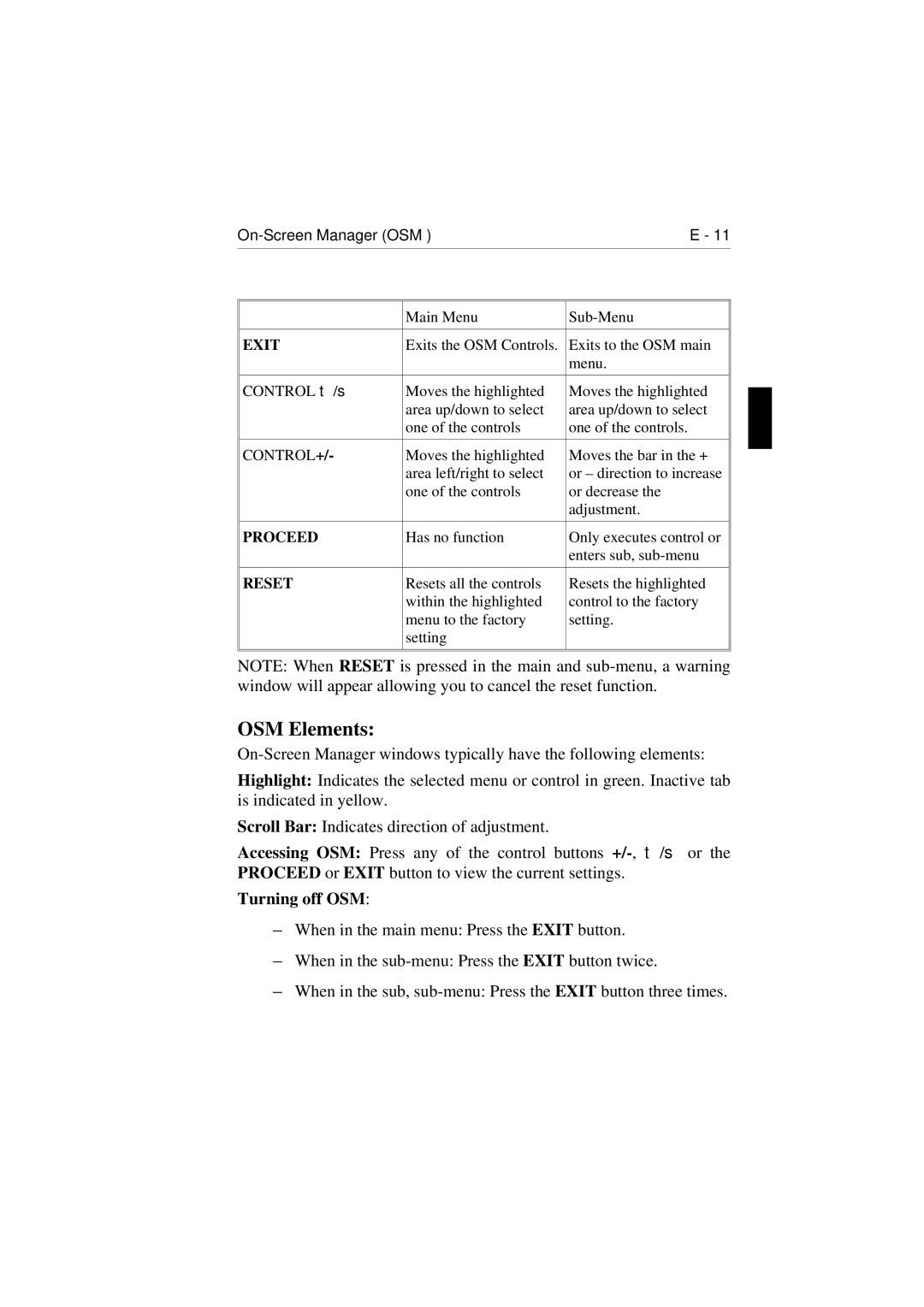E - 11 | ||
|
|
|
| Main Menu | |
|
|
|
EXIT | Exits the OSM Controls. | Exits to the OSM main |
|
| menu. |
|
|
|
CONTROL ▼/▲ | Moves the highlighted | Moves the highlighted |
| area up/down to select | area up/down to select |
| one of the controls | one of the controls. |
|
|
|
CONTROL+/- | Moves the highlighted | Moves the bar in the + |
| area left/right to select | or – direction to increase |
| one of the controls | or decrease the |
|
| adjustment. |
|
|
|
PROCEED | Has no function | Only executes control or |
|
| enters sub, |
|
|
|
RESET | Resets all the controls | Resets the highlighted |
| within the highlighted | control to the factory |
| menu to the factory | setting. |
| setting |
|
|
|
|
|
|
|
NOTE: When RESET is pressed in the main and
OSM Elements:
Highlight: Indicates the selected menu or control in green. Inactive tab is indicated in yellow.
Scroll Bar: Indicates direction of adjustment.
Accessing OSM: Press any of the control buttons
Turning off OSM:
–When in the main menu: Press the EXIT button.
–When in the
–When in the sub,