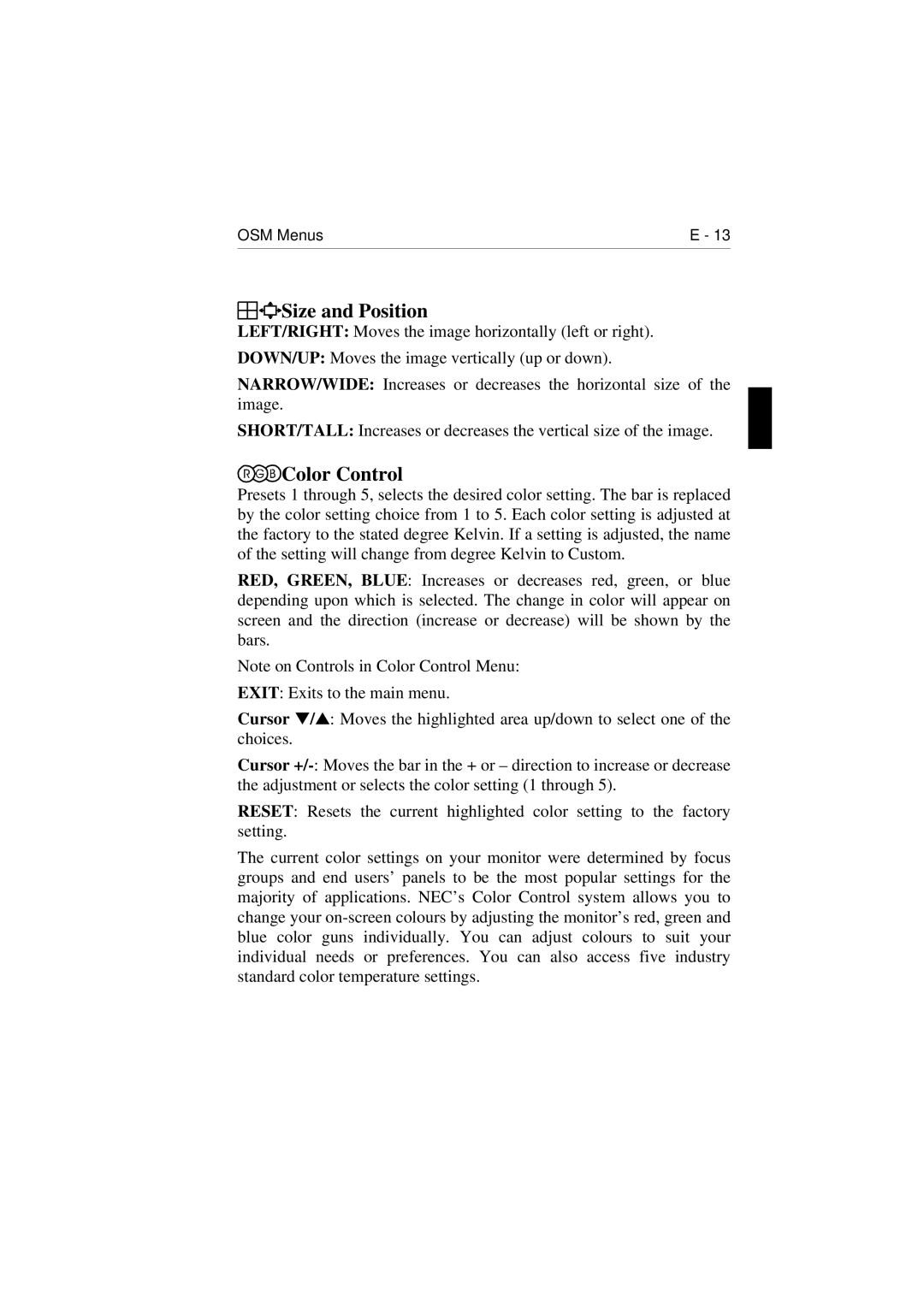OSM Menus | E - 13 |






 Size and Position
Size and Position
LEFT/RIGHT: Moves the image horizontally (left or right).
DOWN/UP: Moves the image vertically (up or down).
NARROW/WIDE: Increases or decreases the horizontal size of the image.
SHORT/TALL: Increases or decreases the vertical size of the image.

 Color Control
Color Control
Presets 1 through 5, selects the desired color setting. The bar is replaced by the color setting choice from 1 to 5. Each color setting is adjusted at the factory to the stated degree Kelvin. If a setting is adjusted, the name of the setting will change from degree Kelvin to Custom.
RED, GREEN, BLUE: Increases or decreases red, green, or blue depending upon which is selected. The change in color will appear on screen and the direction (increase or decrease) will be shown by the bars.
Note on Controls in Color Control Menu:
EXIT: Exits to the main menu.
Cursor ▼/▲: Moves the highlighted area up/down to select one of the choices.
Cursor
RESET: Resets the current highlighted color setting to the factory setting.
The current color settings on your monitor were determined by focus groups and end users’ panels to be the most popular settings for the majority of applications. NEC’s Color Control system allows you to change your