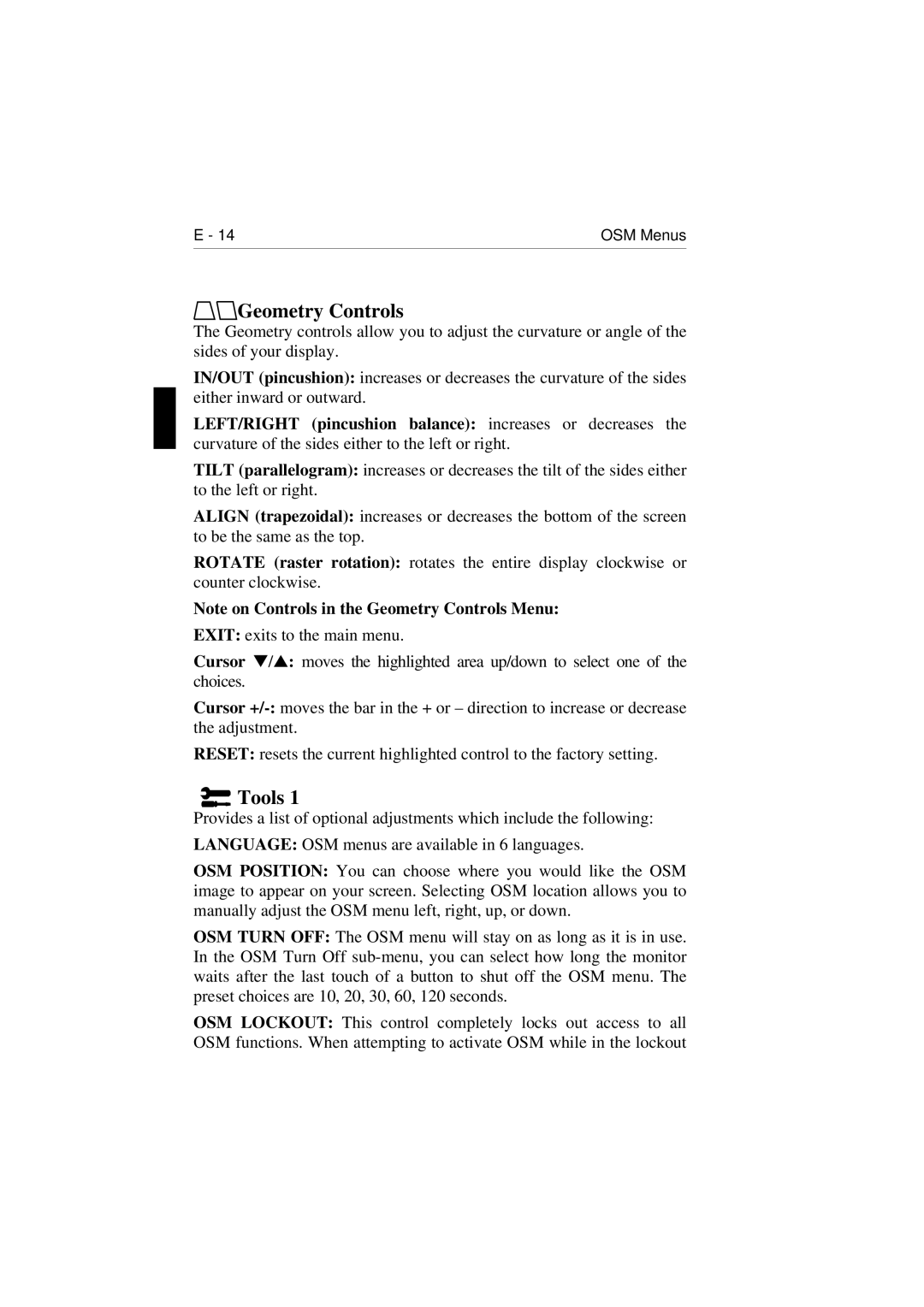E - 14 | OSM Menus |
 Geometry Controls
Geometry Controls
The Geometry controls allow you to adjust the curvature or angle of the sides of your display.
IN/OUT (pincushion): increases or decreases the curvature of the sides either inward or outward.
LEFT/RIGHT (pincushion balance): increases or decreases the curvature of the sides either to the left or right.
TILT (parallelogram): increases or decreases the tilt of the sides either to the left or right.
ALIGN (trapezoidal): increases or decreases the bottom of the screen to be the same as the top.
ROTATE (raster rotation): rotates the entire display clockwise or counter clockwise.
Note on Controls in the Geometry Controls Menu:
EXIT: exits to the main menu.
Cursor ▼/▲: moves the highlighted area up/down to select one of the choices.
Cursor
RESET: resets the current highlighted control to the factory setting.
 Tools 1
Tools 1
Provides a list of optional adjustments which include the following:
LANGUAGE: OSM menus are available in 6 languages.
OSM POSITION: You can choose where you would like the OSM image to appear on your screen. Selecting OSM location allows you to manually adjust the OSM menu left, right, up, or down.
OSM TURN OFF: The OSM menu will stay on as long as it is in use. In the OSM Turn Off
OSM LOCKOUT: This control completely locks out access to all OSM functions. When attempting to activate OSM while in the lockout