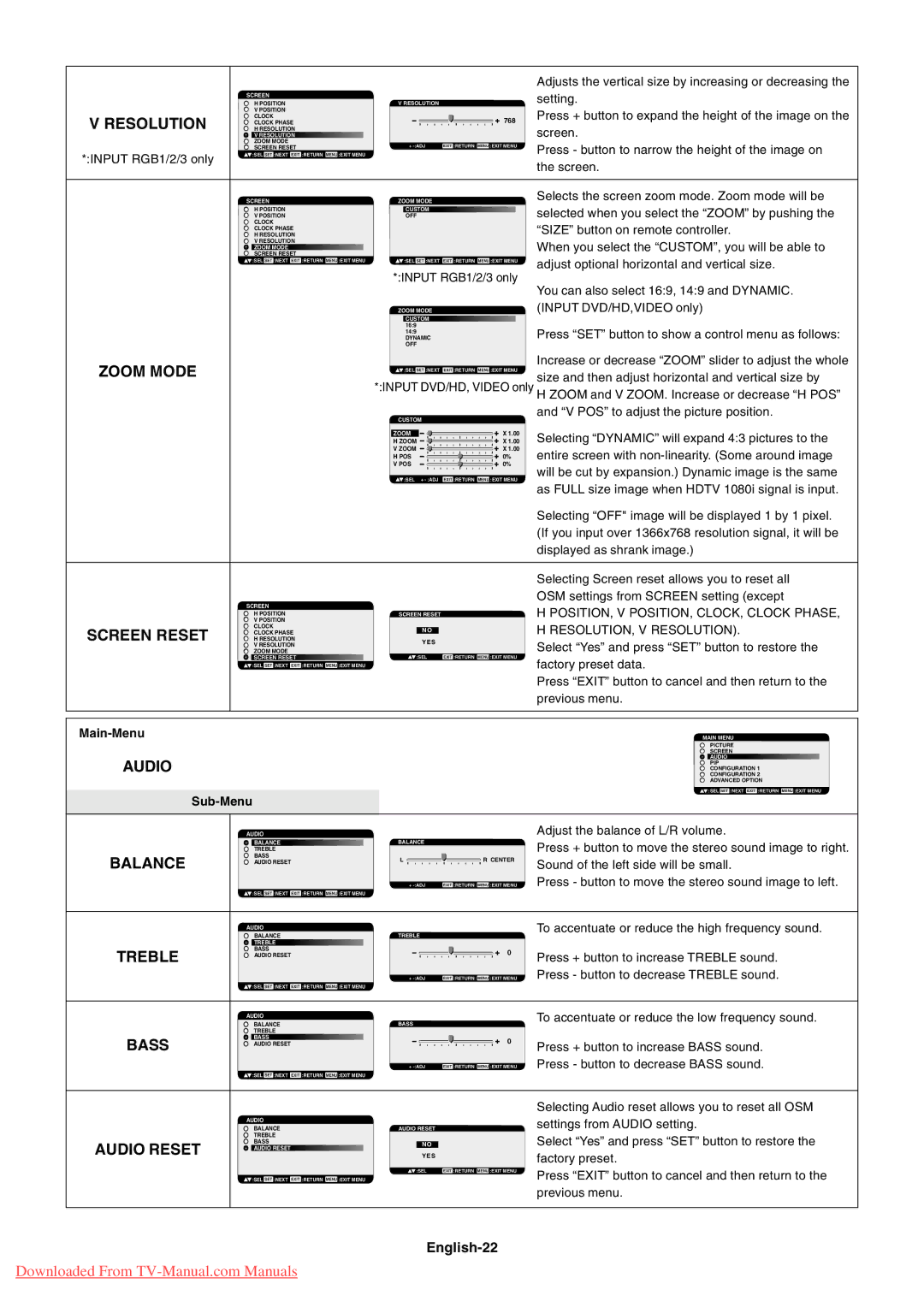|
|
|
|
|
|
|
| Adjusts the vertical size by increasing or decreasing the |
| SCREEN |
|
|
|
|
|
| setting. |
| H POSITION |
| V RESOLUTION |
|
| |||
| V POSITION |
|
|
|
|
|
| Press + button to expand the height of the image on the |
V RESOLUTION | CLOCK |
|
|
|
|
| 768 | |
H RESOLUTION |
|
|
|
|
|
| ||
| CLOCK PHASE |
|
|
|
|
| screen. | |
| V RESOLUTION |
|
|
|
|
|
| |
| ZOOM MODE |
|
|
|
|
|
| Press - button to narrow the height of the image on |
| SCREEN RESET |
| + | EXIT :RETURN MENU :EXIT MENU | ||||
*:INPUT RGB1/2/3 only | :SEL SET :NEXT EXIT :RETURN MENU :EXIT MENU |
|
|
|
|
|
| |
|
|
|
|
|
|
| the screen. | |
|
|
|
|
|
|
|
| |
|
|
|
|
|
|
|
|
|
| SCREEN |
| ZOOM MODE |
|
| Selects the screen zoom mode. Zoom mode will be | ||
|
|
|
|
| ||||
| H POSITION |
| CUSTOM |
|
| selected when you select the ÒZOOMÓ by pushing the | ||
| V POSITION |
| OFF |
|
| |||
| CLOCK |
|
|
|
|
|
| ÒSIZEÓ button on remote controller. |
| H RESOLUTION |
|
|
|
|
|
| |
| CLOCK PHASE |
|
|
|
|
|
|
|
| V RESOLUTION |
|
|
|
|
|
| When you select the ÒCUSTOMÓ, you will be able to |
| ZOOM MODE |
|
|
|
|
|
| |
| SCREEN RESET |
|
|
|
|
|
| adjust optional horizontal and vertical size. |
| :SEL SET :NEXT EXIT :RETURN MENU :EXIT MENU |
| :SEL SET :NEXT | EXIT :RETURN MENU :EXIT MENU | ||||
|
|
| *:INPUT RGB1/2/3 only | |||||
|
|
| You can also select 16:9, 14:9 and DYNAMIC. | |||||
|
|
|
|
|
|
|
| |
|
|
| ZOOM MODE |
|
| (INPUT DVD/HD,VIDEO only) | ||
|
|
| CUSTOMV |
|
|
| ||
|
| 16:9 |
|
|
|
| Press ÒSETÓ button to show a control menu as follows: | |
|
| 14:9 |
|
|
|
| ||
|
|
| DYNAMIC |
|
| |||
|
|
| OFF |
|
|
| ||
ZOOM MODE |
|
|
|
|
|
|
| Increase or decrease ÒZOOMÓ slider to adjust the whole |
|
| :SEL SET :NEXT | EXIT :RETURN MENU :EXIT MENU | size and then adjust horizontal and vertical size by | ||||
|
|
|
|
|
|
|
| |
|
| *:INPUT DVD/HD, VIDEO only H ZOOM and V ZOOM. Increase or decrease ÒH POSÓ | ||||||
|
|
| CUSTOM |
|
| and ÒV POSÓ to adjust the picture position. | ||
|
|
|
|
|
| |||
|
|
|
|
|
|
| ||
|
|
| ZOOM |
|
| X 1.00 | Selecting ÒDYNAMICÓ will expand 4:3 pictures to the | |
|
|
| H ZOOM |
| X 1.00 | |||
|
|
| V ZOOM |
| X 1.00 | entire screen with | ||
|
|
| H POS | 0% | ||||
|
|
| V POS | 0% | will be cut by expansion.) Dynamic image is the same | |||
|
|
| :SEL + | EXIT :RETURN MENU :EXIT MENU | ||||
|
|
| as FULL size image when HDTV 1080i signal is input. | |||||
|
|
|
|
|
|
|
| |
|
|
|
|
|
|
|
| Selecting ÒOFF" image will be displayed 1 by 1 pixel. |
|
|
|
|
|
|
|
| (If you input over 1366x768 resolution signal, it will be |
|
|
|
|
|
|
|
| displayed as shrank image.) |
|
|
|
|
|
|
|
|
|
|
|
|
|
|
|
|
| Selecting Screen reset allows you to reset all |
| SCREEN |
|
|
|
|
|
| OSM settings from SCREEN setting (except |
|
|
|
|
|
|
| H POSITION, V POSITION, CLOCK, CLOCK PHASE, | |
| H POSITION |
| SCREEN RESET |
|
| |||
| V POSITION |
|
|
|
|
|
|
|
SCREEN RESET | CLOCK |
|
|
|
|
|
| H RESOLUTION, V RESOLUTION). |
CLOCK PHASE |
|
| NO |
|
|
| ||
H RESOLUTION |
|
| YES |
|
| Select ÒYesÓ and press ÒSETÓ button to restore the | ||
| ZOOM MODE |
|
|
|
|
|
| |
| V RESOLUTION |
|
|
|
|
|
|
|
| SCREEN RESET |
| :SEL | EXIT :RETURN MENU :EXIT MENU | factory preset data. | |||
| :SEL SET :NEXT EXIT :RETURN MENU :EXIT MENU |
|
|
|
|
|
| |
|
|
|
|
|
|
|
| Press ÒEXITÓ button to cancel and then return to the |
|
|
|
|
|
|
|
| previous menu. |
|
|
|
|
|
|
|
|
|
AUDIO
Sub-Menu
MAIN MENU
PICTURE
SCREEN
AUDIO
PIP
CONFIGURATION 1
CONFIGURATION 2
ADVANCED OPTION
![]() :SEL SET :NEXT EXIT :RETURN MENU :EXIT MENU
:SEL SET :NEXT EXIT :RETURN MENU :EXIT MENU
| AUDIO |
|
|
|
| Adjust the balance of L/R volume. |
| BALANCE | BALANCE |
|
| Press + button to move the stereo sound image to right. | |
| TREBLE |
|
|
|
| |
BALANCE | BASS | L |
| R CENTER | Sound of the left side will be small. | |
AUDIO RESET |
| |||||
|
|
|
|
| Press - button to move the stereo sound image to left. | |
|
|
|
| |||
|
| + | EXIT :RETURN MENU :EXIT MENU | |||
| :SEL SET :NEXT EXIT :RETURN MENU :EXIT MENU |
|
|
|
|
|
|
|
|
|
|
|
|
| AUDIO |
|
|
|
| To accentuate or reduce the high frequency sound. |
| BALANCE | TREBLE |
|
|
| |
| TREBLE |
|
|
|
|
|
TREBLE | BASS |
|
|
| 0 | Press + button to increase TREBLE sound. |
AUDIO RESET |
|
|
| |||
|
|
|
| |||
|
|
|
| Press - button to decrease TREBLE sound. | ||
|
| + | EXIT :RETURN MENU :EXIT MENU | |||
| :SEL SET :NEXT EXIT :RETURN MENU :EXIT MENU |
|
|
|
|
|
|
|
|
|
|
|
|
| AUDIO |
|
|
|
| To accentuate or reduce the low frequency sound. |
| BALANCE | BASS |
|
|
| |
| TREBLE |
|
|
|
|
|
BASS | BASS |
|
|
| 0 | Press + button to increase BASS sound. |
AUDIO RESET |
|
|
| |||
|
|
|
| |||
|
|
|
|
| ||
|
|
|
|
| Press - button to decrease BASS sound. | |
|
| + | EXIT :RETURN MENU :EXIT MENU | |||
| :SEL SET :NEXT EXIT :RETURN MENU :EXIT MENU |
|
|
|
|
|
|
|
|
|
|
|
|
|
|
|
|
|
| Selecting Audio reset allows you to reset all OSM |
| AUDIO |
|
|
|
| settings from AUDIO setting. |
| BALANCE | AUDIO RESET |
|
| ||
| TREBLE |
|
|
|
| Select ÒYesÓ and press ÒSETÓ button to restore the |
AUDIO RESET | BASS |
| NO |
|
| |
| AUDIO RESET |
|
|
|
| factory preset. |
|
|
|
|
|
| |
|
| :SEL | EXIT :RETURN MENU :EXIT MENU | Press ÒEXITÓ button to cancel and then return to the | ||
| :SEL SET :NEXT EXIT :RETURN MENU :EXIT MENU |
|
|
|
| |
|
|
|
|
|
| previous menu. |
|
|
|
|
|
|
|
English-22
Downloaded From