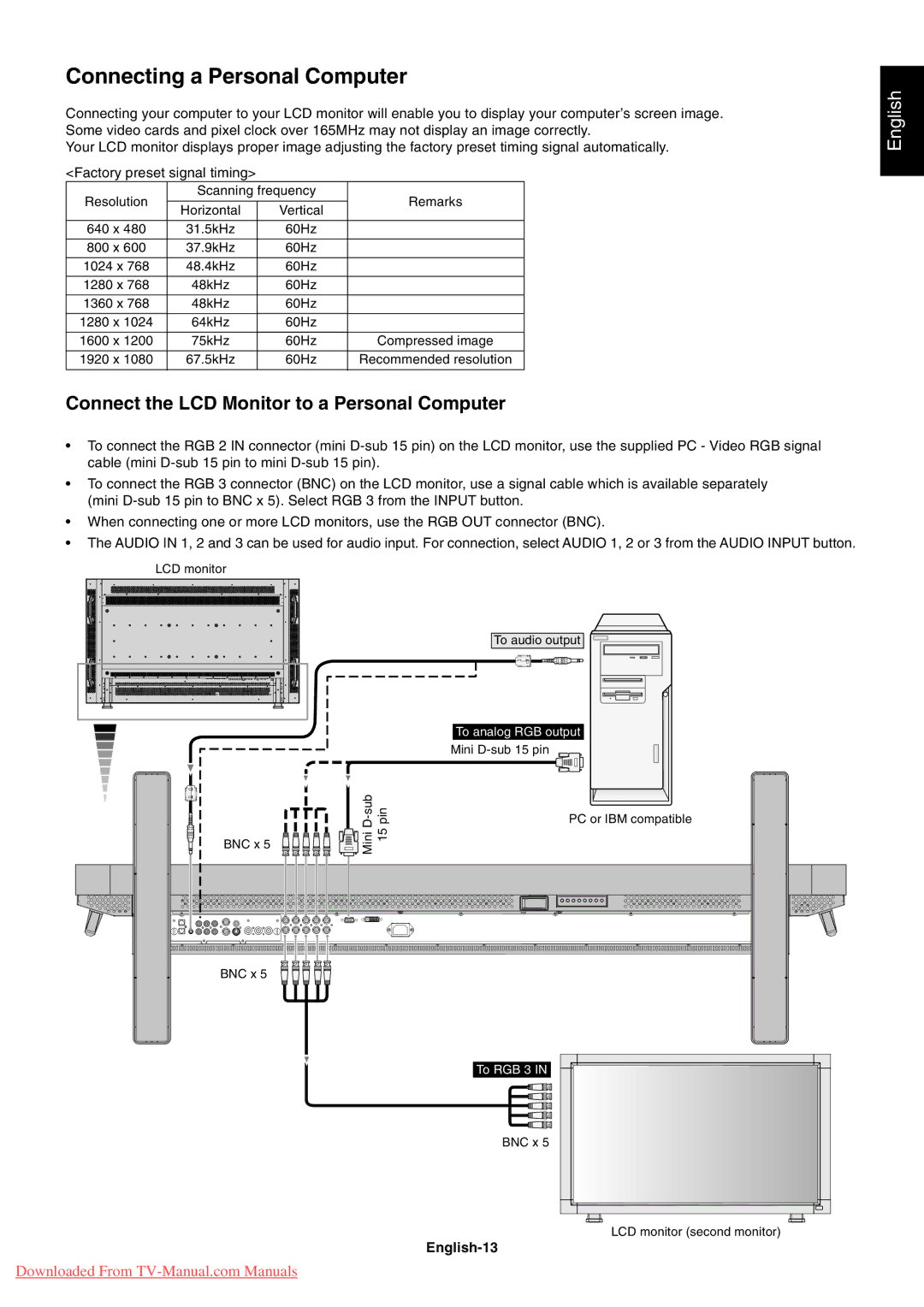Connecting a Personal Computer
Connecting your computer to your LCD monitor will enable you to display your computerÕs screen image. Some video cards and pixel clock over 165MHz may not display an image correctly.
Your LCD monitor displays proper image adjusting the factory preset timing signal automatically.
<Factory preset signal timing>
Resolution | Scanning frequency | Remarks | ||
|
| |||
Horizontal | Vertical | |||
|
| |||
|
|
|
| |
640 x 480 | 31.5kHz | 60Hz |
| |
|
|
|
| |
800 x 600 | 37.9kHz | 60Hz |
| |
|
|
|
| |
1024 x 768 | 48.4kHz | 60Hz |
| |
|
|
|
| |
1280 x 768 | 48kHz | 60Hz |
| |
|
|
|
| |
1360 x 768 | 48kHz | 60Hz |
| |
|
|
|
| |
1280 x 1024 | 64kHz | 60Hz |
| |
|
|
|
| |
1600 x 1200 | 75kHz | 60Hz | Compressed image | |
|
|
|
| |
1920 x 1080 | 67.5kHz | 60Hz | Recommended resolution | |
|
|
|
| |
Connect the LCD Monitor to a Personal Computer
¥To connect the RGB 2 IN connector (mini
¥To connect the RGB 3 connector (BNC) on the LCD monitor, use a signal cable which is available separately (mini
¥When connecting one or more LCD monitors, use the RGB OUT connector (BNC).
¥The AUDIO IN 1, 2 and 3 can be used for audio input. For connection, select AUDIO 1, 2 or 3 from the AUDIO INPUT button.
LCD monitor
To audio output
English
BNC x 5 | 15pin | |
|
|
BNC x 5
To analog RGB output |
Mini |
PC or IBM compatible
To RGB 3 IN
BNC x 5
LCD monitor (second monitor)
English-13
Downloaded From