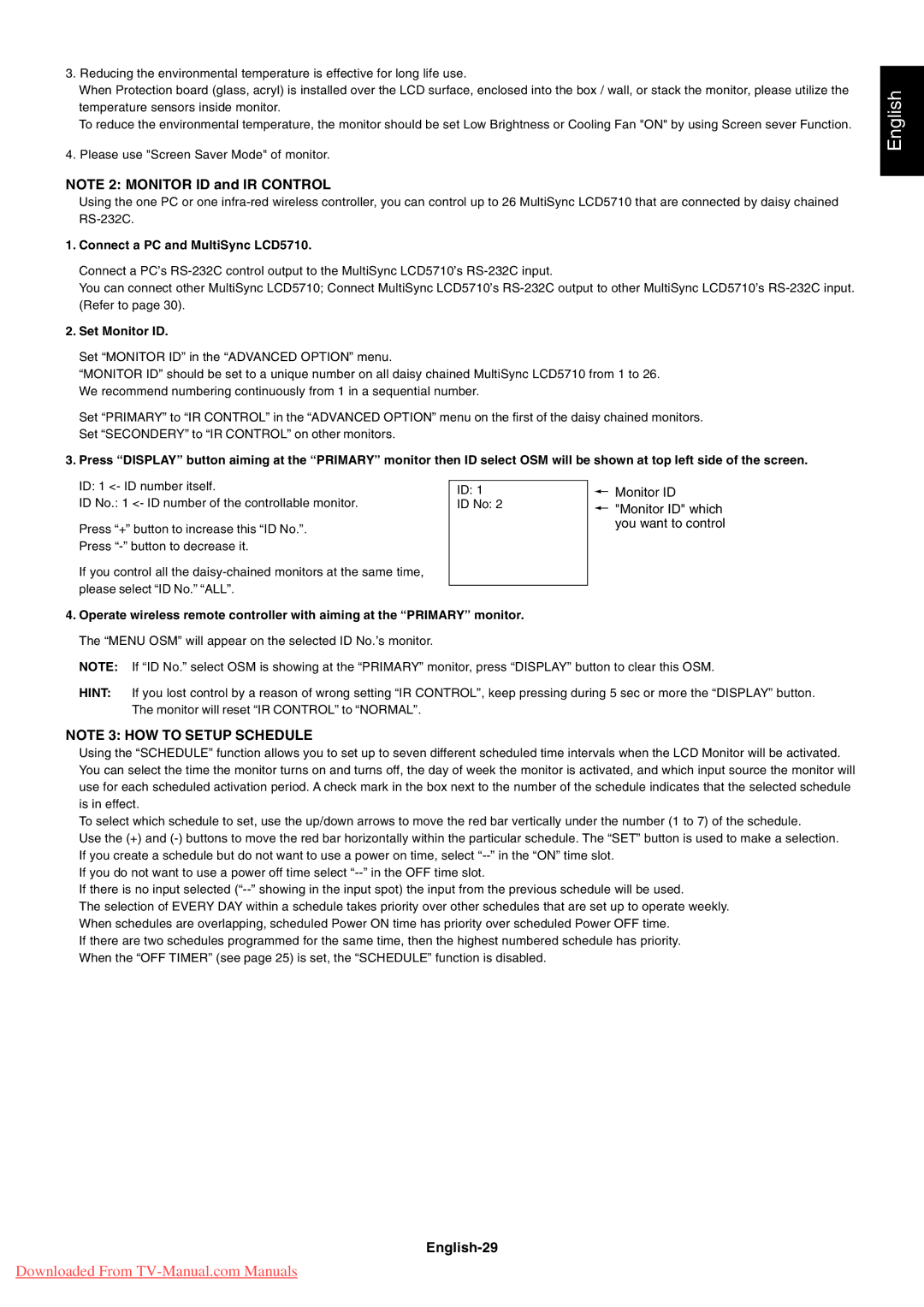3.Reducing the environmental temperature is effective for long life use.
When Protection board (glass, acryl) is installed over the LCD surface, enclosed into the box / wall, or stack the monitor, please utilize the temperature sensors inside monitor.
To reduce the environmental temperature, the monitor should be set Low Brightness or Cooling Fan "ON" by using Screen sever Function.
4.Please use "Screen Saver Mode" of monitor.
NOTE 2: MONITOR ID and IR CONTROL
Using the one PC or one
1.Connect a PC and MultiSync LCD5710.
Connect a PCÕs
You can connect other MultiSync LCD5710; Connect MultiSync LCD5710Õs
2.Set Monitor ID.
Set ÒMONITOR IDÓ in the ÒADVANCED OPTIONÓ menu.
ÒMONITOR IDÓ should be set to a unique number on all daisy chained MultiSync LCD5710 from 1 to 26. We recommend numbering continuously from 1 in a sequential number.
Set ÒPRIMARYÓ to ÒIR CONTROLÓ in the ÒADVANCED OPTIONÓ menu on the first of the daisy chained monitors. Set ÒSECONDERYÓ to ÒIR CONTROLÓ on other monitors.
3.Press “DISPLAY” button aiming at the “PRIMARY” monitor then ID select OSM will be shown at top left side of the screen.
English
ID: 1 <- ID number itself. | ID: 1 | |
ID No.: 1 <- ID number of the controllable monitor. | ||
ID No: 2 | ||
Press Ò+Ó button to increase this ÒID No.Ó. |
| |
Press |
| |
If you control all the |
| |
please select ÒID No.Ó ÒALLÓ. |
| |
|
4.Operate wireless remote controller with aiming at the “PRIMARY” monitor. The ÒMENU OSMÓ will appear on the selected ID No.Õs monitor.
Monitor ID
"Monitor ID" which you want to control
NOTE: If ÒID No.Ó select OSM is showing at the ÒPRIMARYÓ monitor, press ÒDISPLAYÓ button to clear this OSM.
HINT: If you lost control by a reason of wrong setting ÒIR CONTROLÓ, keep pressing during 5 sec or more the ÒDISPLAYÓ button. The monitor will reset ÒIR CONTROLÓ to ÒNORMALÓ.
NOTE 3: HOW TO SETUP SCHEDULE
Using the ÒSCHEDULEÓ function allows you to set up to seven different scheduled time intervals when the LCD Monitor will be activated. You can select the time the monitor turns on and turns off, the day of week the monitor is activated, and which input source the monitor will use for each scheduled activation period. A check mark in the box next to the number of the schedule indicates that the selected schedule is in effect.
To select which schedule to set, use the up/down arrows to move the red bar vertically under the number (1 to 7) of the schedule.
Use the (+) and
If you do not want to use a power off time select
If there is no input selected
The selection of EVERY DAY within a schedule takes priority over other schedules that are set up to operate weekly. When schedules are overlapping, scheduled Power ON time has priority over scheduled Power OFF time.
If there are two schedules programmed for the same time, then the highest numbered schedule has priority. When the ÒOFF TIMERÓ (see page 25) is set, the ÒSCHEDULEÓ function is disabled.
English-29
Downloaded From